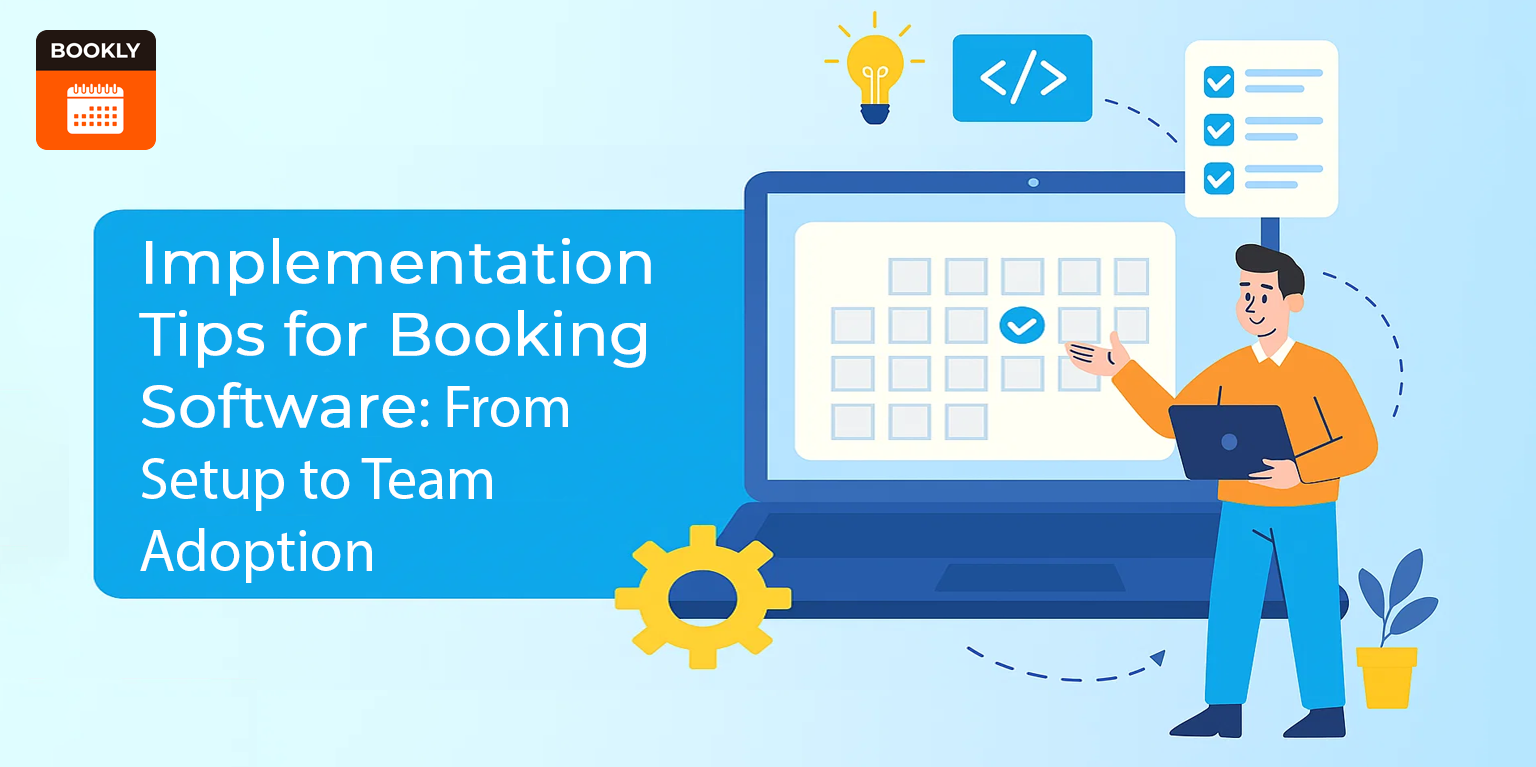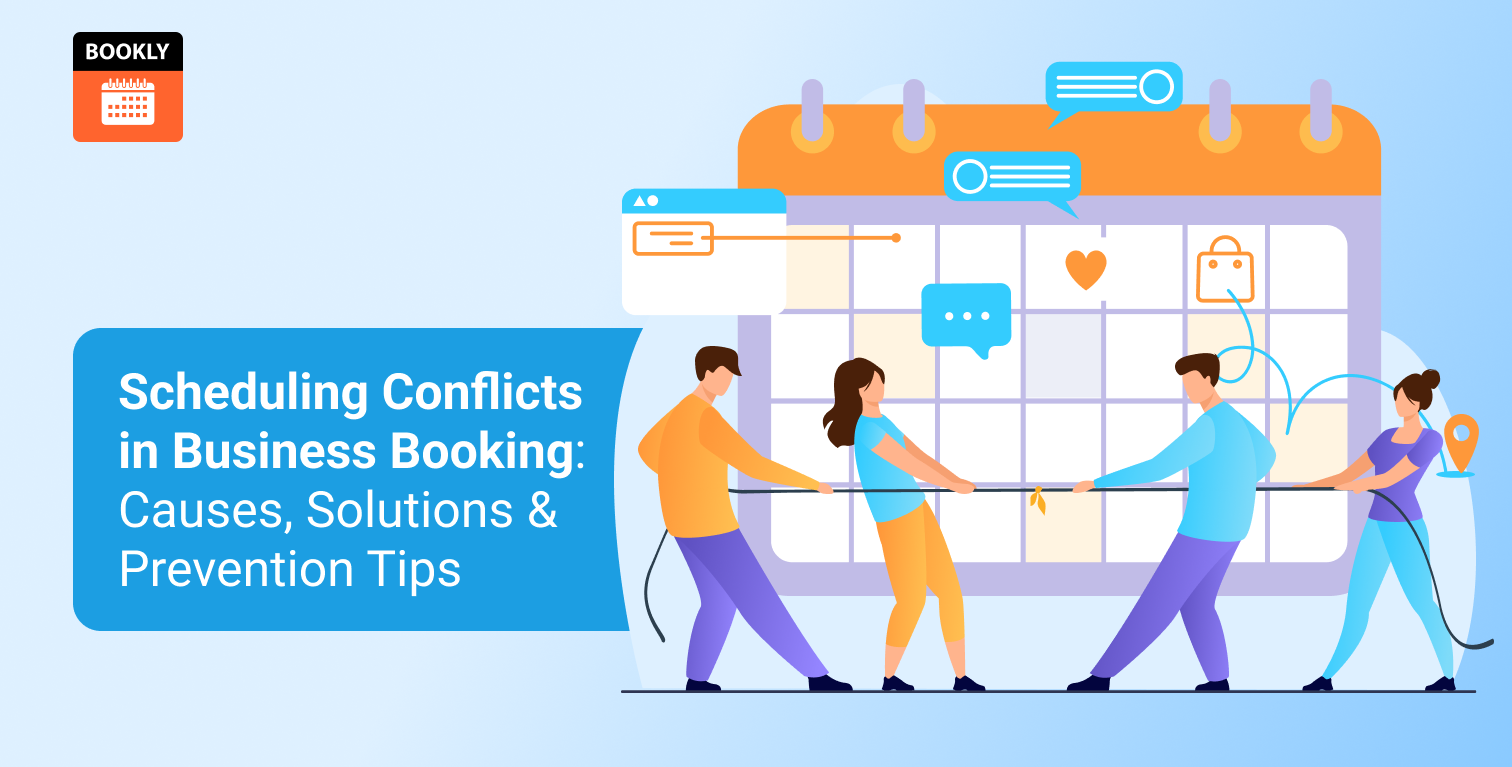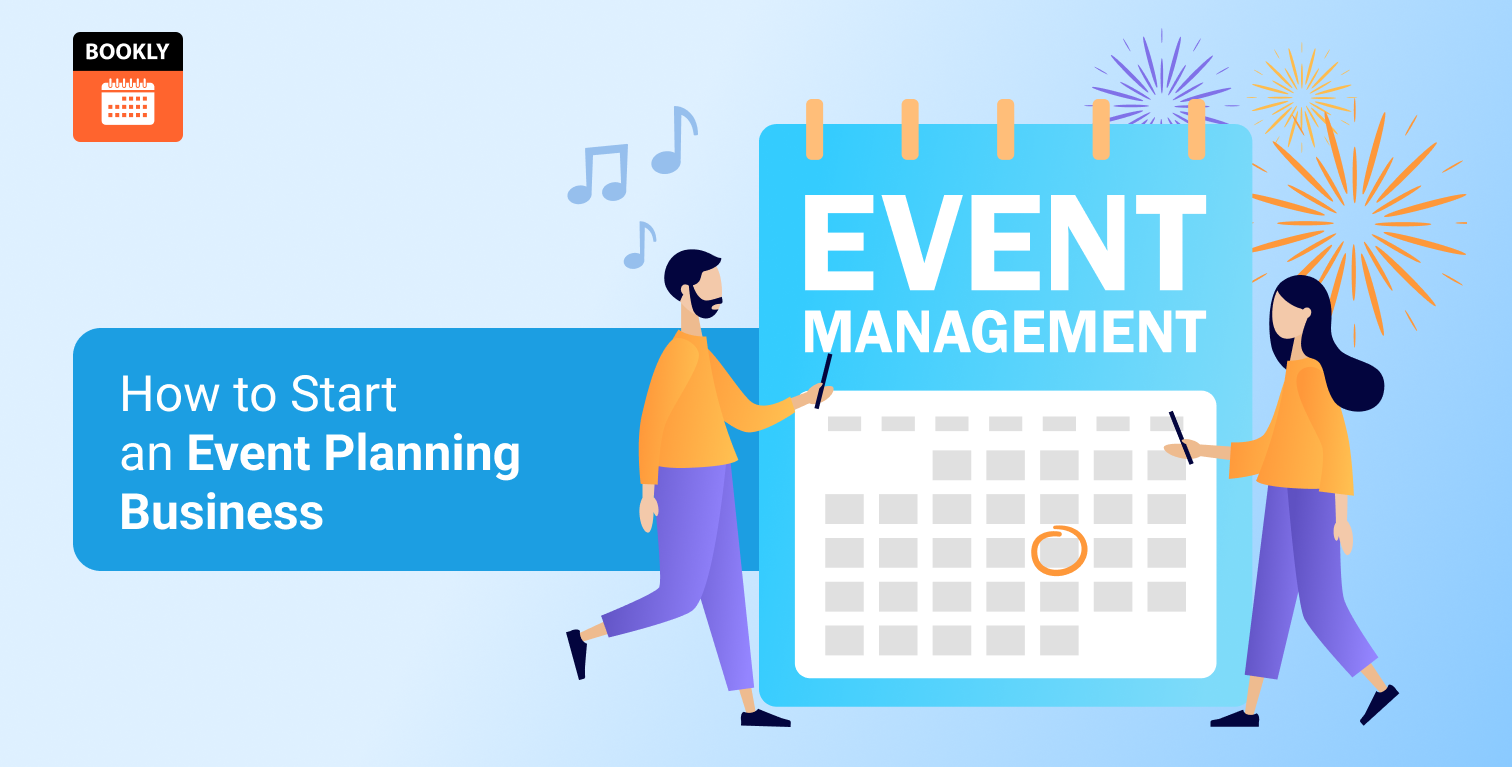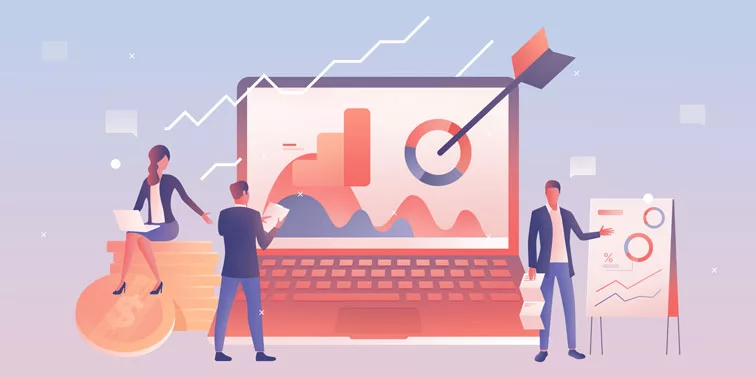
Google Analytics Guide for Beginners in 2020
Google analytics empowers you to measure your website’s performance and make informed decisions to grow your business. Google analytics is an incredibly powerful tool and best of all it is free.
Unfortunately, many website owners fail to take full advantage of Google Analytics because it is perceived as being too complex. This guide seeks to demystify Google Analytics, showing how you can set it up on your website and best use it to grow your business.
What is Google Analytics?
Google Analytics is a free analytics service that tracks both the source of traffic to a website/app and the activity on there. There is also a premium version of Google Analytics called Google Analytics 360 which is aimed at enterprise level customers.
Features of Google Analytics
Google Analytics is packed with an extensive range of features. Here is a list of some of the most important features offered by Google Analytics:
- Traffic reports – The most commonly used functionality of Google Analytics is traffic reports. This gives a comprehensive view of traffic to your website including how many visitors your website has, where they are coming from, how many pages they visit, how long they stay and more.
- Event tracking – An event in Google Analytics is a user interaction or activity on your website that is being tracked. Some examples of event tracking include video plays, buttons being clicked, pages scrolled and forms being completed. Events tracking allows you to get a much more granular picture of how users are interacting with your website.
- Conversion tracking – Google analytics enables you to track conversion points on your website. This can include downloads, video views, product sales, email opt-ins and more. This includes the ability to identify which sources of traffic are leading to those conversions.
- Goals – Google Analytics goals allow you to identify the key targets for your website and measure how you are performing according to these. With Google Analytics you can have up to twenty goals for each reporting view. Google Analytics goals can be divided into macro goals and micro goals. Macro goals being the most important goals for your business. This might include product sales. Micro goals are those goals which contribute to your macro goals.
- Campaign tracking – Understanding the effectiveness of your marketing campaigns is critical to their success. Google Analytics enables you to use custom URLs to track any of your campaigns. This could include paid advertising, affiliate marketing, email and more.
- Real time reporting – Real time reporting allows you to track activity on your website as it is happening. Real time activity reports are being constantly updated and activity is reported only seconds after it actually occurs on your website.
Google Analytics setup for WordPress websites
Step #1: Create a Google Analytics account
The first step in your Google Analytics setup is to create your account. In order to do this you will need to have a Google account and be signed in. If you already have an account with another Google product like Gmail then you can use this same account.
Once you have signed into your Google account go to: https://analytics.google.com/analytics
Step #2: Name your account
You will be first asked to provide a name for your account. This could be your personal or business name. You will then be given the option to choose either a website or mobile app. In this case you will want to choose a website.
Step #3: Enter key details
Once you have selected a website you will need to include key information about your site including the website name, URL, timezone and country. Google Analytics will then present you with their terms and service agreement which you will need to agree with in order to proceed.
Step #4: Copy your tracking code
You will now be provided with your Google Analytics tracking code. You will need to add this tracking code to your website, so that Google Analytics is able to track the traffic on your website. Copy this tracking code so that you are able to add it to your website in the following steps.
Step #5: Download the plugin
Next you will need to decide which method you want to use to add your Google Analytics tracking code to your website. You have a number of different options available for adding the code to your site. This includes adding the tracking code manually or by using a plugin. Here we’ll outline one of the simplest approaches which is to use the free “Insert Headers and Footers” plugin. You can download this plugin here.
Step #6: Install and activate the plugin
Once you have downloaded the plugin, you need to install and activate it through the plugins option on your WordPress dashboard.
Step #7: Insert your tracking code
After the plugin has been activated, go to the Settings tab on your WordPress dashboard. Under the Settings tab will be a Insert Headers and Footers option. Click on this and then paste in your Google Analytics tracking code. Save the changes.
Once you have added the tracking code you have completed your Google Analytics setup. You will now be able to track and measure your website’s traffic using Google Analytics.
Google Analytics dashboard
Once you have set up the account and added your tracking code you will be ready to view the Google Analytics dashboard. One of the most important parts of the dashboard is the reports section. This composed of five main types of reports:
- Real-Time – This is where you can find out what is happening on your website right now. This includes how many visitors are on your website, what pages they are looking for and how they found your website.
- Audience – The audience report helps you to understand your audience in more detail. This includes the demographic of your audience, what location they are accessing your site from, which devices they are using and more.
- Acquisition – The acquisition report shows you how visitors are finding your website. This includes the percentage of traffic each channel is directing to your site. This includes channels such as organic traffic from the search engines, social media, direct traffic from other sites. You can explore these sources of traffic in more detail by selecting the Source / Medium report.
- Behaviour – The behaviour report shows how people act once they are on your website. This will include data such as which pages are the most visited, how long people are choosing to stay on your site and the bounce rate.
- Conversions – Conversion enables you to track specific actions that users are taking on your website. This includes Google Analytics goals which can be used to measure how many times a particular action is being completed. Examples of Google Analytics goals include, form completions or a product being purchased. In order to track Goals you will need to set this up according to your own specific objectives.
Where to find actionable data
Google Analytics provides an incredibly rich source of data about your website. The challenge is that being presented with so much data can sometimes be overwhelming. Here we’ve highlighted some of the key metrics that will have the biggest impact on your website.
Audience overview
The audience overview report is where you can easily find an overview of the visitors to your website. You will find this by clicking on the Audiences tab on the top right of the menu and then selecting Overview.
Once you are in the Audience Overview you will then want to choose an appropriate date range to measure. You can change the date range by customising it in the top left hand side. The exact date range will vary depending on the amount of traffic your website receives. If your website is receiving thousands of visitors a day then you may be able to look at a relatively short date range. If you are only getting tens or hundreds of visitors per day, then you will need to extend the date range for the results to be meaningful.
Once you have selected your date range you can then customise how the data is displayed by hours, days, weeks and months.
You will notice that the centre of the report is a line graph which shows how your visitors are trending over time. Underneath this you will find:
- Users – This is the total number of users who have visited your website during the time period you are measuring.
- New Users – This is the number of users visiting your website for the first time.
- Session – When a visitor comes to your website this is termed a session. If the visitor is either inactive for thirty minutes or leaves your website then the session ends. If the visitor returns then a new session is created. This means a single user can have more than one session.
- Number of Sessions per User – The is the total number of sessions divided by the number of users during a given time period.
- Pageviews –This is the total number of pages on your website that are viewed during the given time period.
- Pages/Sessions – This is the average number of pages on your website viewed per session. If you have a higher number of Pages/Session then visitors are looking at more pages each time that they visit.
- Avg. Session Duration – This is the average amount of time a visitor spends on your website per session. Typically a shorter average session duration means that visitors may not be finding your website very useful. However, in some cases it may mean that they are able to quickly accomplish what they wanted by visiting your website.
- Bounce Rate – The Bounce Rate is the number of visitors who left your website after only viewing one page.
One simple way to find useful insights about your traffic is to use the compare functionality. You can find the Compare to option under the date range. You can then choose which date range you want to compare to. For example, you may want to see how the previous twelve months data compares with the twelve months prior to that. For each of the metrics you will see how they have changed on a percentage basis. This allows you to quickly evaluate for example if your number of Pageviews or Pages / Sessions is increasing or decreasing over time.
Acquisition Overview
The Acquisition report allows you to understand how people are finding your website. As a consequence it is another important report. You should start by selecting the Audience tab and then selecting Overview.
The audience overview is divided into Acquisition, Behaviour and Conversions. Acquisition shows which channels are delivering visitors. Behaviour shows how visitors from that channel behave on your website. Conversions show whether visitors from those channels are completing goals such as submitting forms. Together these give you a very complete picture of the visitors to your website.
For example, you might notice that both social media and organic traffic are delivering roughly the same amount of visitors to your website. Looking at behaviour you can see that social media visitors have on average a higher number of pages per session. However, when you look at conversions you can see that organic traffic visitors convert at a much higher rate. This analysis might lead you to decide to focus more of your marketing efforts on SEO, as this is proven to deliver higher converting visitors.
You can use the Compare to option in the same way as with Audience Overview. This allows you to compare two different time periods to see how acquisition is changing over time.
Landing pages
A landing page is the first page a visitor arrives at when visiting your website. Looking at your Landing pages report is an effective way to identify opportunities for improving the content on your website.
You can find this report by first clicking on Behaviour and then selecting Landing Pages. You will then be able to see a list of landing pages ordered by the number of visitors they have received during the selected time period. Typically, you will find that your homepage is the most commonly visited landing page.
Start by looking down the list of your landing pages. Because these are the pages which are the most common entrance point to your website it makes sense to optimise these first. To see where there are opportunities for improvement look at the bounce rate. Remember that the bounce rate is the number of visitors to that page who leave the website without visiting another page. A high bounce rate is often a warning sign that they didn’t find that page met their expectations. These high bounce rate pages are where you will want to focus your attention.
Conclusion
Used properly Google Analytics is a road map that will guide you to your intended destination. Google Analytics shows when you are on track and when you need to change course. If you want your website to deliver on your business objectives then Google Analytics is one of the best tools available.