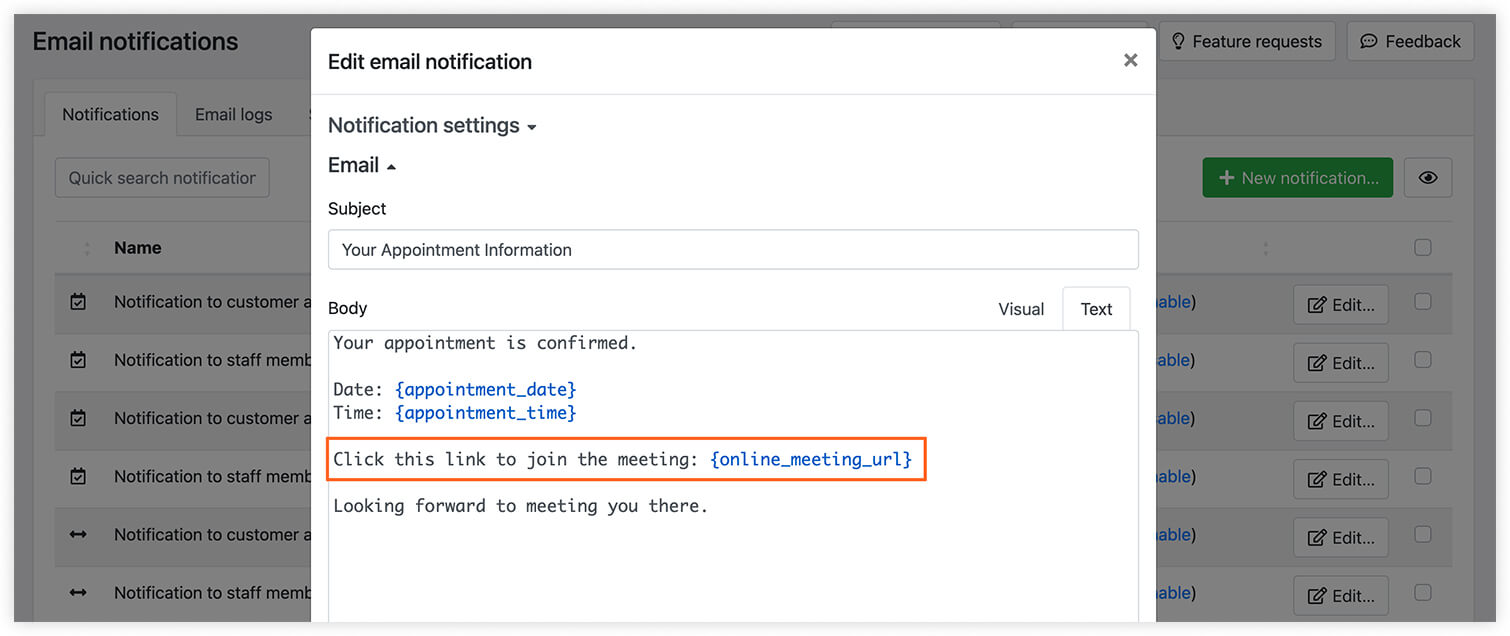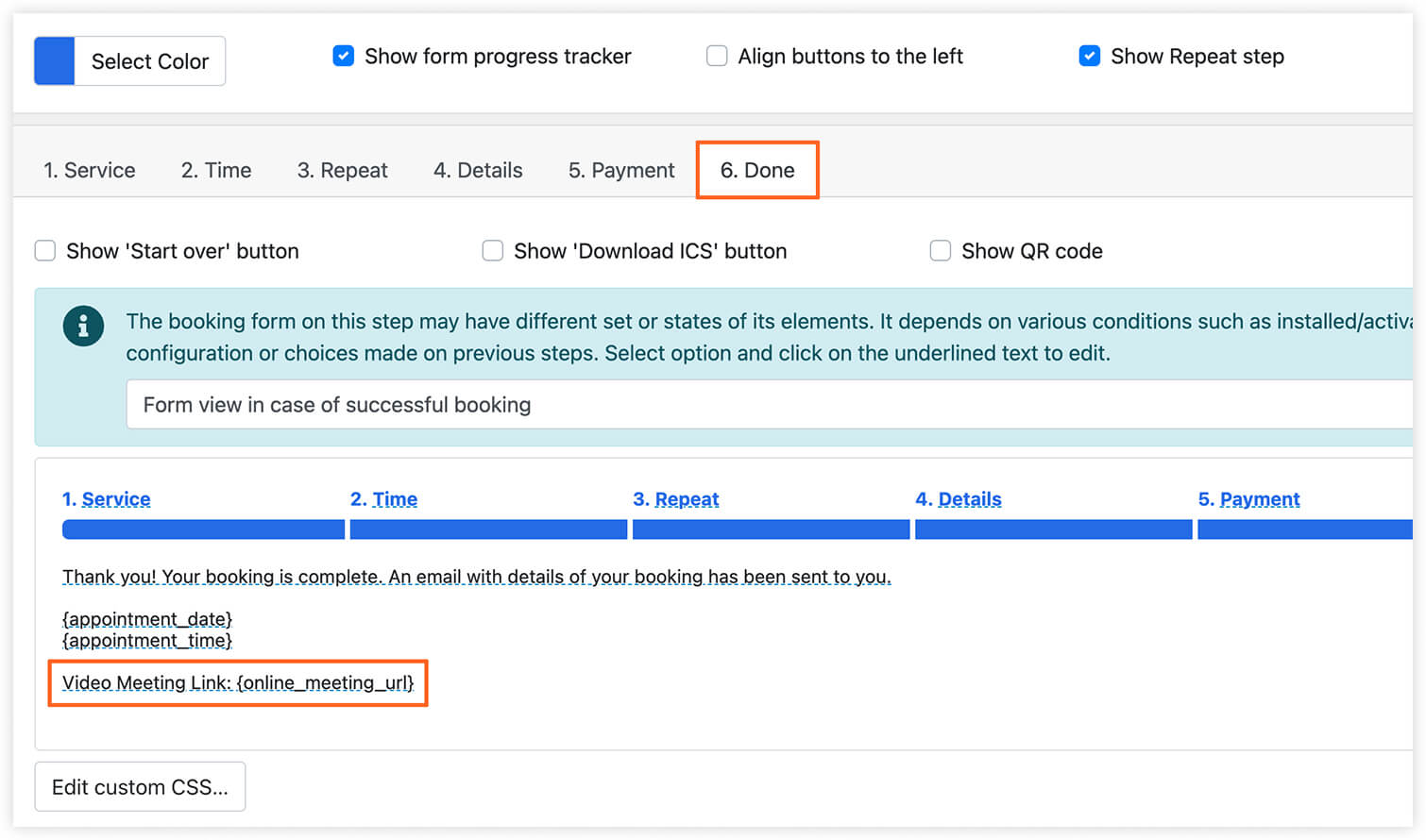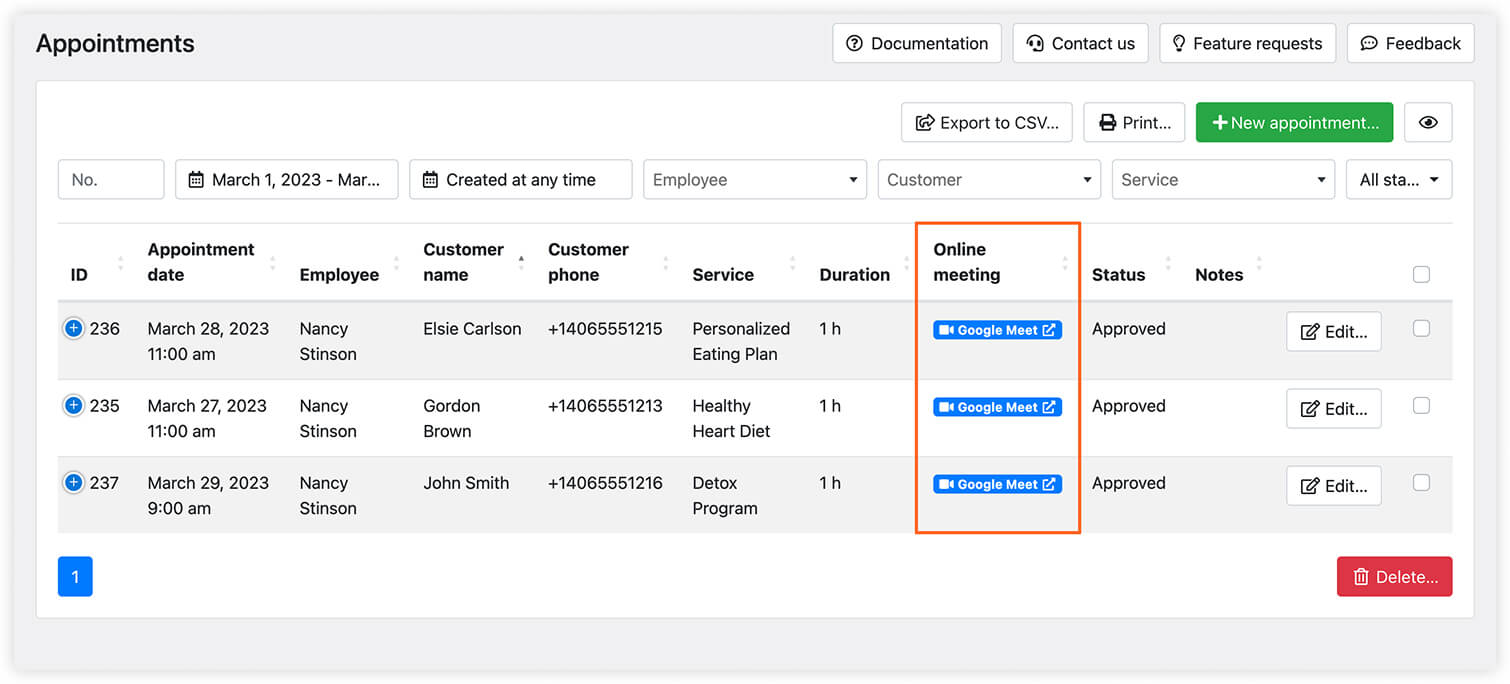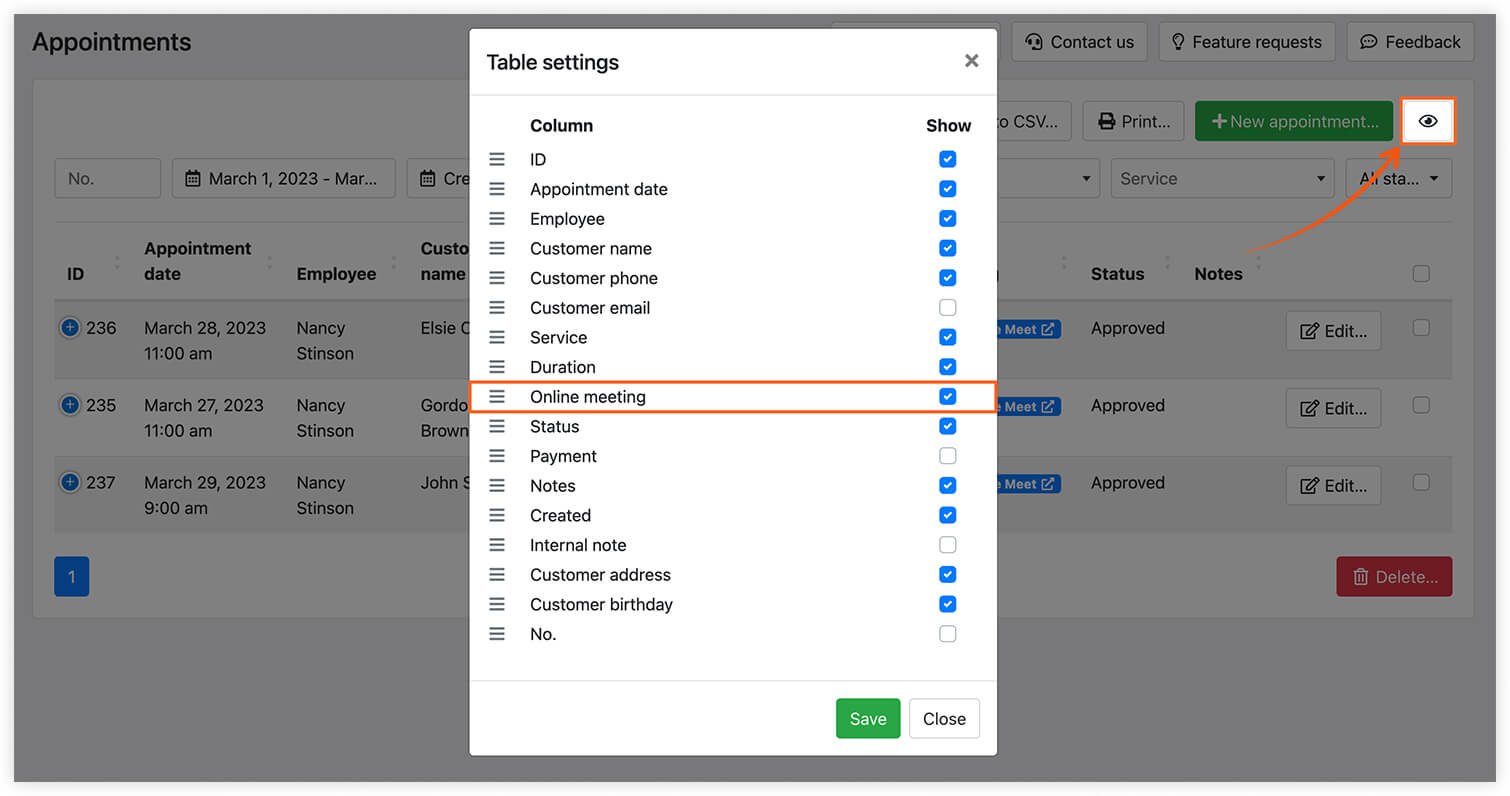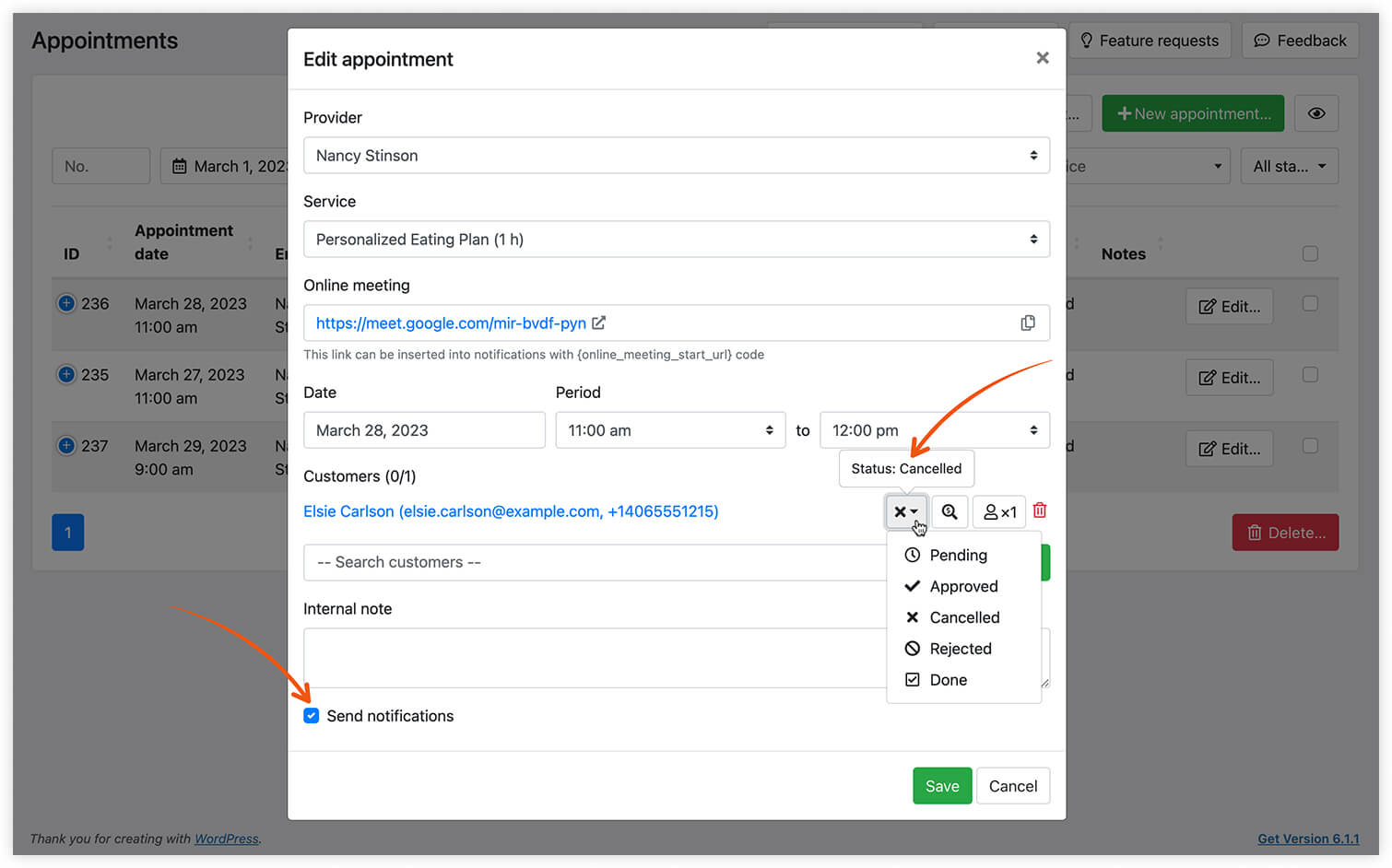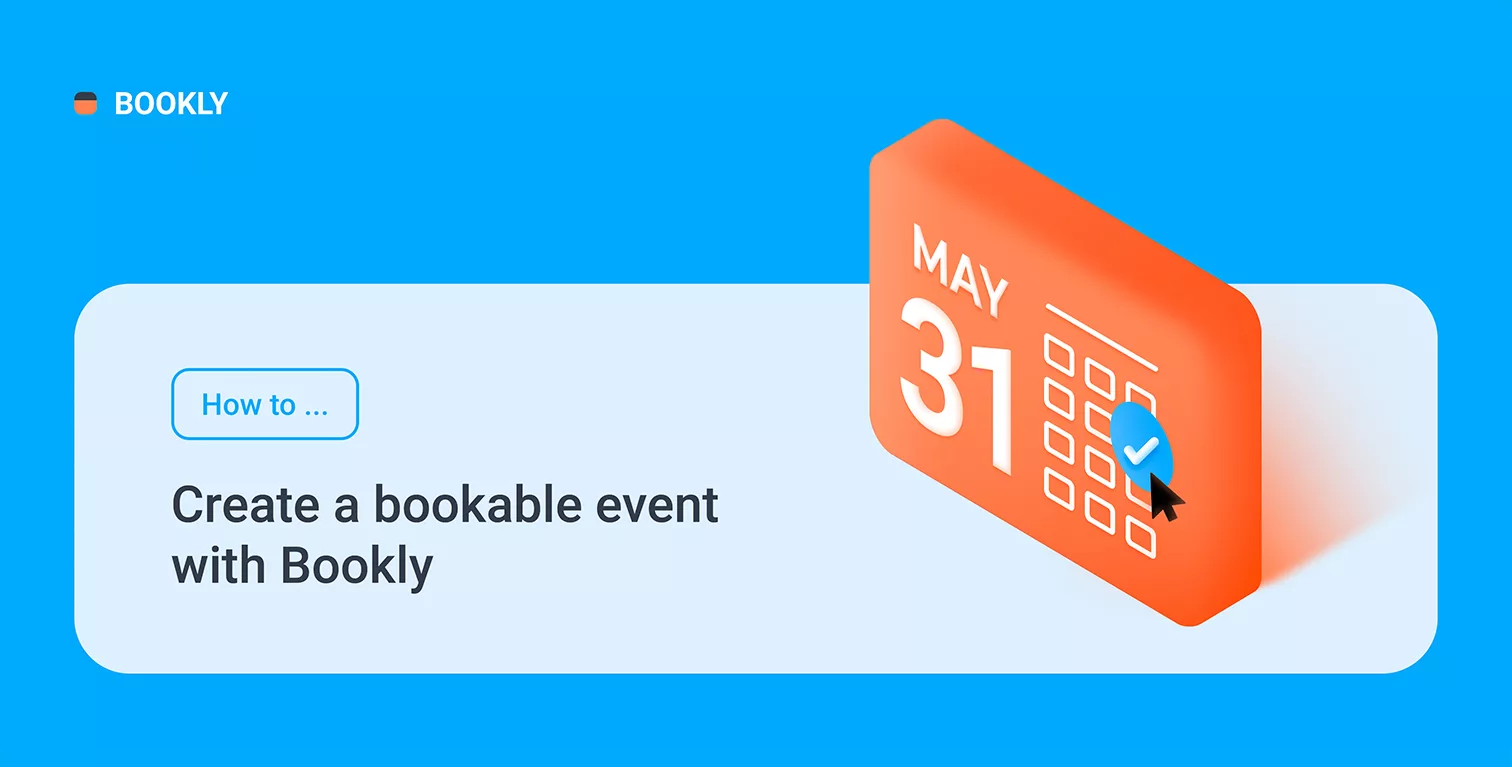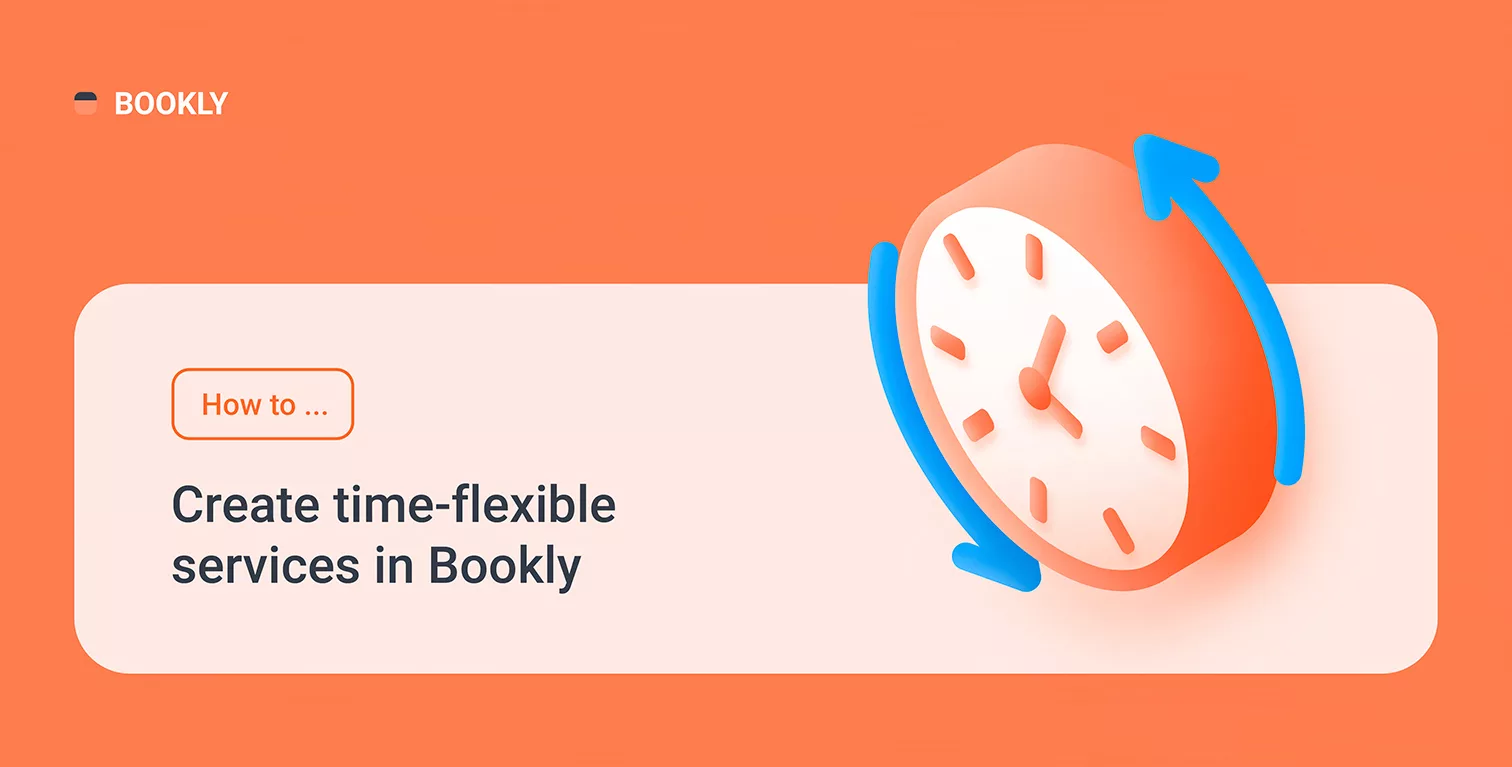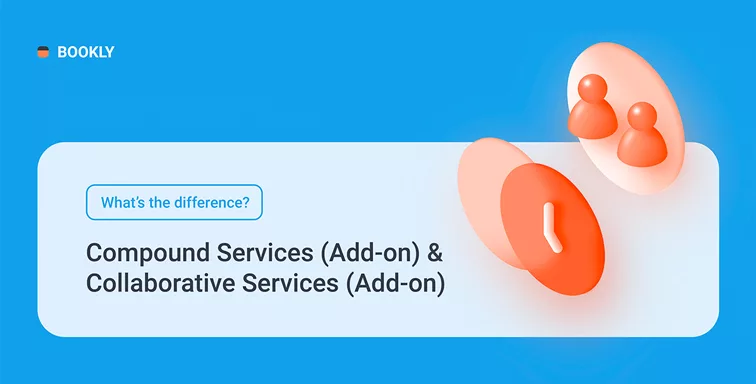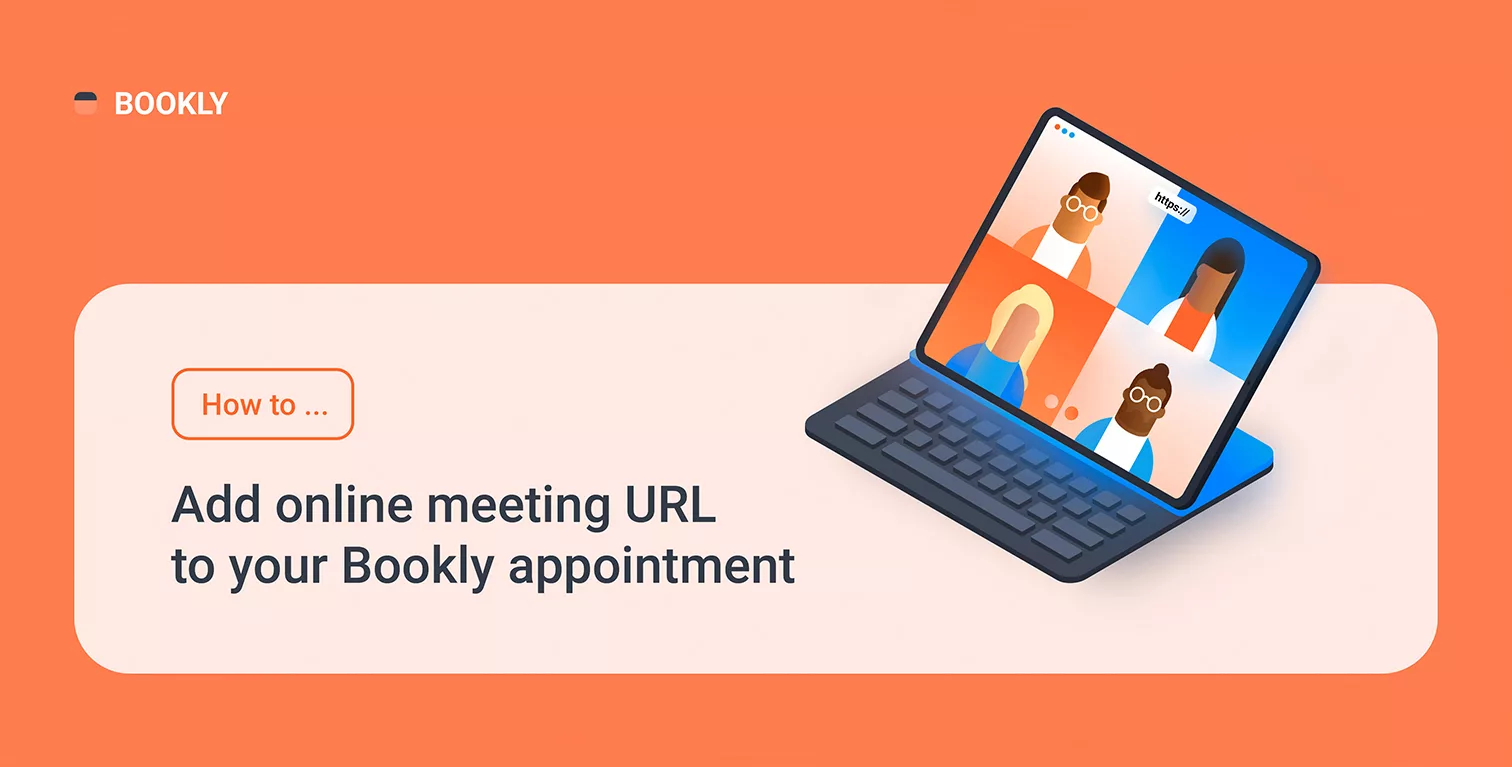
How to Add Online Meeting URL to Any Bookly Appointment
Nowadays, more and more companies embrace a remote approach in their operations.
With Bookly, you get built-in integrations with the most popular software for online meetings: Zoom, Google Meet, and Jitsi. Whichever app you choose, it will automatically generate unique video meeting links for every appointment created via Bookly.
This article explains how to quickly enable a video call feature in your Bookly booking system.
Requirements
For Zoom calls, you must have a Zoom account and create an app in Zoom to find your API Key and Secret. These credentials will be used in Bookly settings to set up integration between two systems. You will find more details and instructions here.
Google Meet integration is available for any of your staff members who are connected to a Google Calendar. We described all about Google Calendar synchronization here.
For calls in Jitsi, you don’t need an account.
Configure your service settings
For each of the services that you create in Bookly, you can choose whether to make online meetings or not. This makes Bookly an ideal booking solution for tutors who need to seamlessly schedule and manage remote lessons. In your Bookly menu, navigate to the Services section, pick a service, click Edit. In the Advanced tab > Create online meetings, select one of the tools to enable the connection.
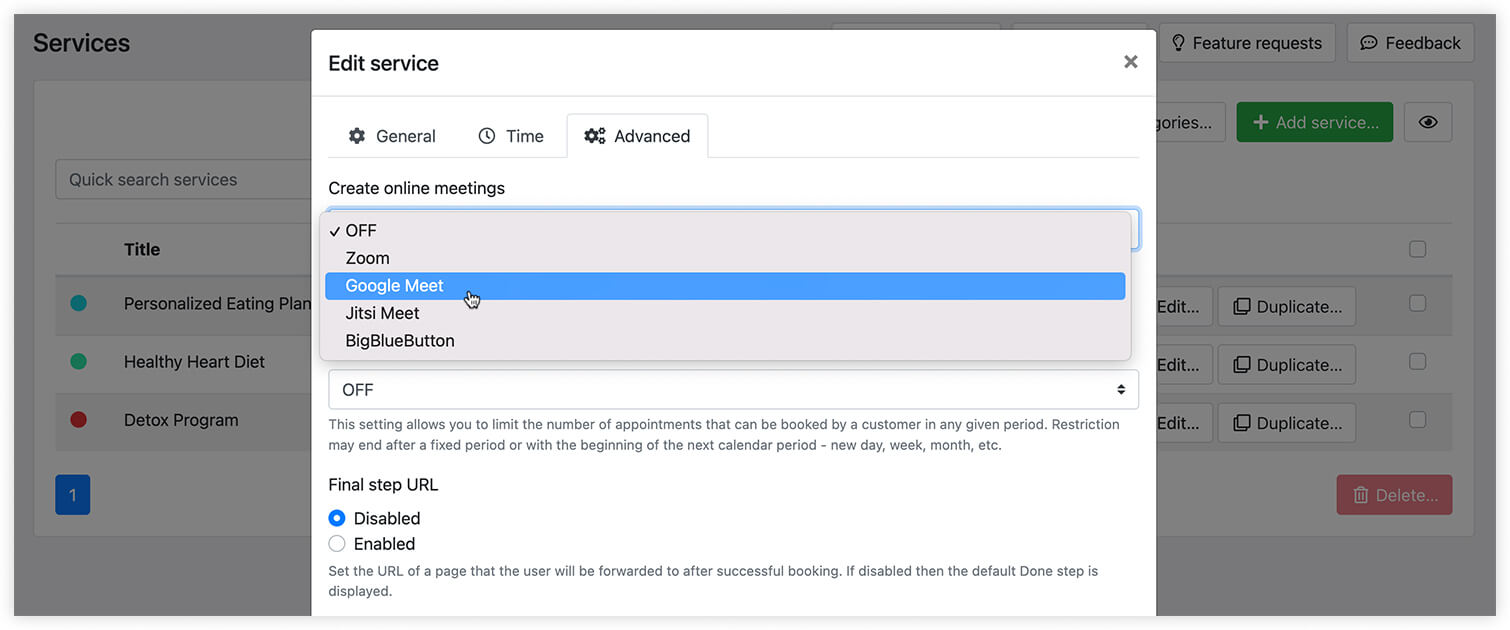
For employees, assigned to the service with the enabled online meetings feature, a video meeting link will be added to every booking created in Bookly.
Video call details
You can include an auto-generated meeting link in your notifications and on the last step of your Bookly booking form.
To add online meeting details to your SMS or Email notifications, insert the {online_meeting_url} placeholder in the body of your template.
To display this link in a front-end form during the booking process, navigate to the Appearance section in Bookly, switch to the Done step, and edit the ‘booking complete’ message using the {online_meeting_url} placeholder.
Bookly will list all video meeting links in the ‘Online meeting’ column in the Appointments section.
Make sure to enable this column in table settings.
Update video conferencing link
To change an existing meeting URL inside your Bookly appointment, you’ll need to delete (or cancel) the booking and create a new one.
Make sure to set up relevant notifications & reminders, so your clients are informed of the changes and get a new unique appointment link in advance.
Take advantage of the automatic scheduling of interactive meetings using one of the mentioned software and instantly share video conferencing details with your clients.
Need help with Bookly settings? Reach out to us and we’ll be happy to help.