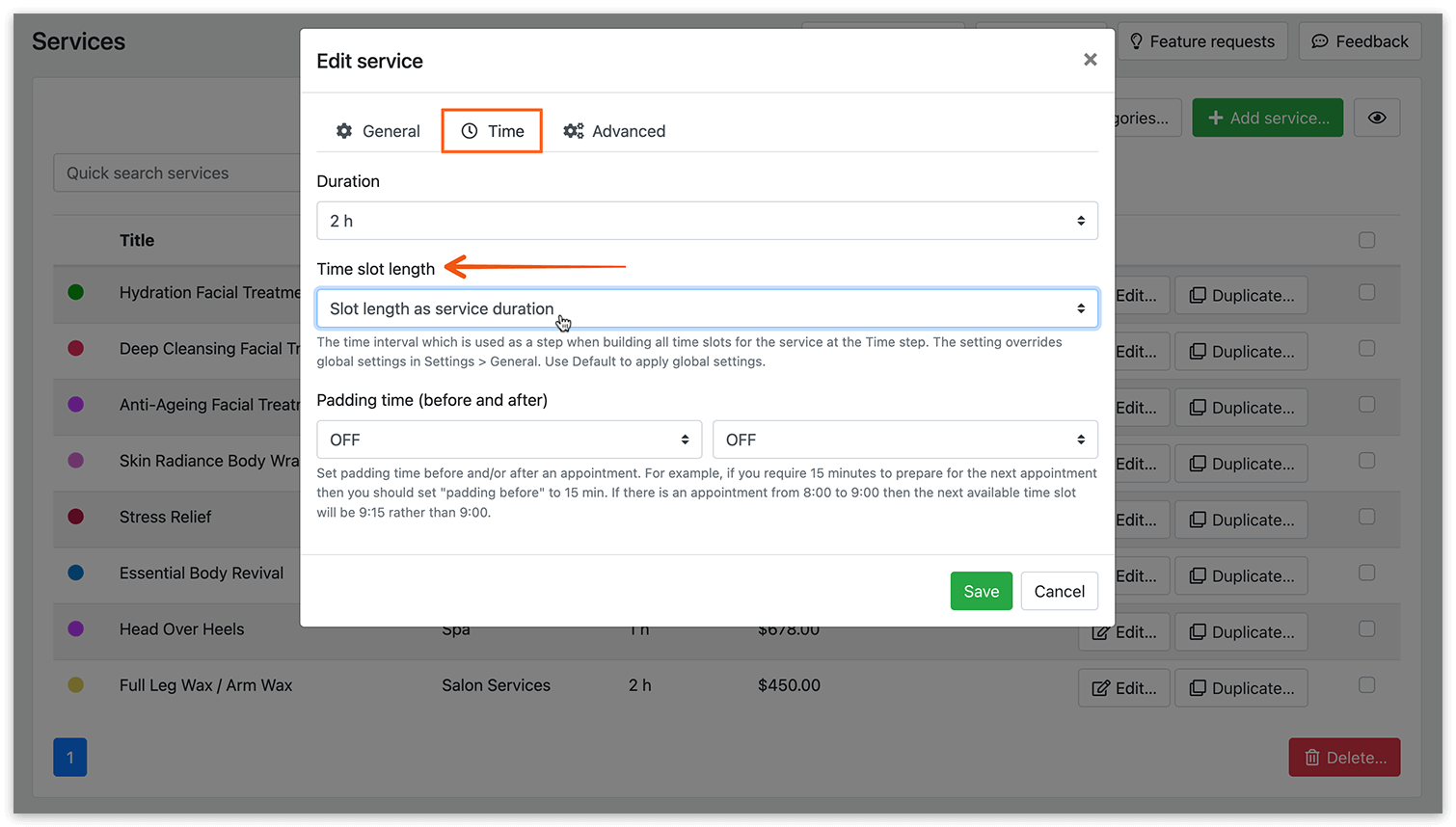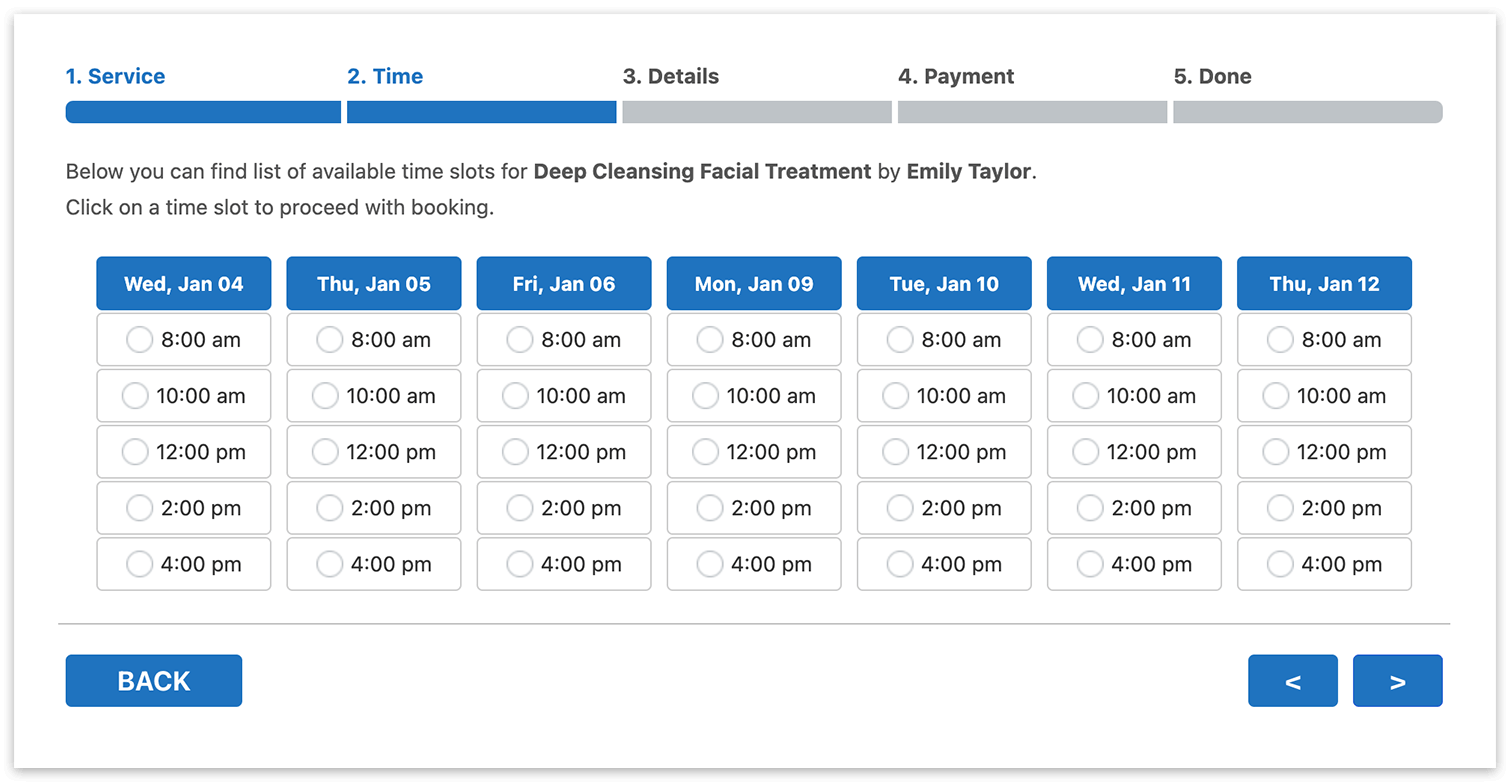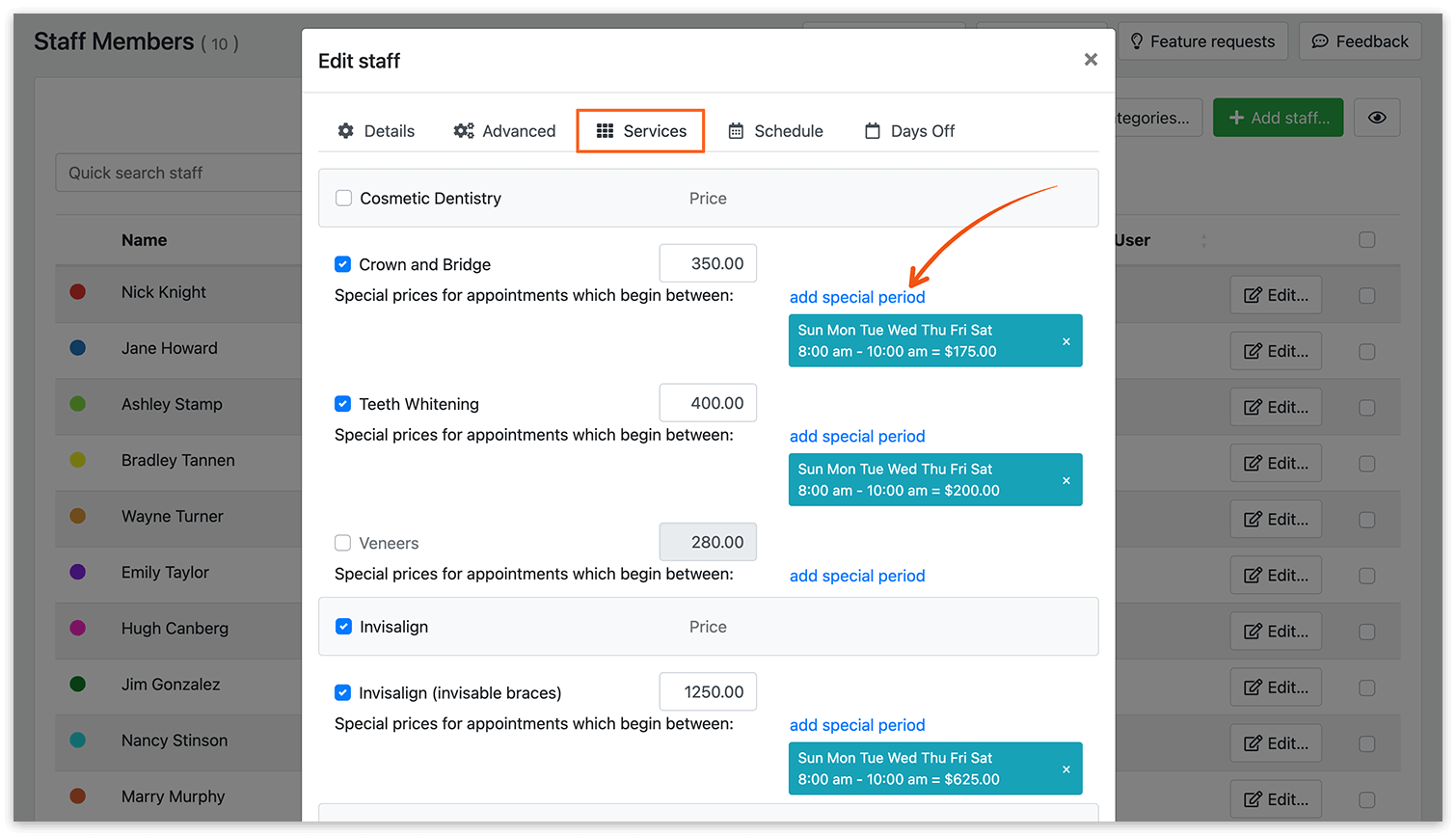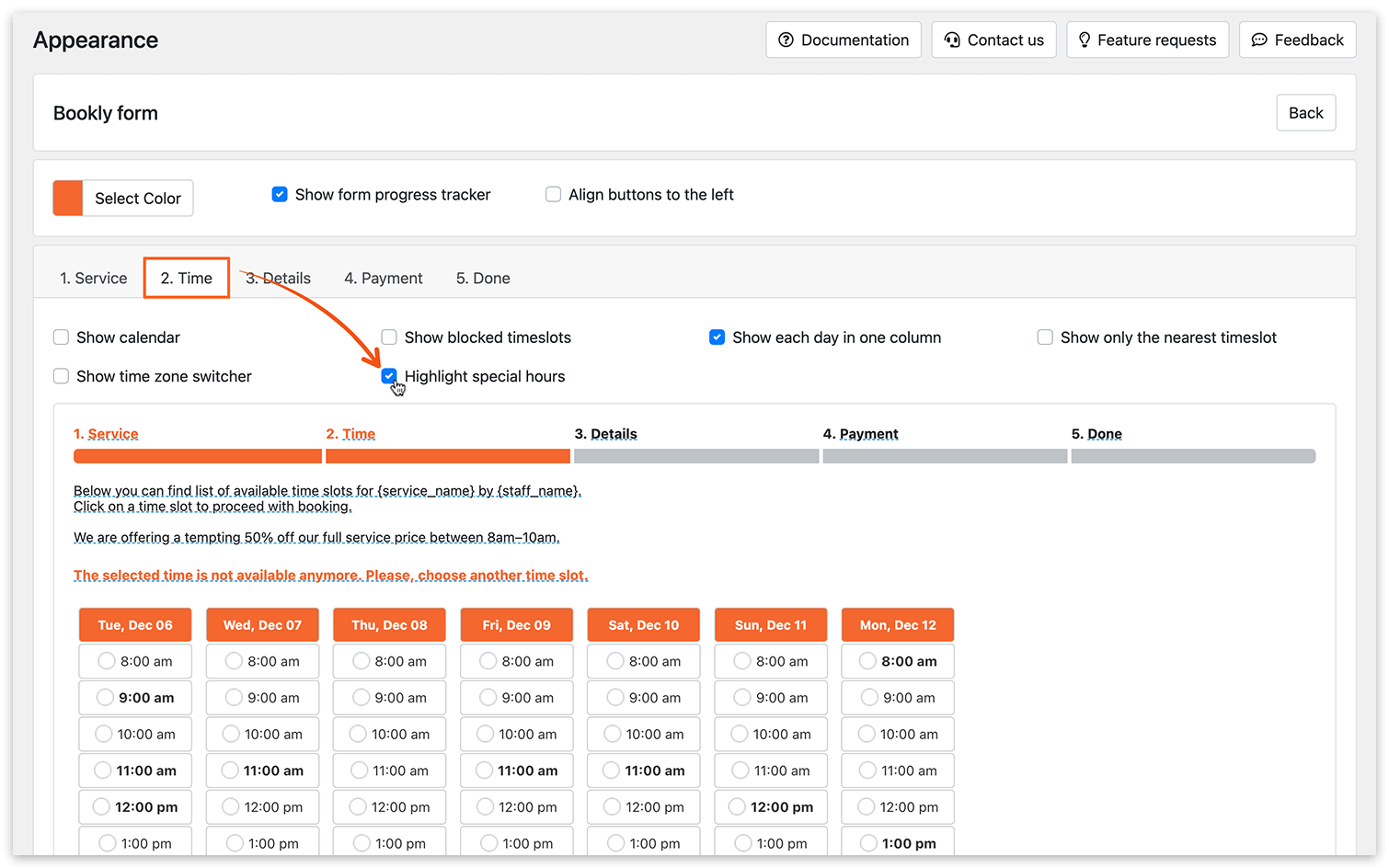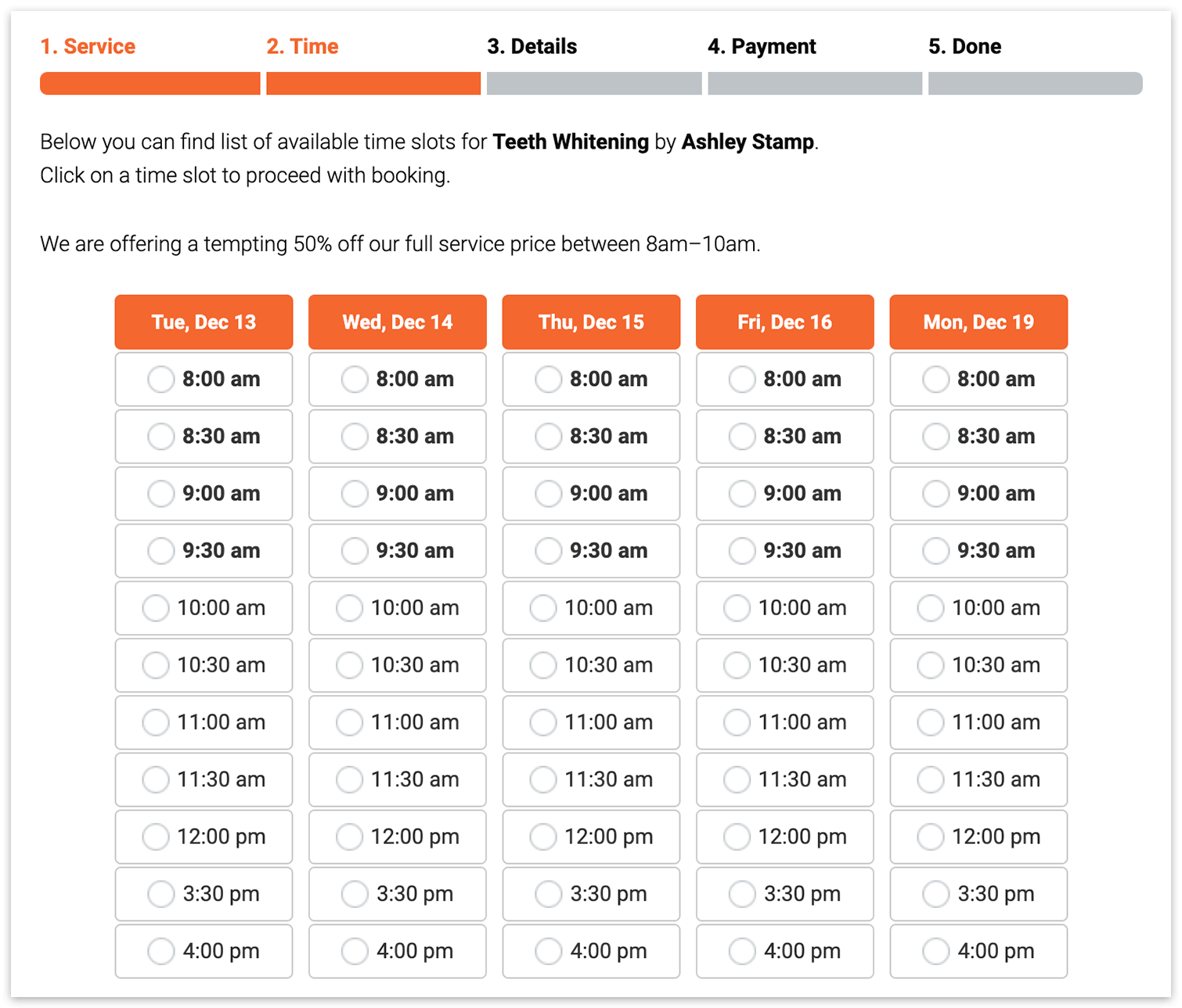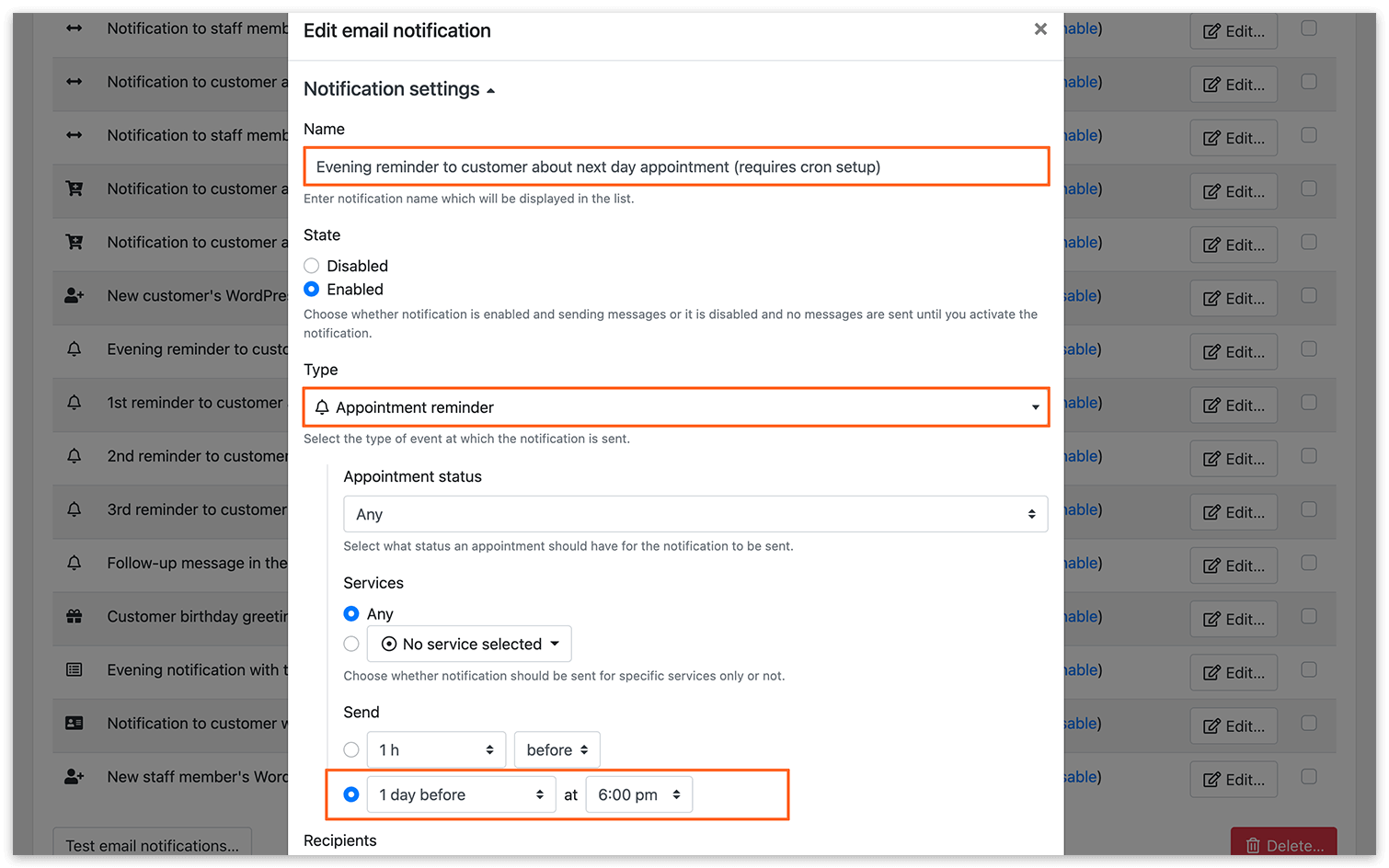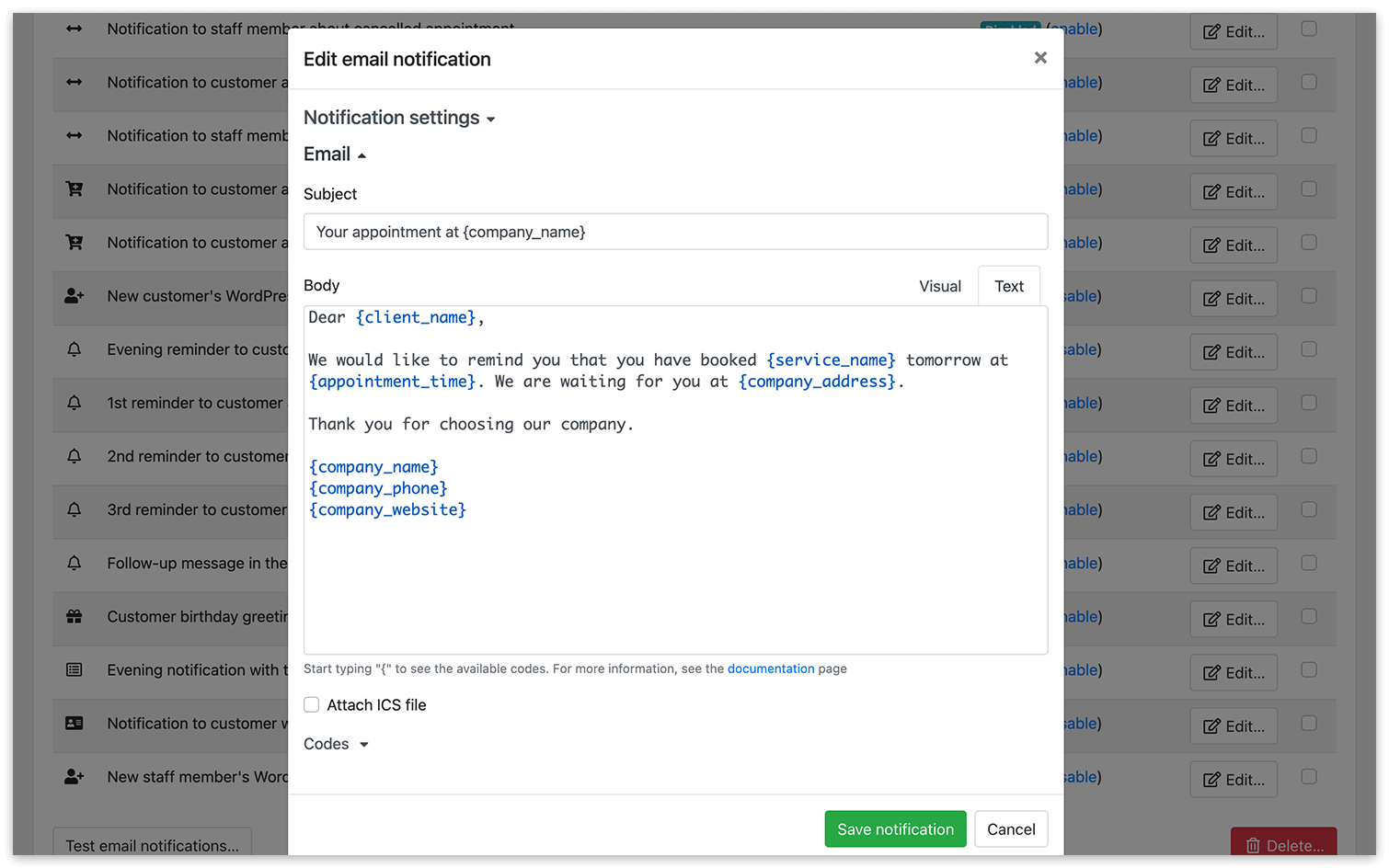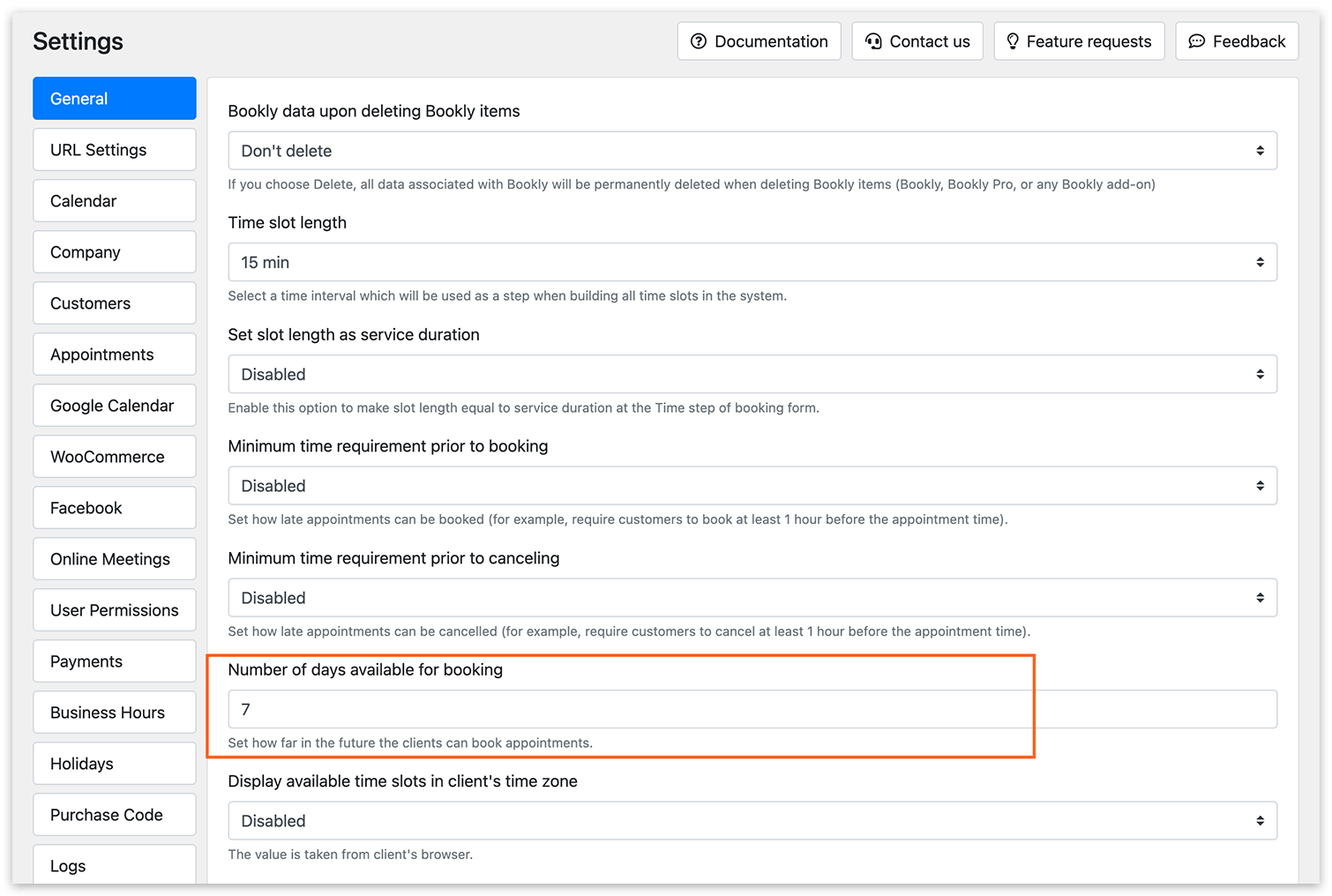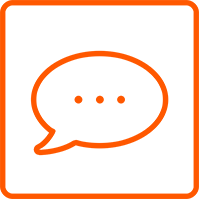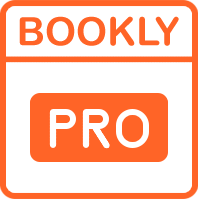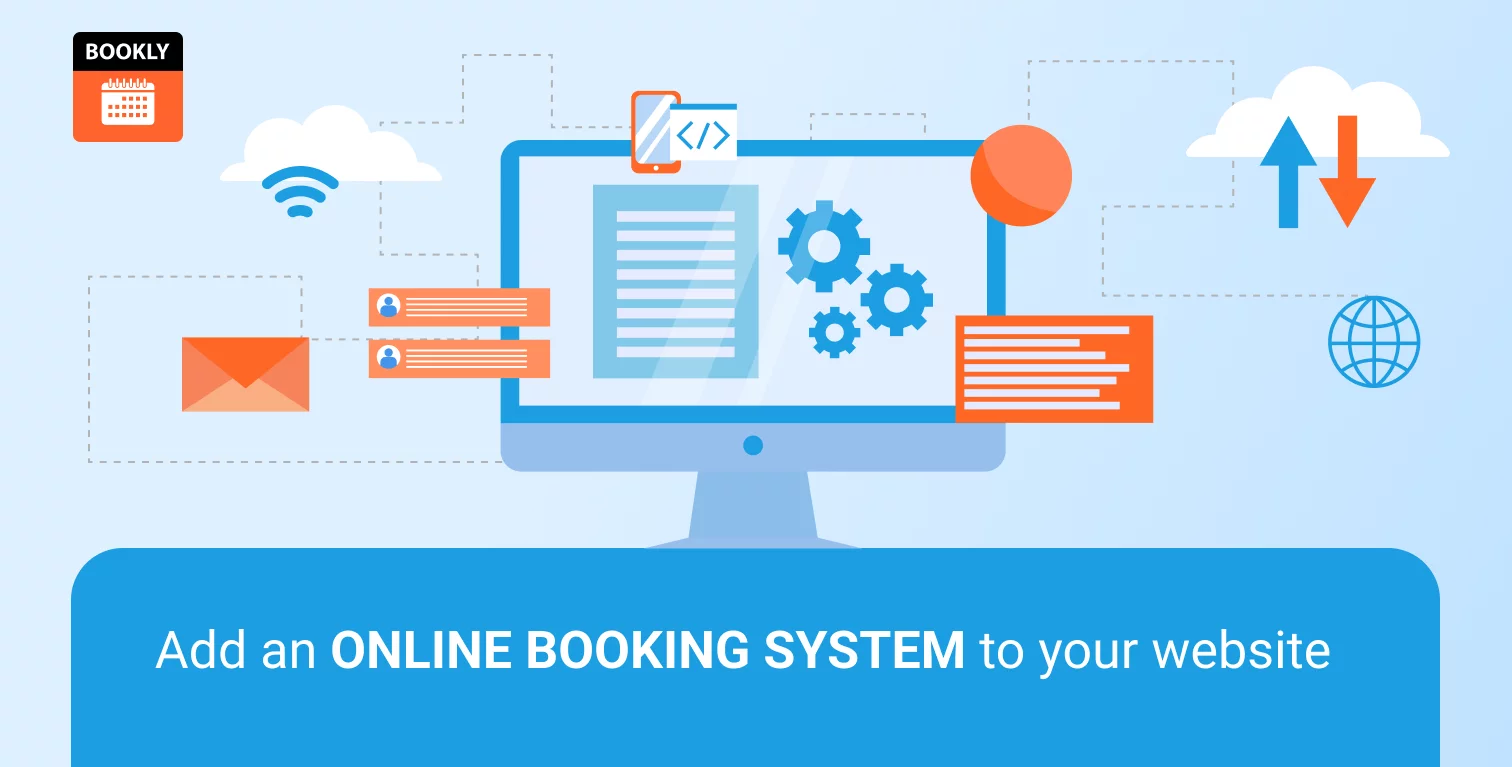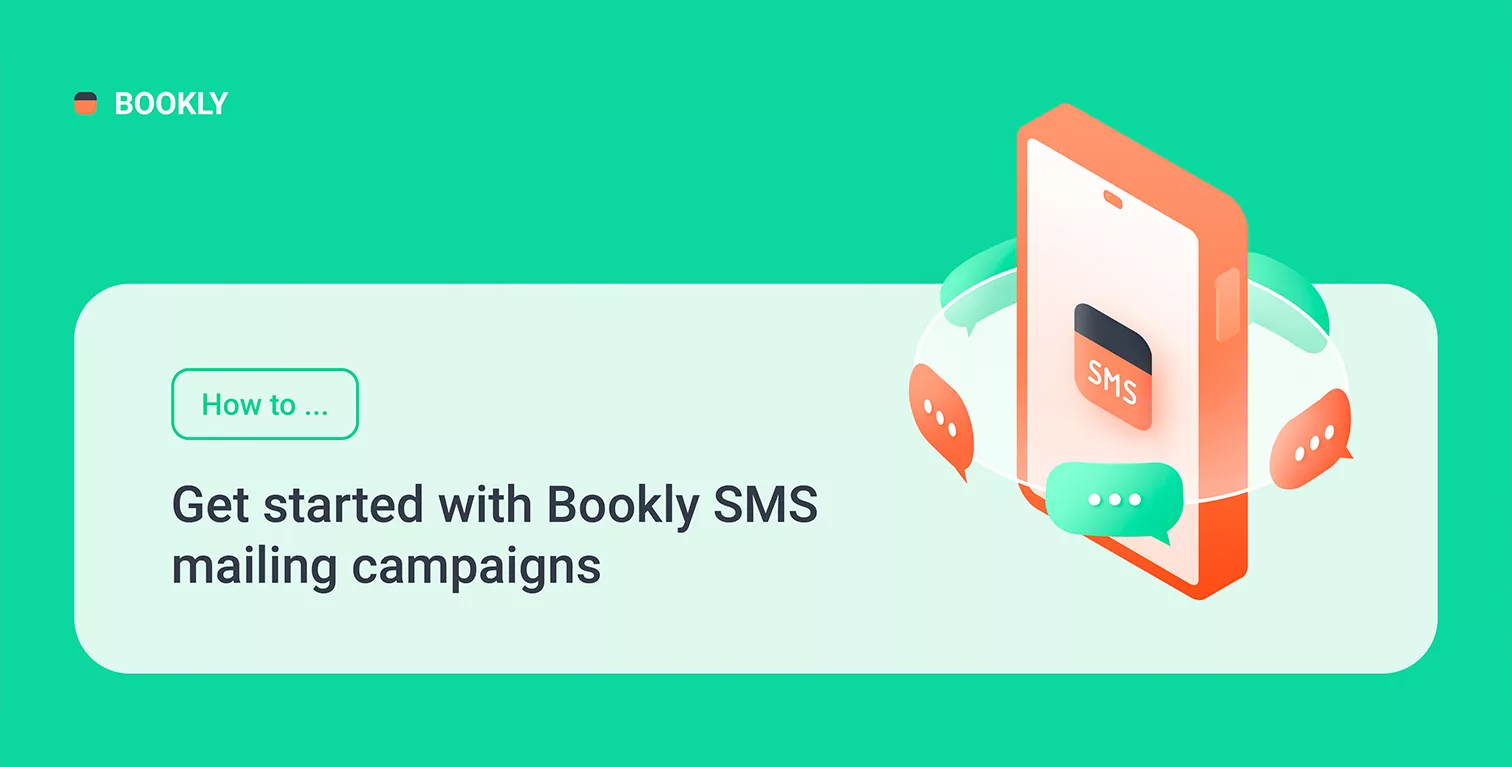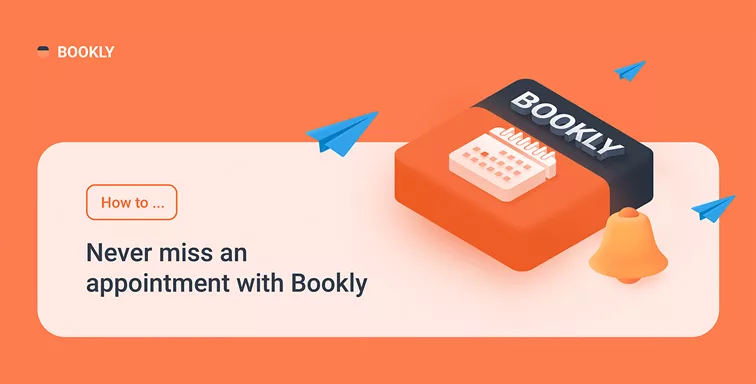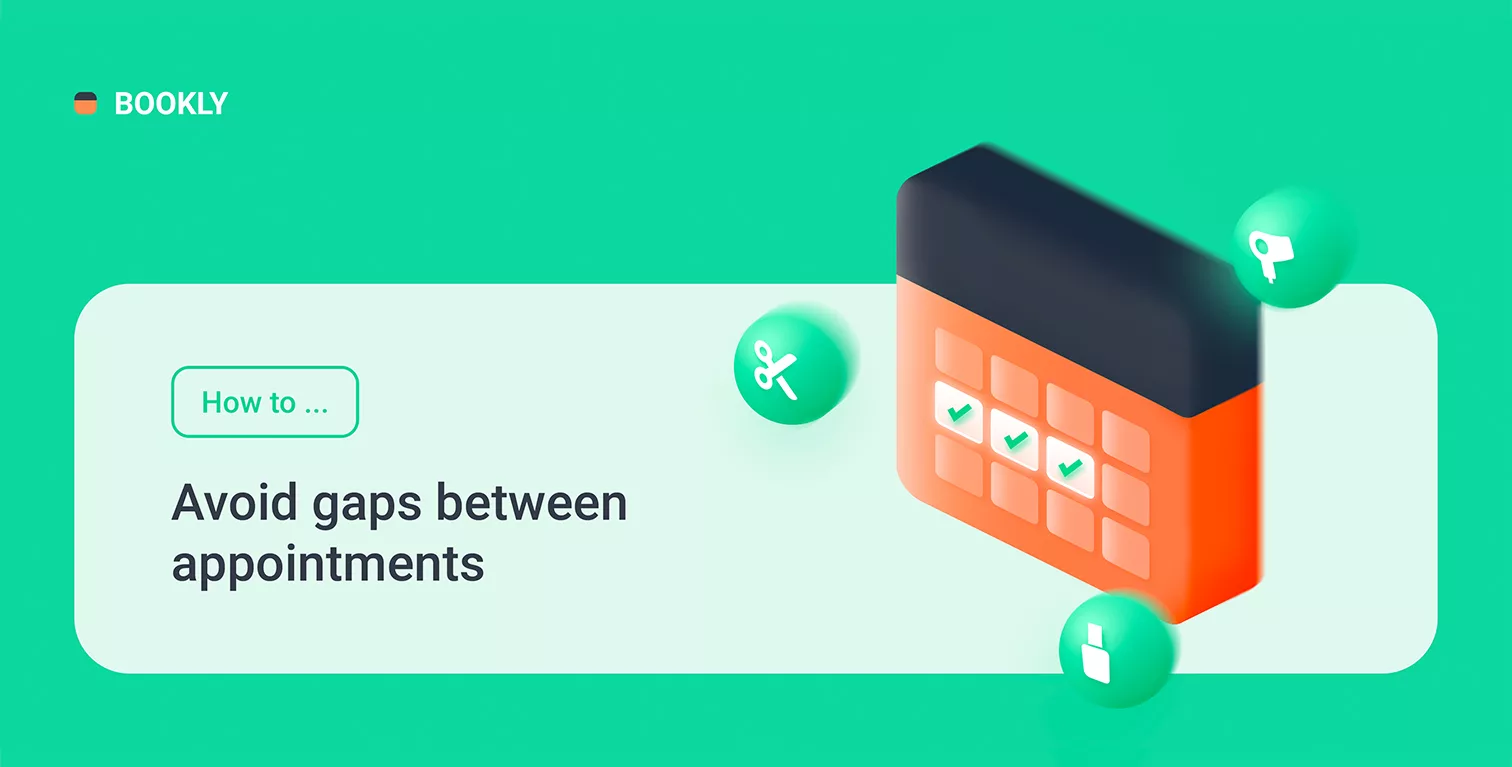
How to Avoid Gaps Between Appointments
We know how an efficient schedule is important for every business. Unwanted gaps between appointments are not convenient and may affect the whole balance of work. Would you like to have a booking system that is smart enough to better organize your appointments?
In this article, we’ll provide you with the tips that will help you optimize your Bookly calendar schedule and reduce empty slots as much as possible.
Display first available timeslot in the booking form
If you enable the Show only the nearest timeslot option in Bookly, then all existing time slots will be hidden for your customers except for the nearest free time in the staff schedule. This feature helps reduce gaps between bookings by guiding clients to the soonest available appointments.
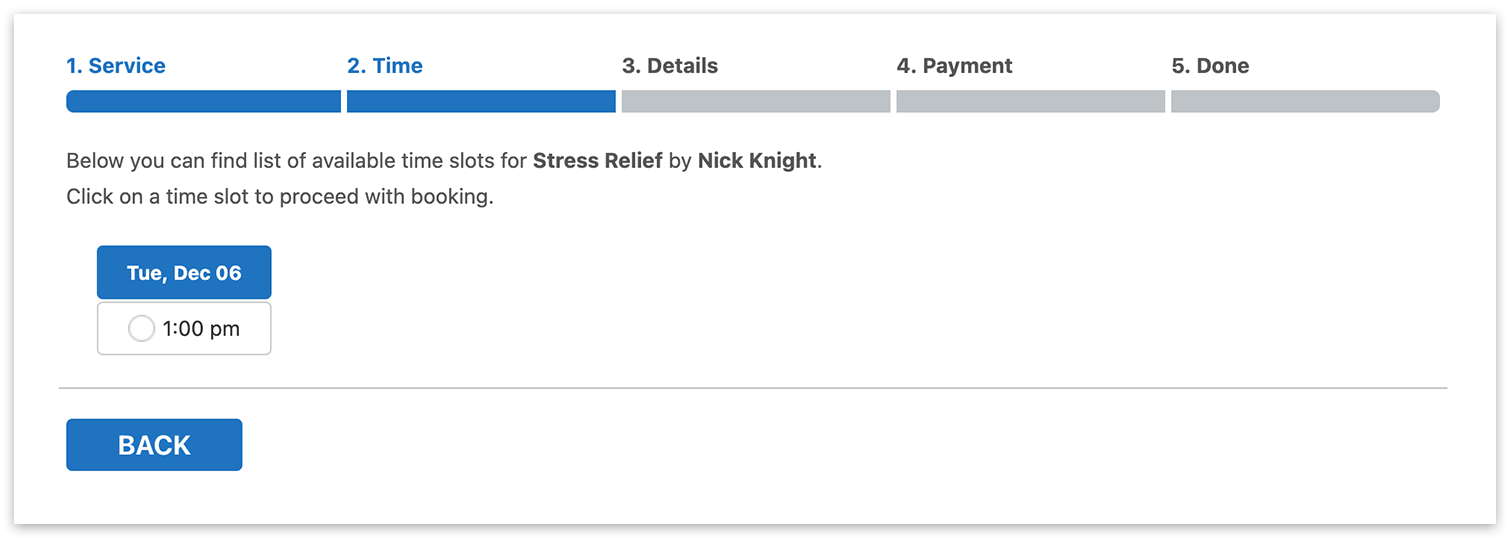
Turn on this feature in Appearance > Step by step form > Time tab.
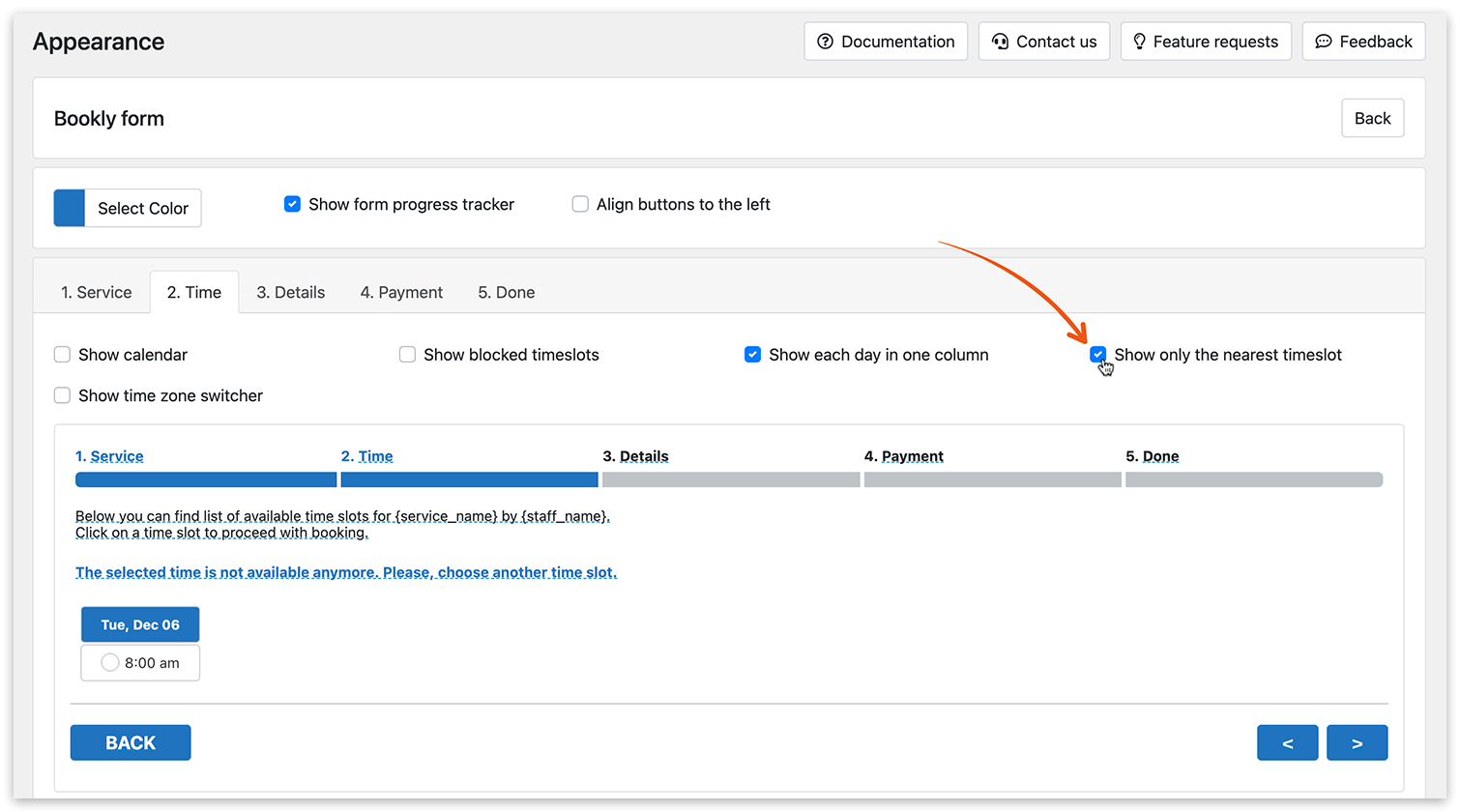
Read more here.
Set service duration as time slot length
The interval between slots in your public booking form can be equal to the service duration, so the length of the day will be divided into a bookable set of windows that indicate the start time of every appointment. Such settings optimize appointment scheduling plugin performance by minimizing downtime between appointments.
Though it’s impossible to force the customer to select a specific slot or follow the order, customers won’t be able to book at any time (for example, if time slots are offered every 15 minutes), leaving small gaps that are useless for other appointments. Using a fill appointment gaps WordPress plugin can help avoid empty slots with WordPress booking system and fill those small gaps more efficiently.
You can set up this option in global settings (Settings > General > Set slot length as service duration) or define it for each service separately in the Services section > Time slot length.
Read more here.
Promote unpopular times
With the Bookly Special Hours (Add-on), you can control your service’s price based on the day’s hour. For example, if you know that you usually have fewer bookings in the morning, you can make the cost more attractive for such periods. This way, your clients will more likely reserve cold hours, and you’ll be fully booked.
To suggest cheaper time slots in the booking form, use the Highlight special hours option in Appearance > Step by step form > Time tab.
Read more here.
Send notifications and reminders
Automatic email, voice, or SMS notifications are the easiest way to ensure a client doesn’t forget about a scheduled visit. Make sure to set up Evening reminder to customer about next day appointment and a notification that is sent to a client 1 or 2 hours before an appointment.
If you provide your customers with a cancellation link in email or text message, you’ll be notified in advance about the free time slot in your schedule.
Read more here.
Limit how far in the future clients can book
If you set the available booking period to several days, then your customers will only be allowed to schedule within the specified period. For example, if you enter 7 in the Number of days available for booking (Settings > General), then your clients will be able to create an appointment within the next 7 days. They won’t see available time slots after this period. This will ensure that the closest available time will be booked first.
Read more here.
These recommendations will help you avoid entirely or at least minimize unwanted gaps between appointments. By applying appointment scheduling gap reduction strategies, you can effectively fill appointment gaps and maximize your booking capacity. If you need assistance with Bookly settings, you can always reach out to us with your concern, and we will be happy to answer all of your questions.