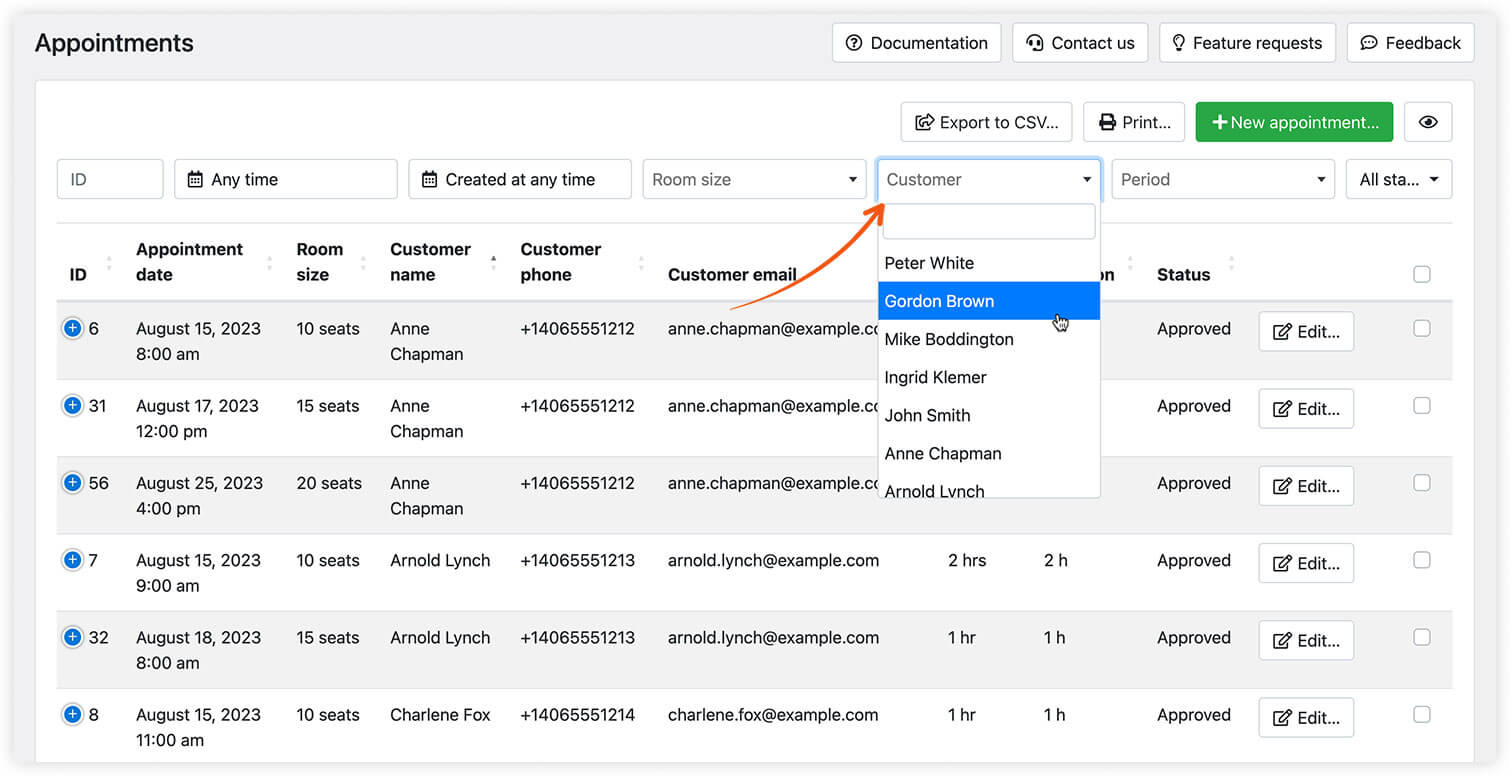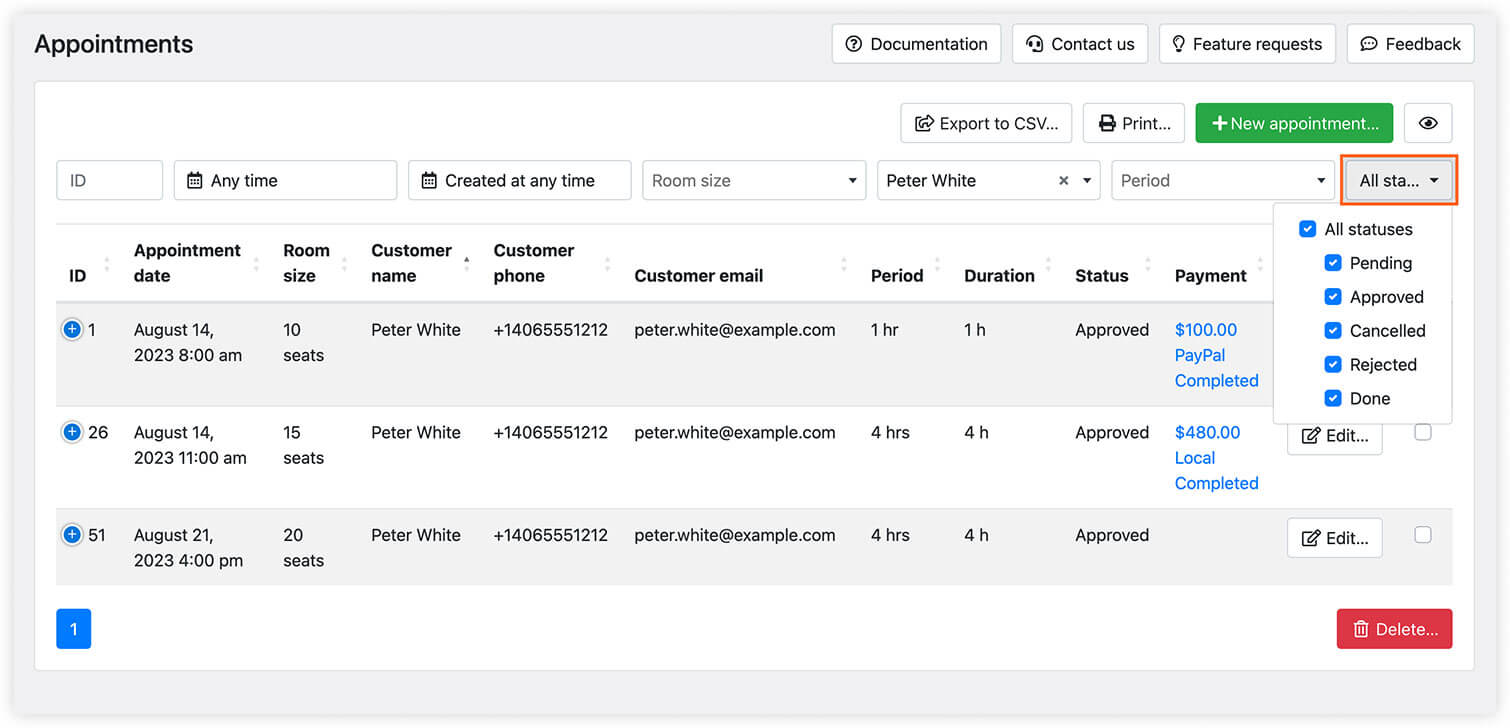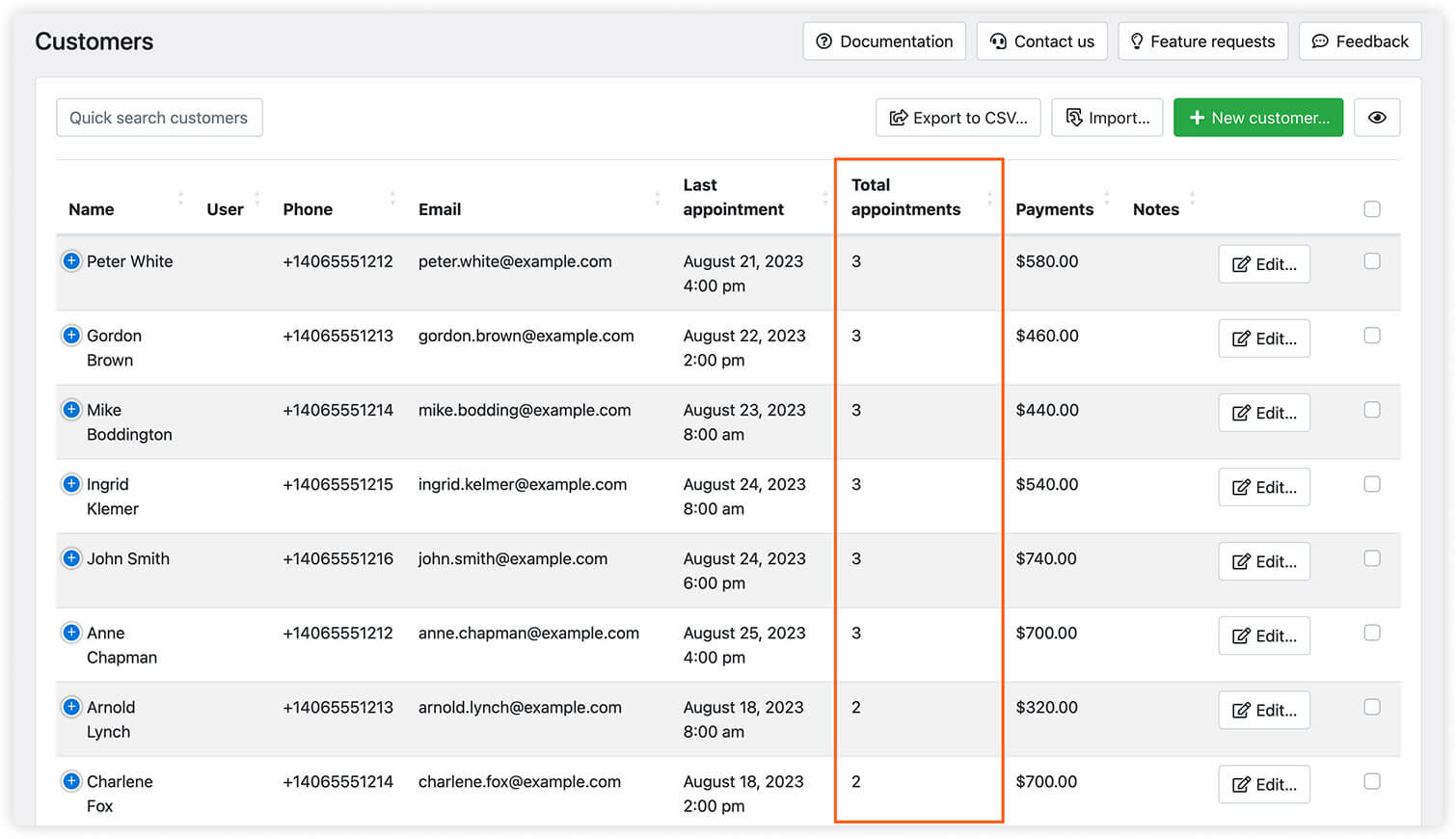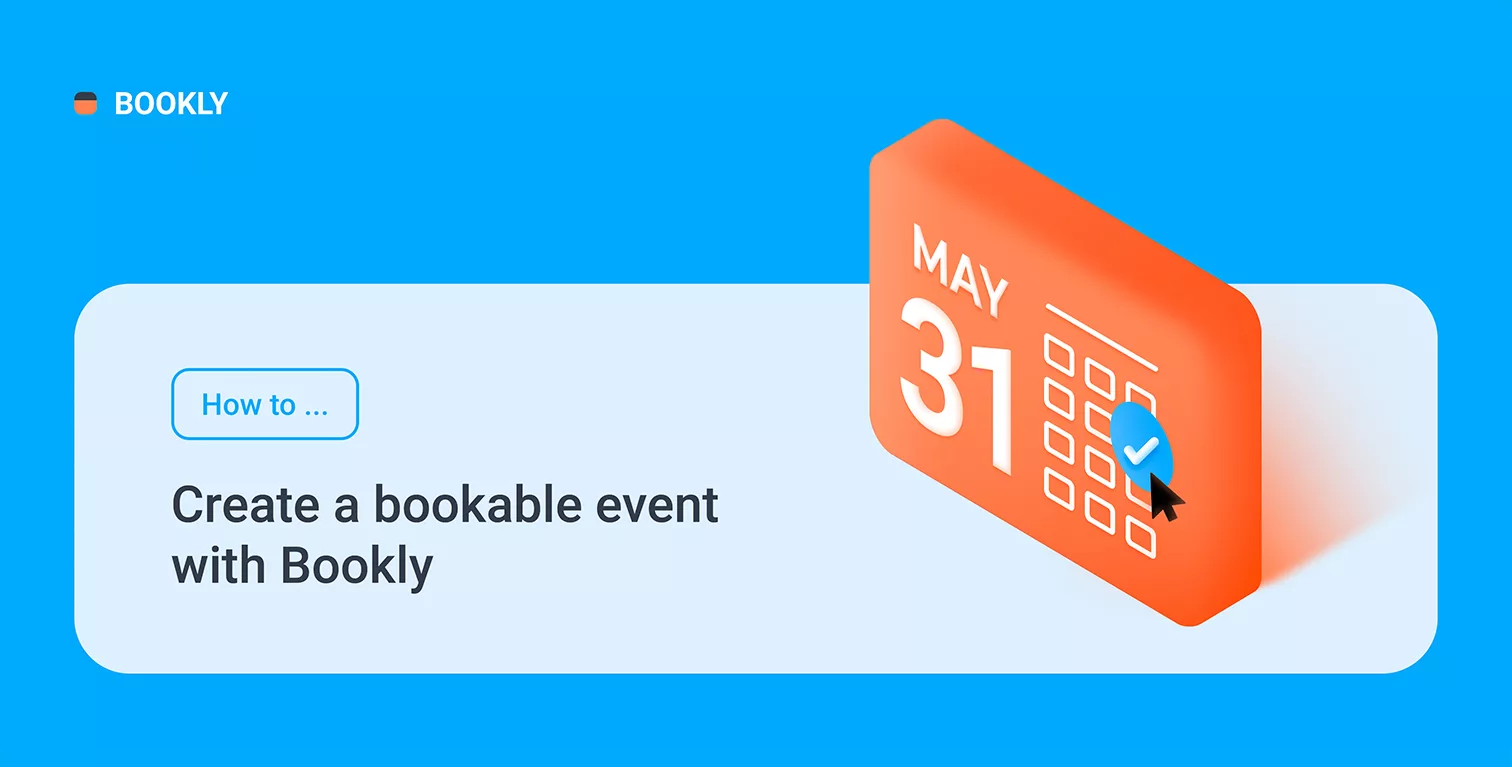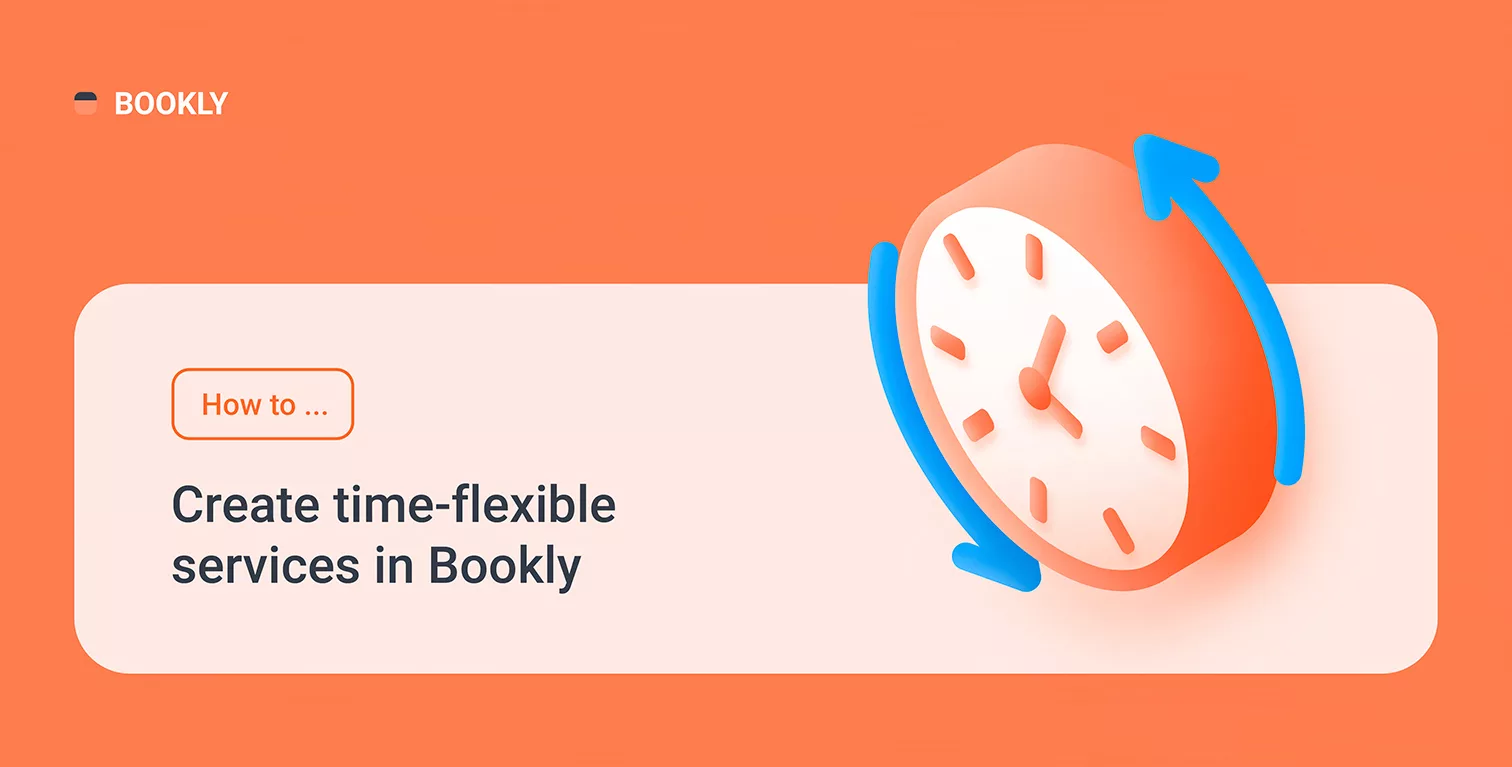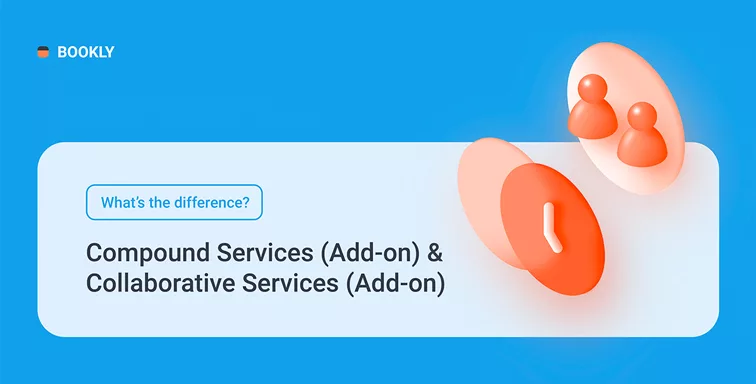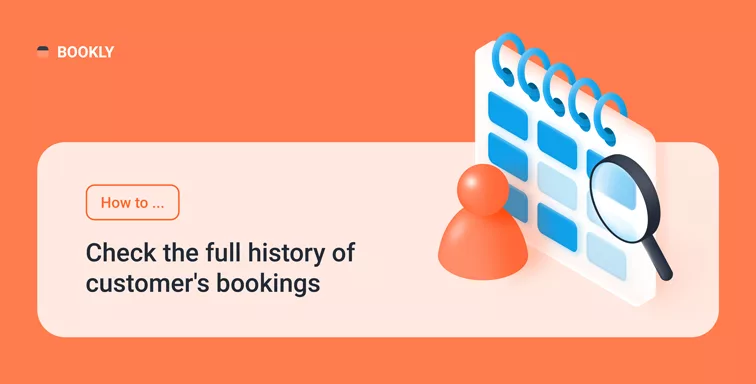
How to Check the Full History of Customer’s Bookings
It is very important to be able at any time to view the full history of appointments made by each customer. This information will keep you updated about how many times the client has booked with you or cancelled the appointment, what kind of services they prefer, and which staff members they usually choose for their visit.
The Calendar section in the Bookly admin panel is the place where you can keep track of all past and upcoming appointments for all of your clients. You can filter reservations by a staff member and/or service, and switch the display mode according to your preferences.
But if you want to check the complete history of bookings made by a certain client, you should access the Appointments section in the Bookly menu. To find out the information you need, follow these simple steps:
- Open Appointments section in Bookly;
- In the time range drop-down select Any time;
- In the ‘Created at’ drop-down select Created at any time;
- In the Customers field above the list of appointments, search for client name.
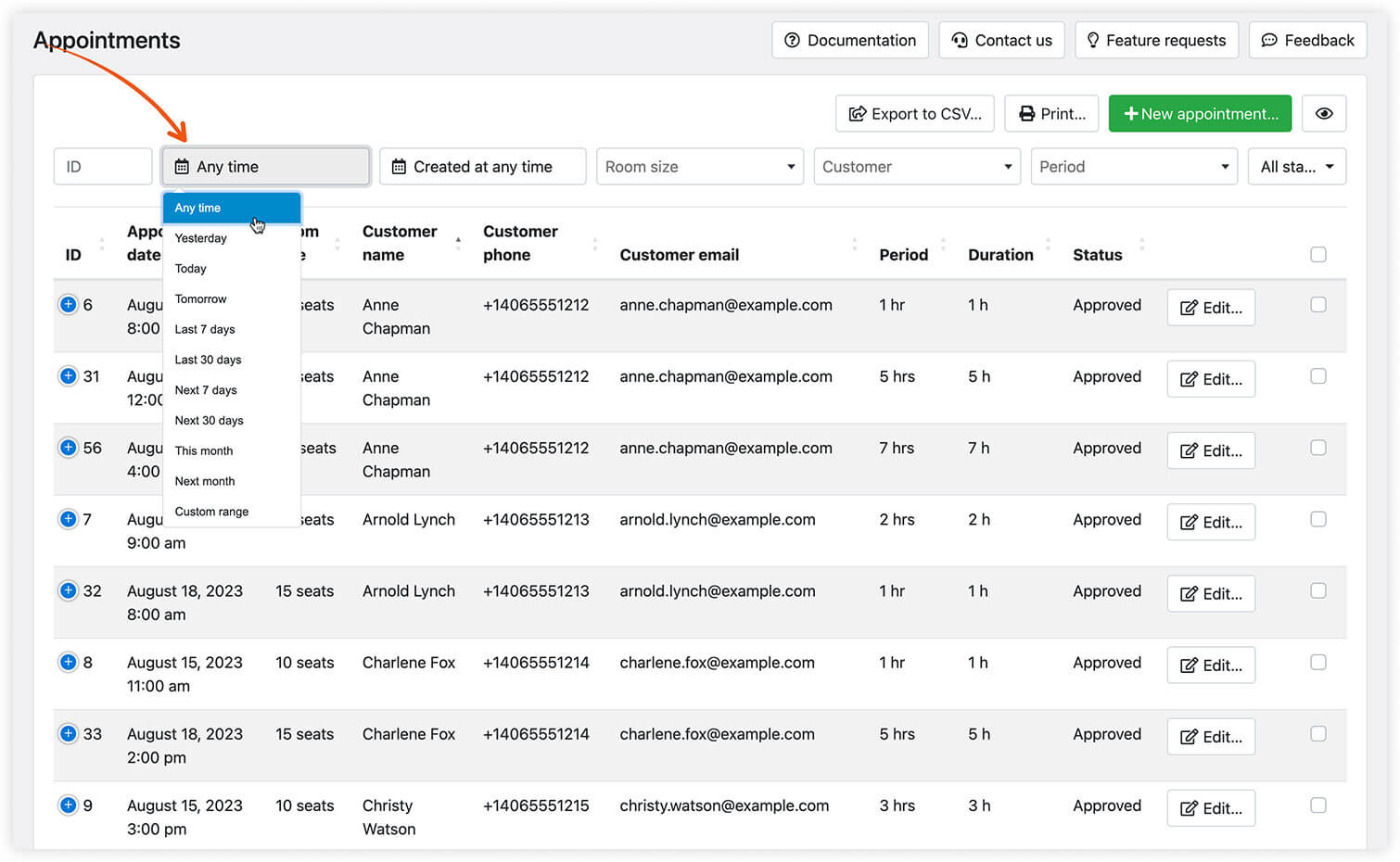
After this, you’ll see every booking of the client that has been done via Bookly and can export the list to CSV.
You can also filter search results by status to check how many of them were cancelled.
The total number of appointments made by the client is viewable in the Customers section.
TIP: You can leave internal notes in the appointment details every time after the visit. Include the ‘Internal notes’ column in your appointments table, and you’ll be able to look for the necessary details by sorting column data when you need.
For more information about managing your appointments, visit Bookly Help Center.