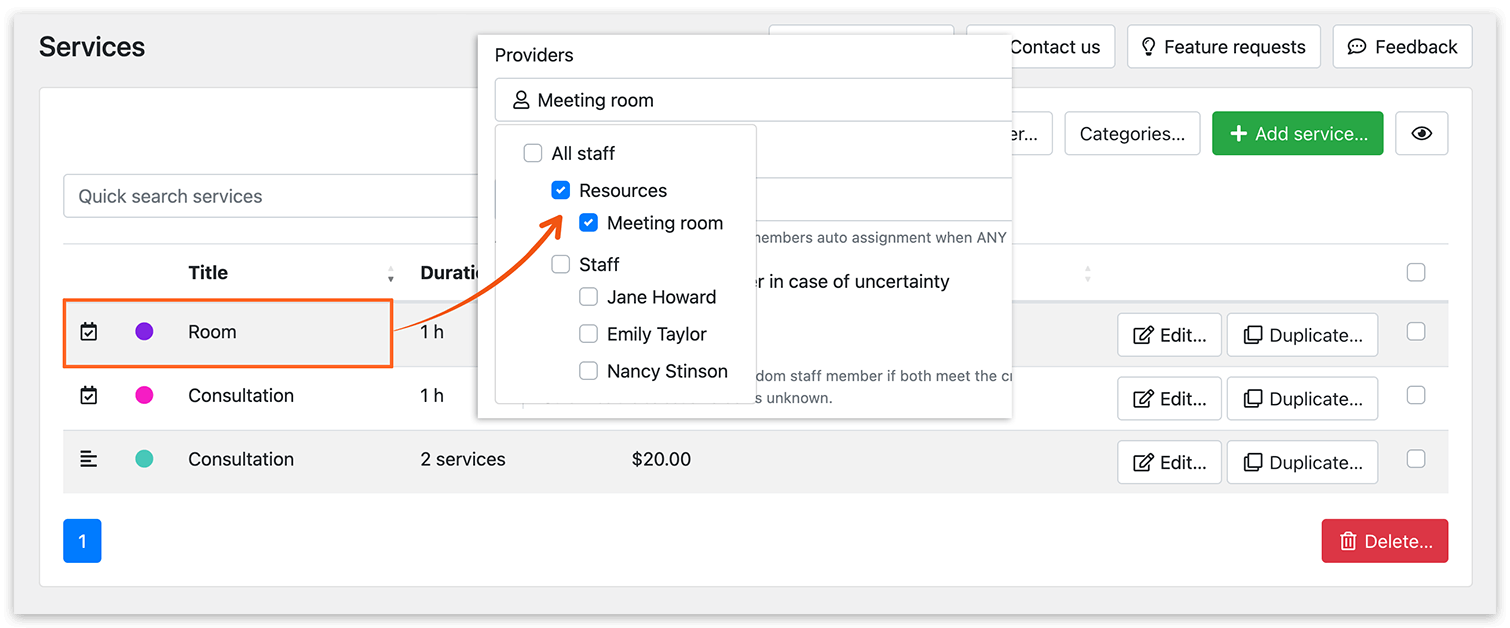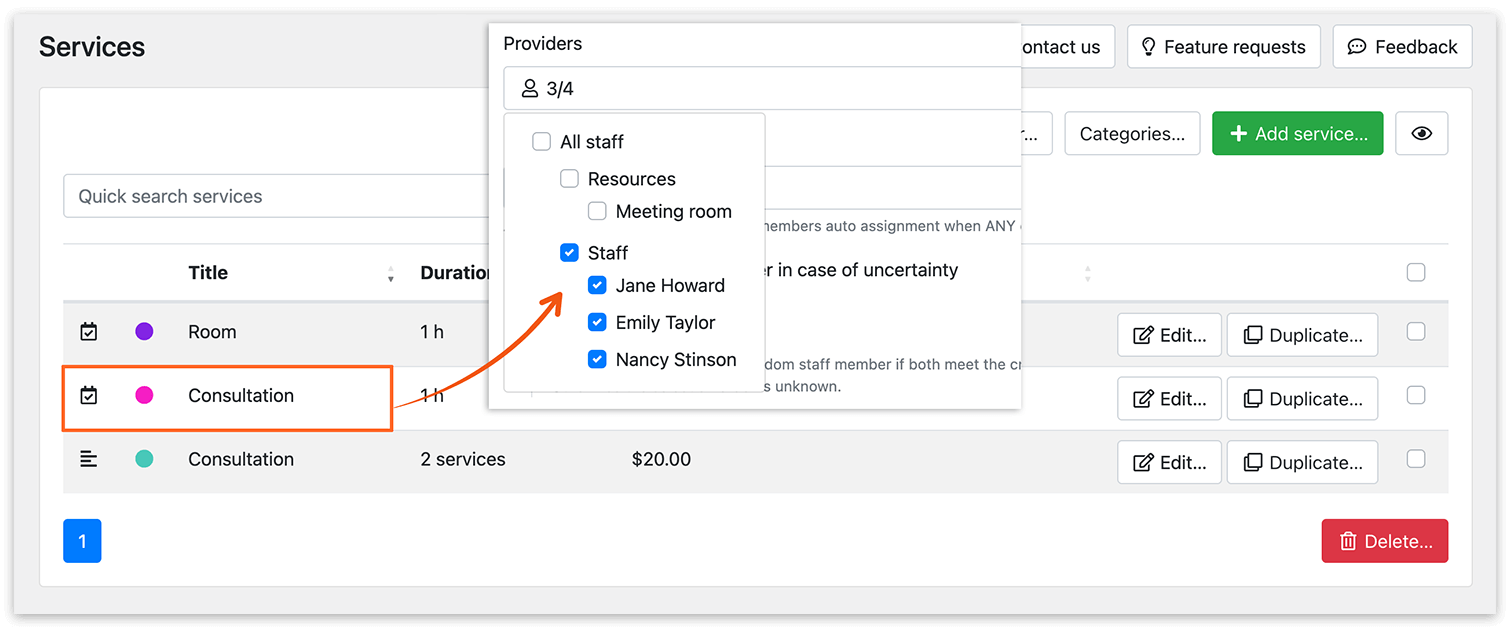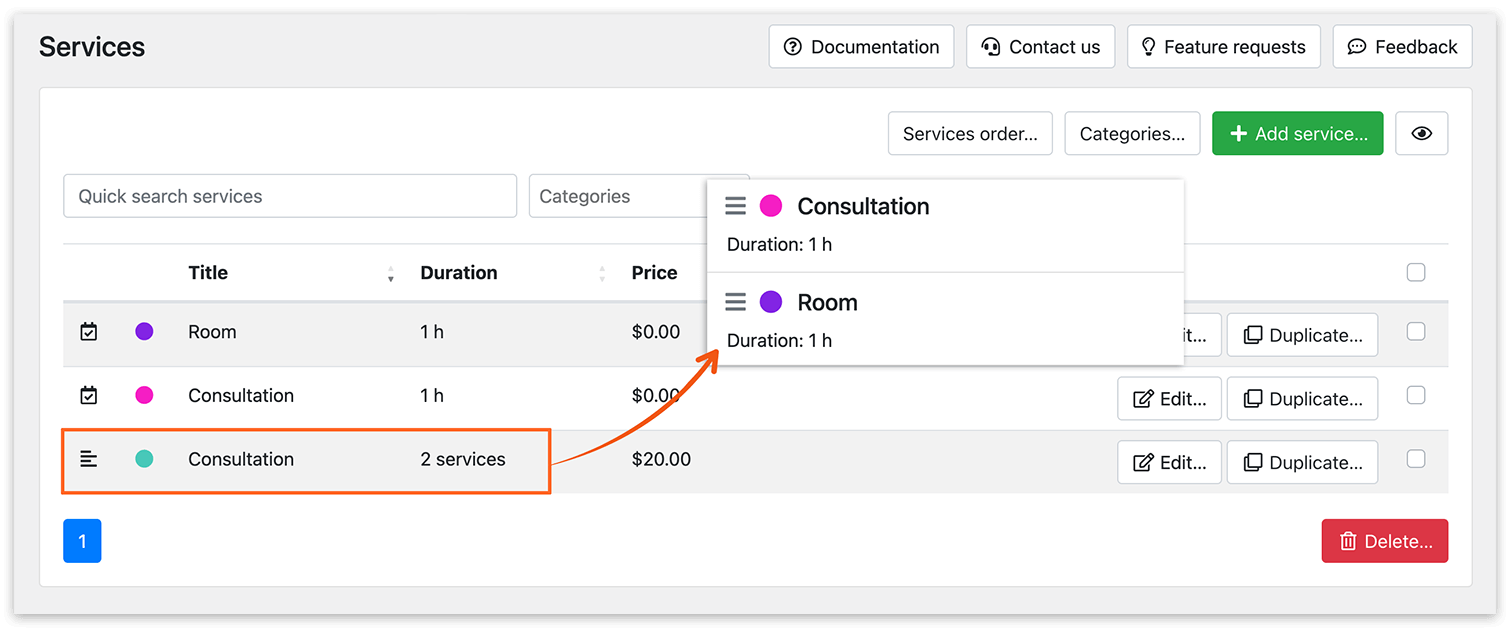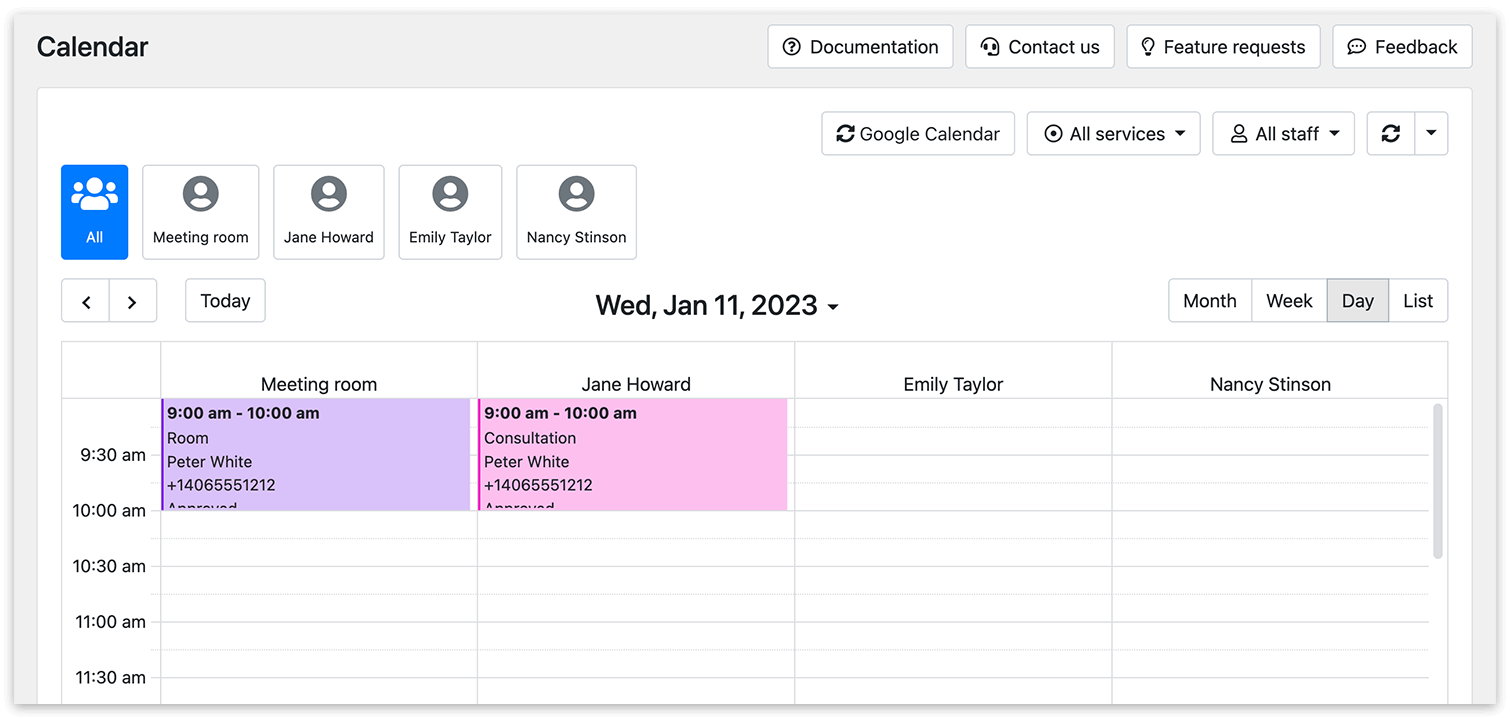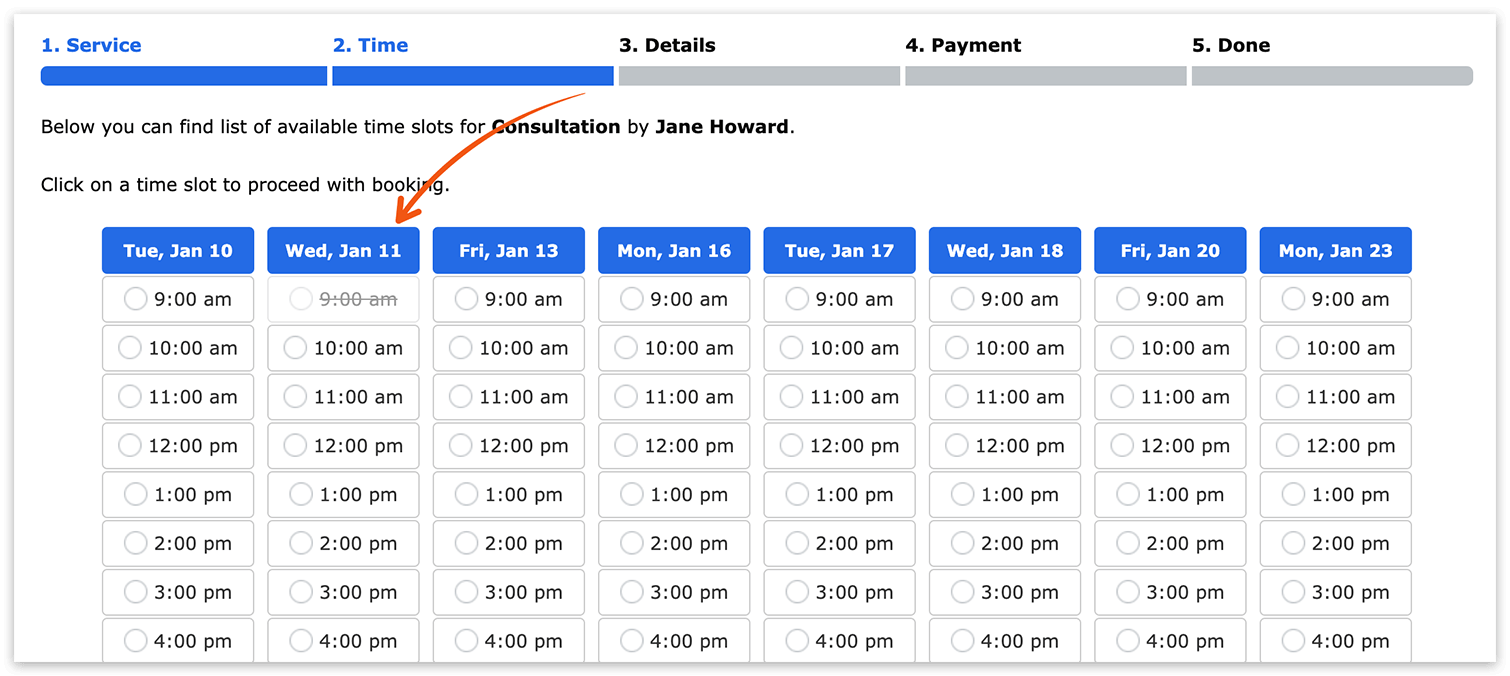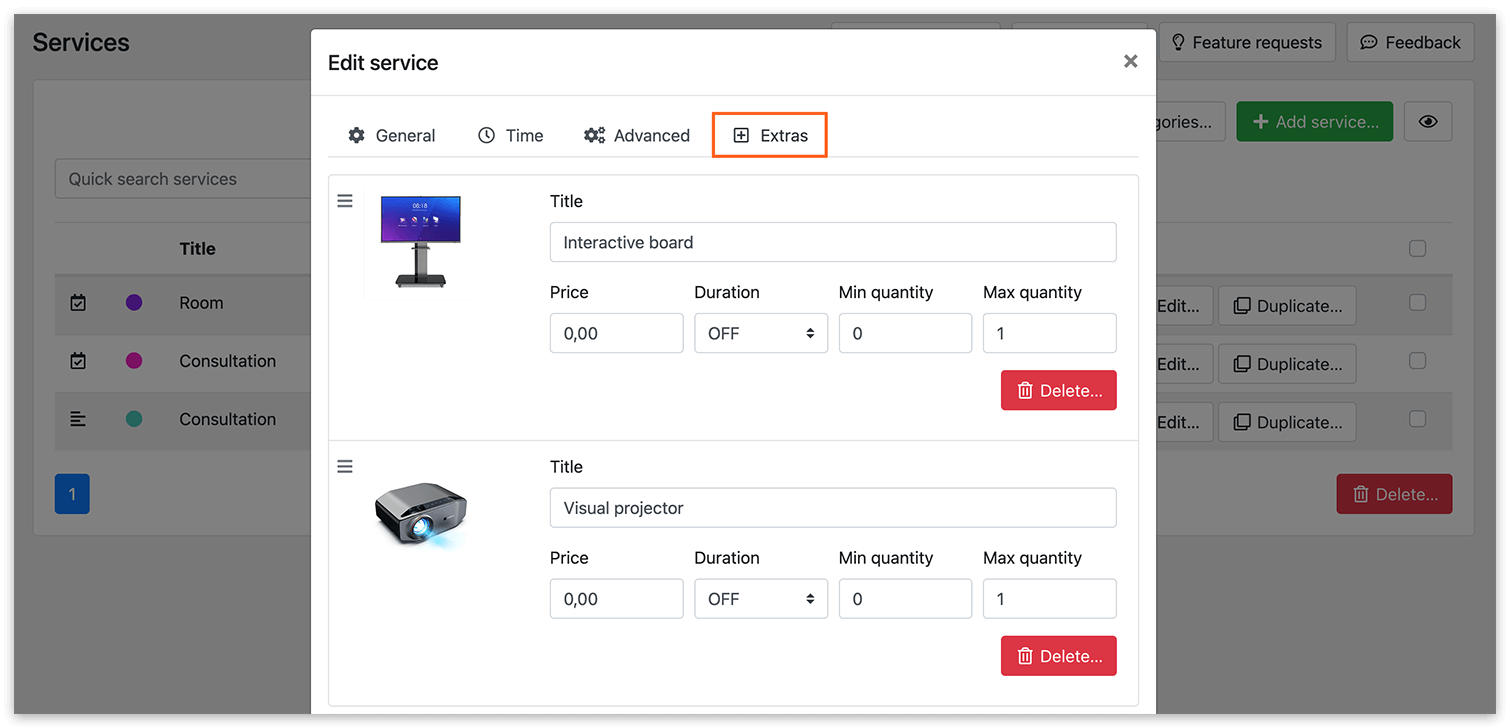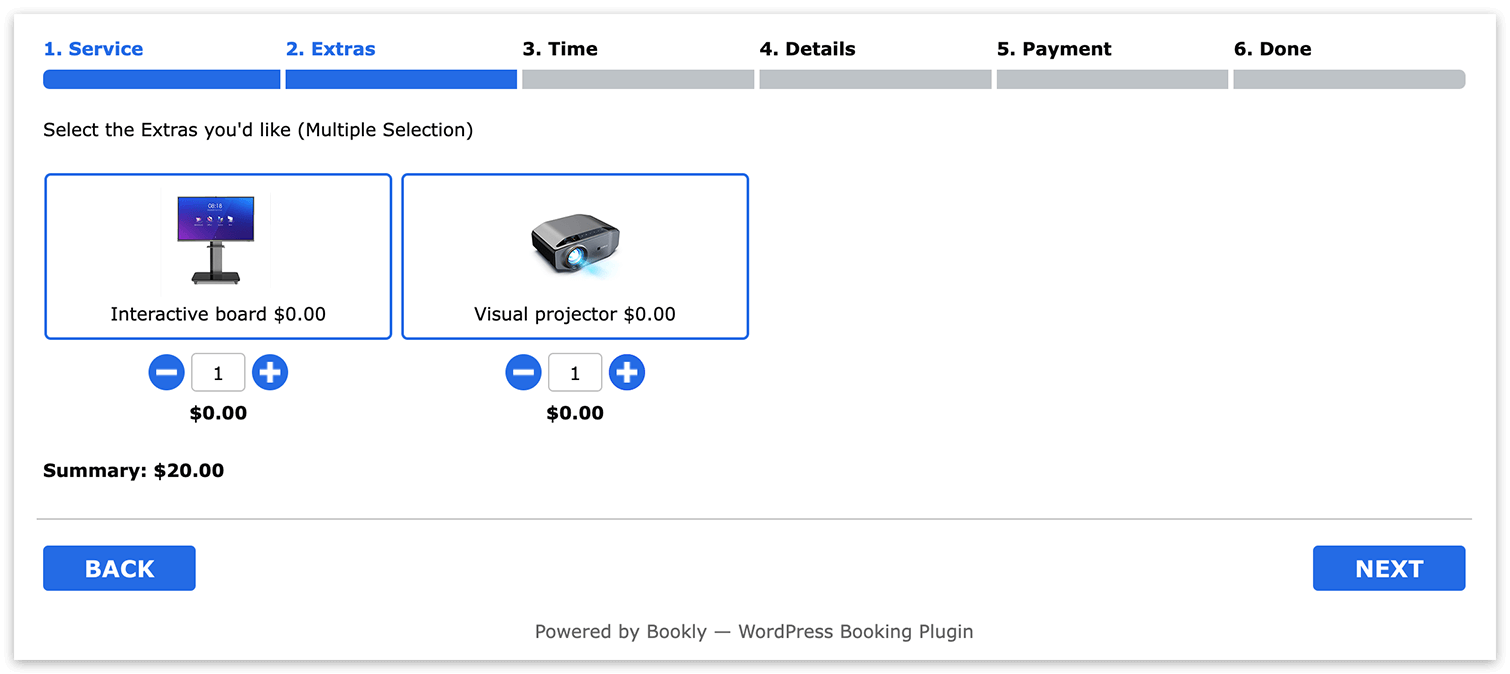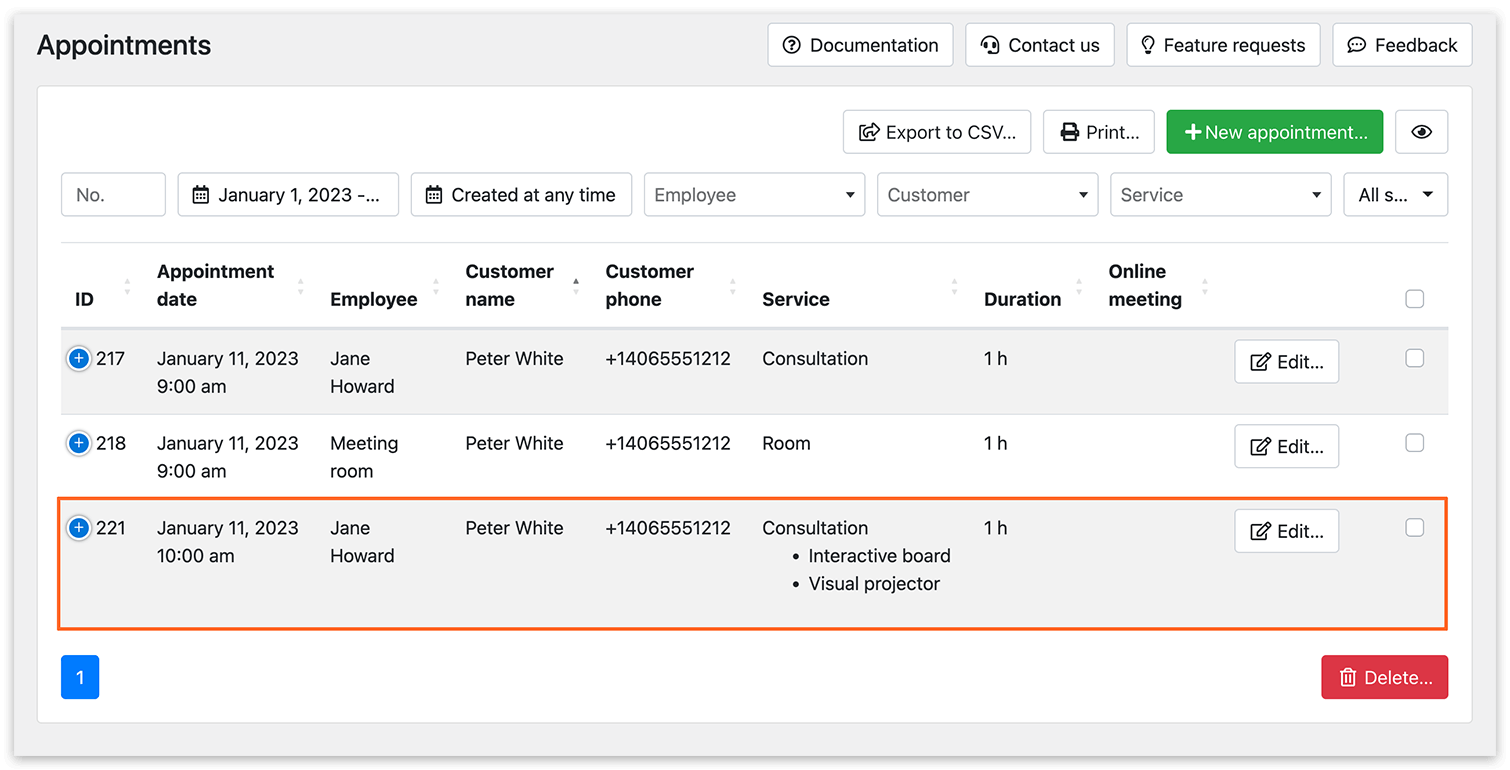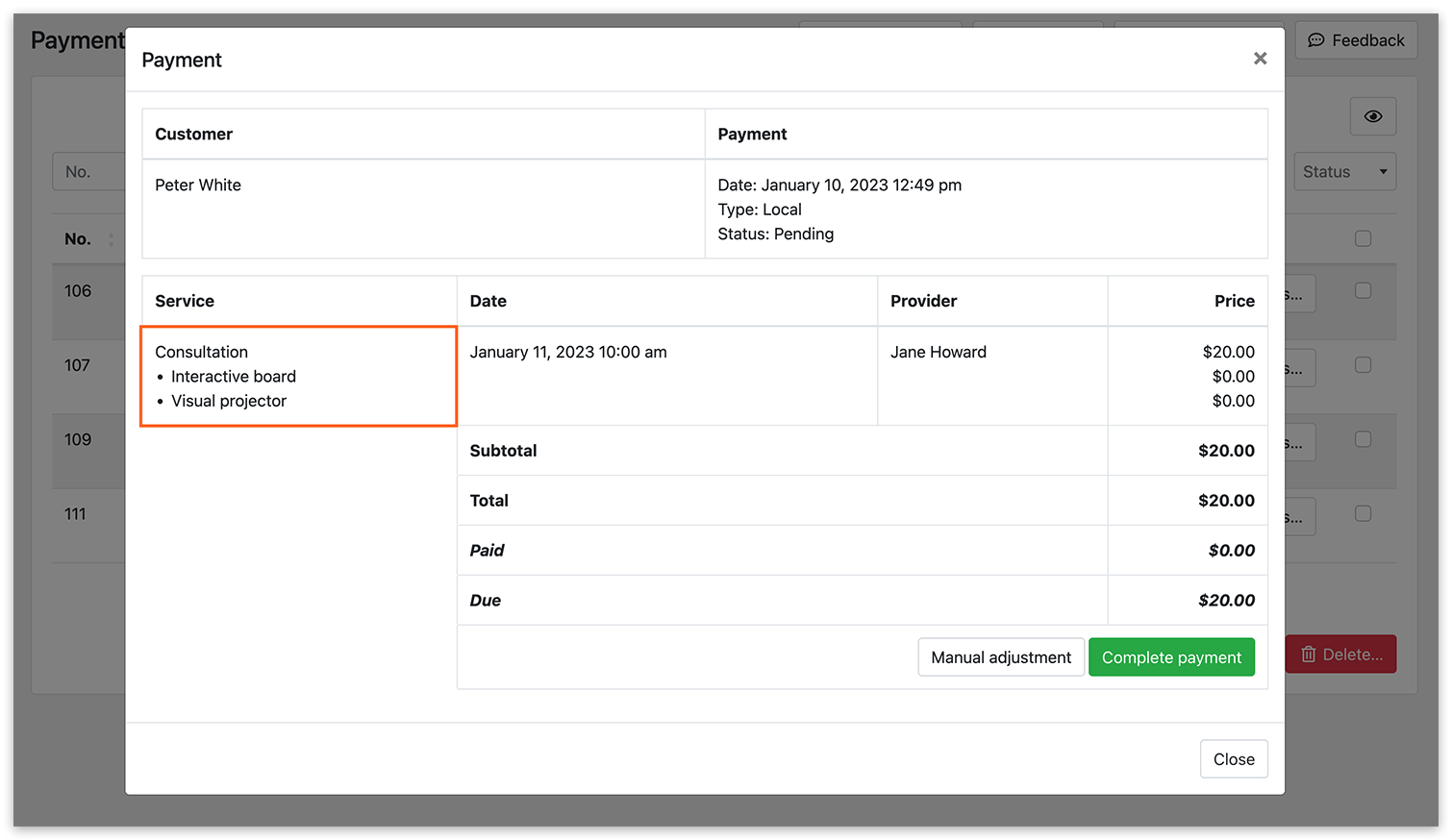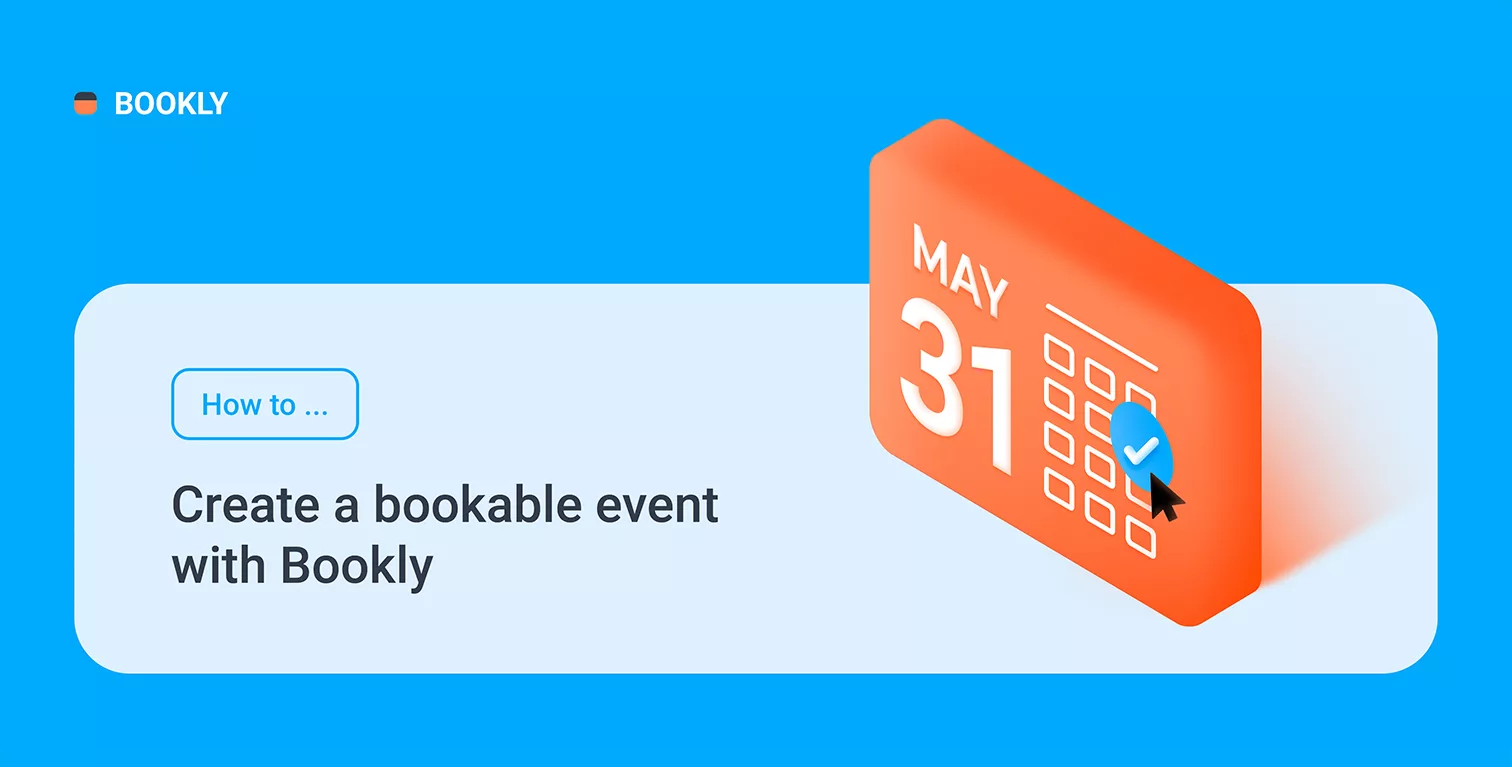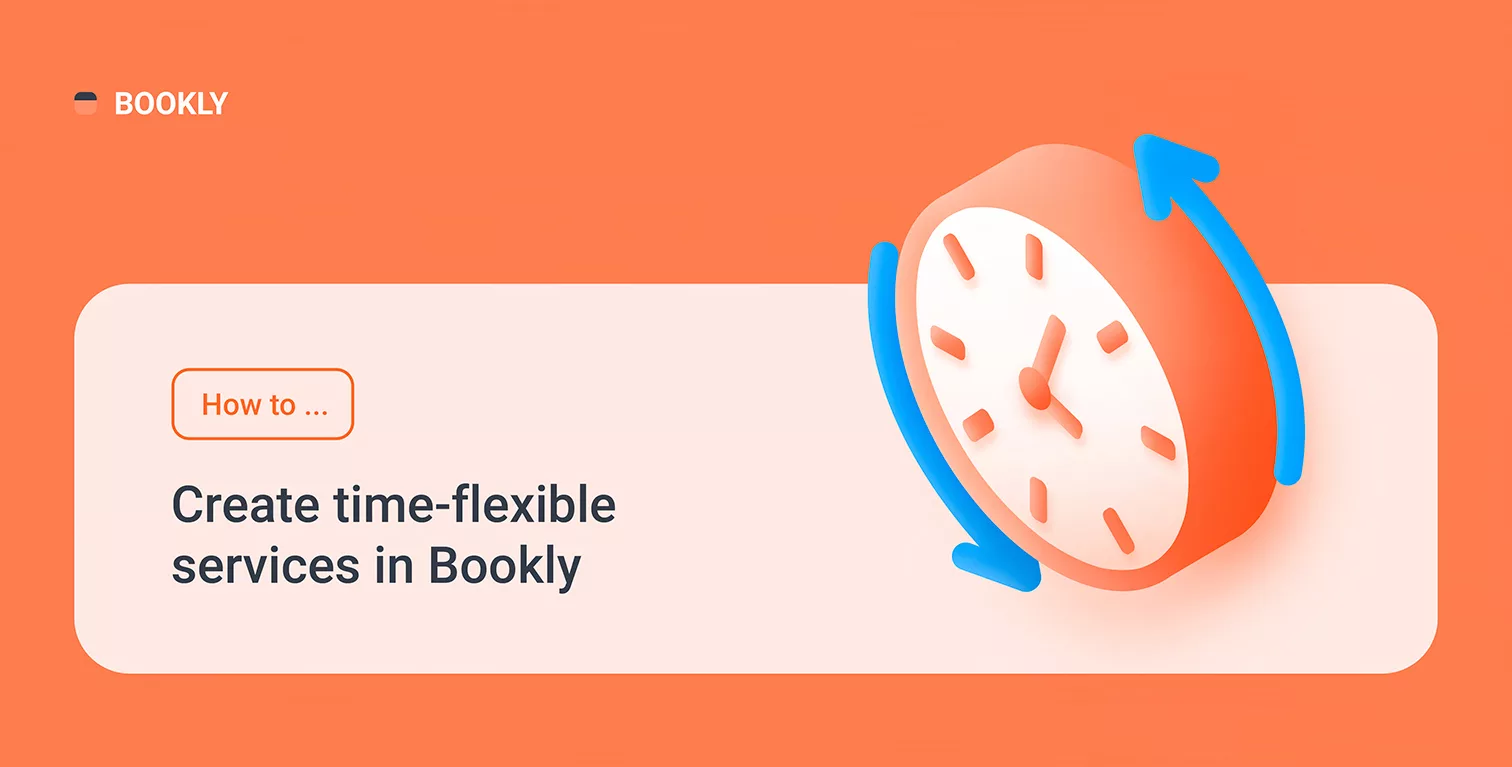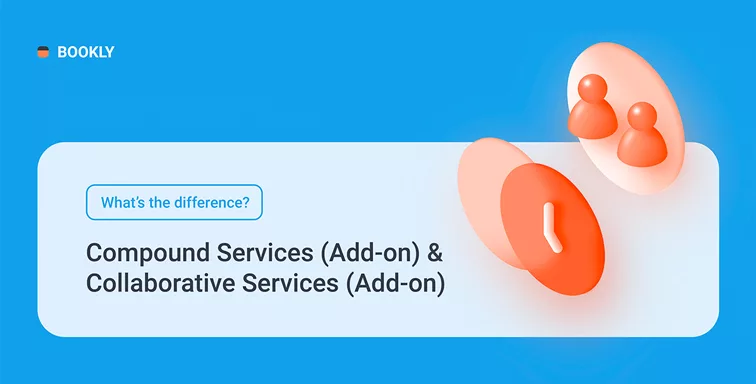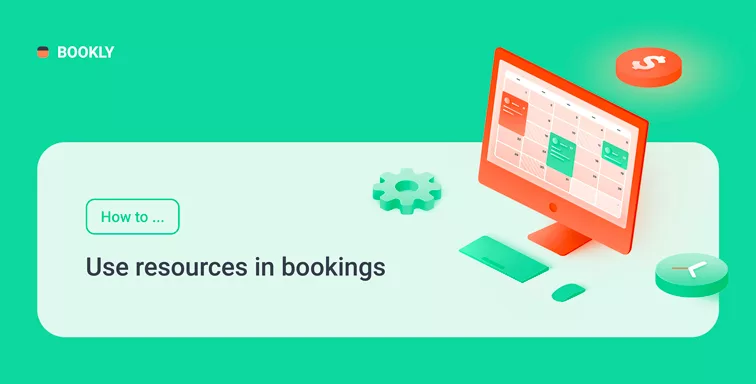
How to Use Resources in Bookings
Do you provide services that require some rooms, equipment, or things during the appointment? With Bookly features, you can create bookable resources. The booking system will consider their availability before offering free time slots to the clients.
This article explains how to add resources to your bookings and have full control over their availability.
Limited number of resources
If you have a limited number of things that are used by your staff and want to make sure that those are not double booked if they’re already in use, you’ll need a Collaborative Services (Add-on) for Bookly.
This extension was designed to enable the scheduling of one appointment for several employees and managing shared rooms and equipment between staff. Here we’ll focus on the resource booking feature.
How to set up
To let Bookly take into account your bookable resource, your collaborative service should consist of the regular service and the service that is going to be used as a resource.
For example, you have one meeting room (a resource) and 3 employees who occupy the room during the consultation. To make sure that the system won’t make it possible to create another appointment in this meeting room during busy hours, do the following.
Create a staff member “Meeting room”.
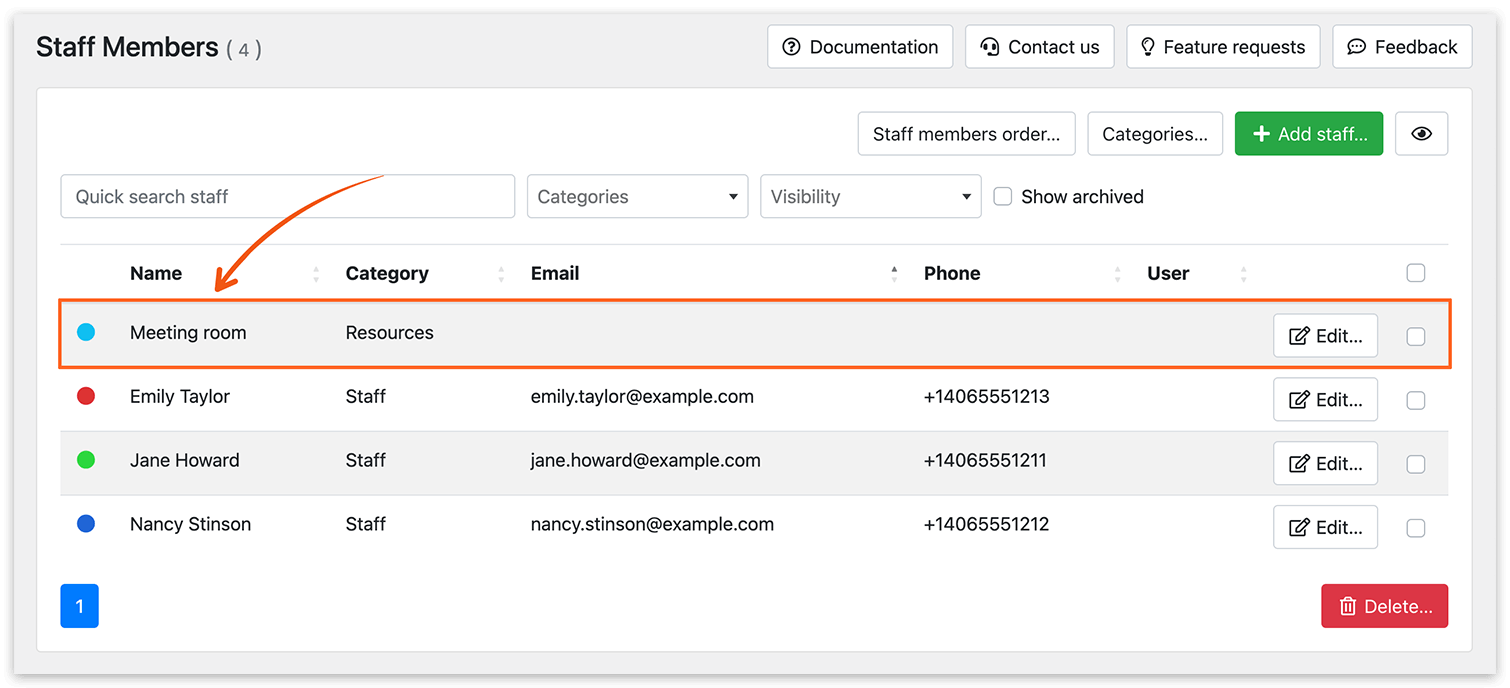
Create a service “Room”. Set visibility to Private if you don’t want to let your customers book this service separately. Assign a staff member “Meeting room” to this service.
Create a regular service “Consultation”. Set visibility to Private. Assign 3 employees to this service.
Add a new service “Consultation” of Collaborative type. Include two simple services into it: “Room” and “Consultation”.
Now when your client creates a new booking via the front end, both your staff member and a meeting room will be reserved. This is how it will be reflected in the Bookly Calendar.
When the next client is going to book “Consultation”, the system will only display time slots when the meeting room is available.
For more information, visit our help center.
Unlimited number of resources
If you have an unlimited amount of things and items that are used during the appointment, and you don’t need to take into account their availability, then you can use the Bookly Service Extras (Add-on).
This extension will allow your clients to book extras, i.e. some things or equipment needed for the appointment, or those that can be used afterwards.
How to set up
In the Services section, pick a service and click Edit. On the Extras tab, indicate the name of the product (a resource), upload an image, and set its price, if applicable.
Booked extras will be viewable in the appointment and payment details.
For more information, visit our help center.
Resource management is very important when you need to take into account the availability of rooms or share some equipment between your employees. Depending on your individual scenario, Bookly can help you to handle the booking of resources or create extra products that may be involved in a reservation.
You can try and see the difference between the two add-ons on our demos.
If you need help with Bookly settings or have any questions, you can always reach out to us via this form. We will be happy to assist you!