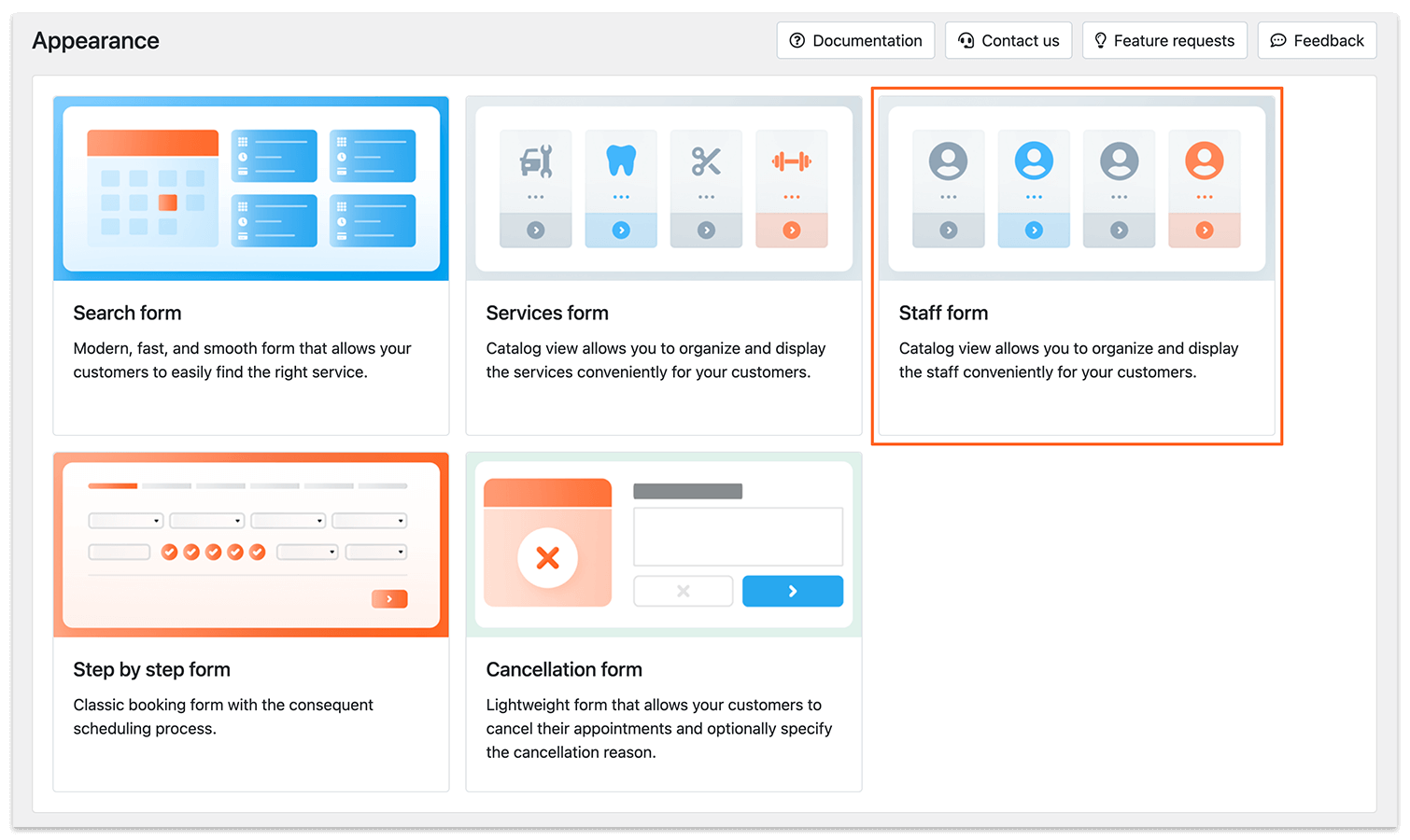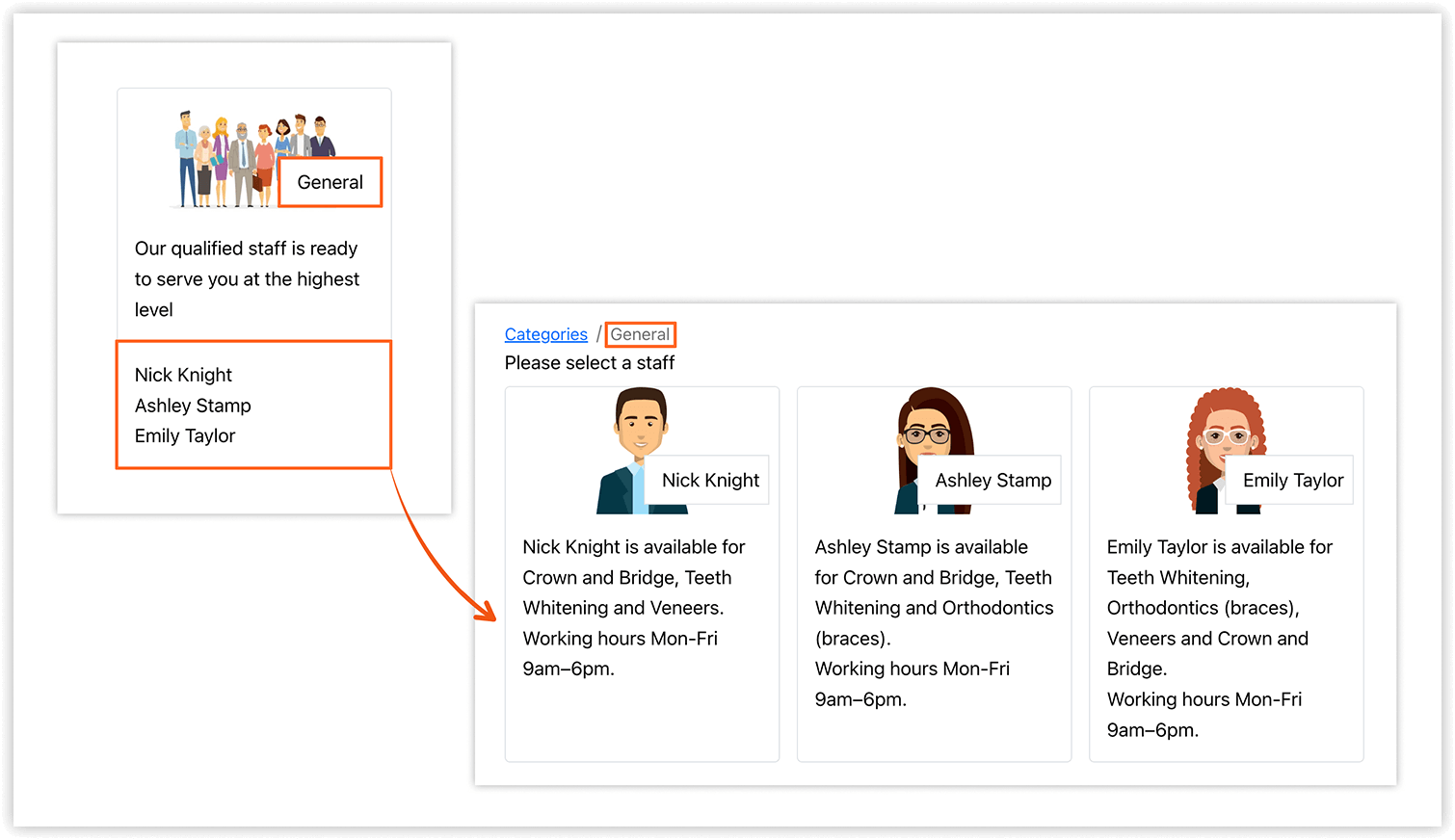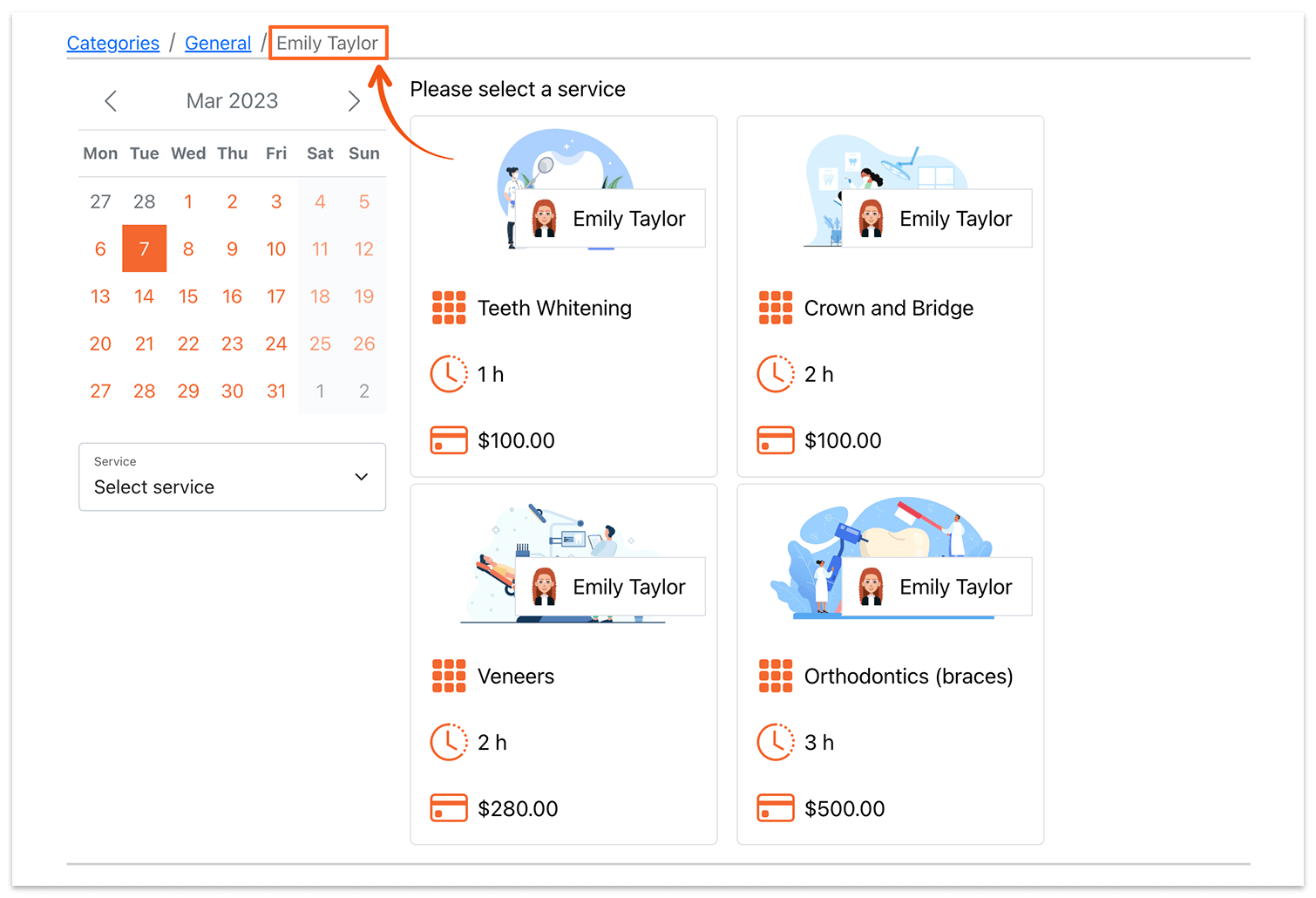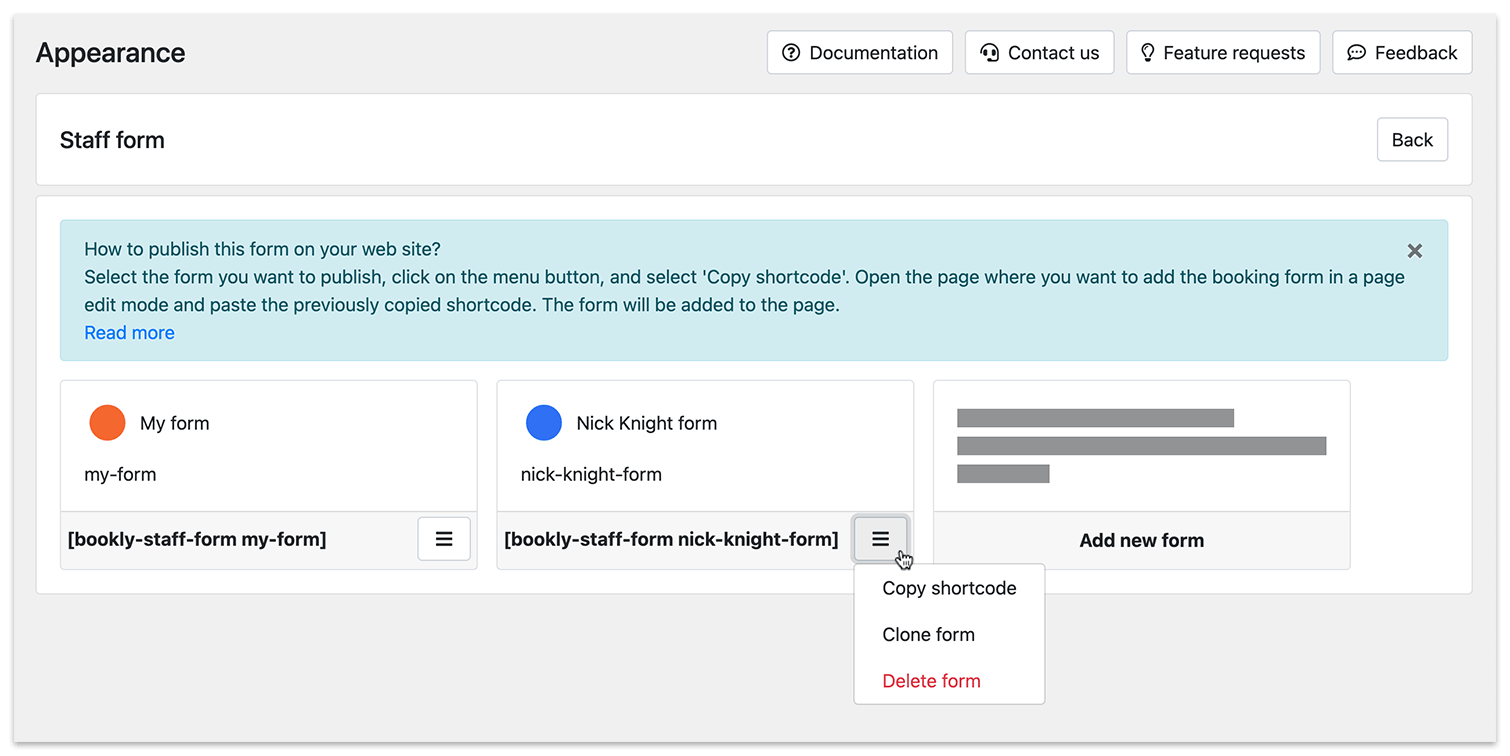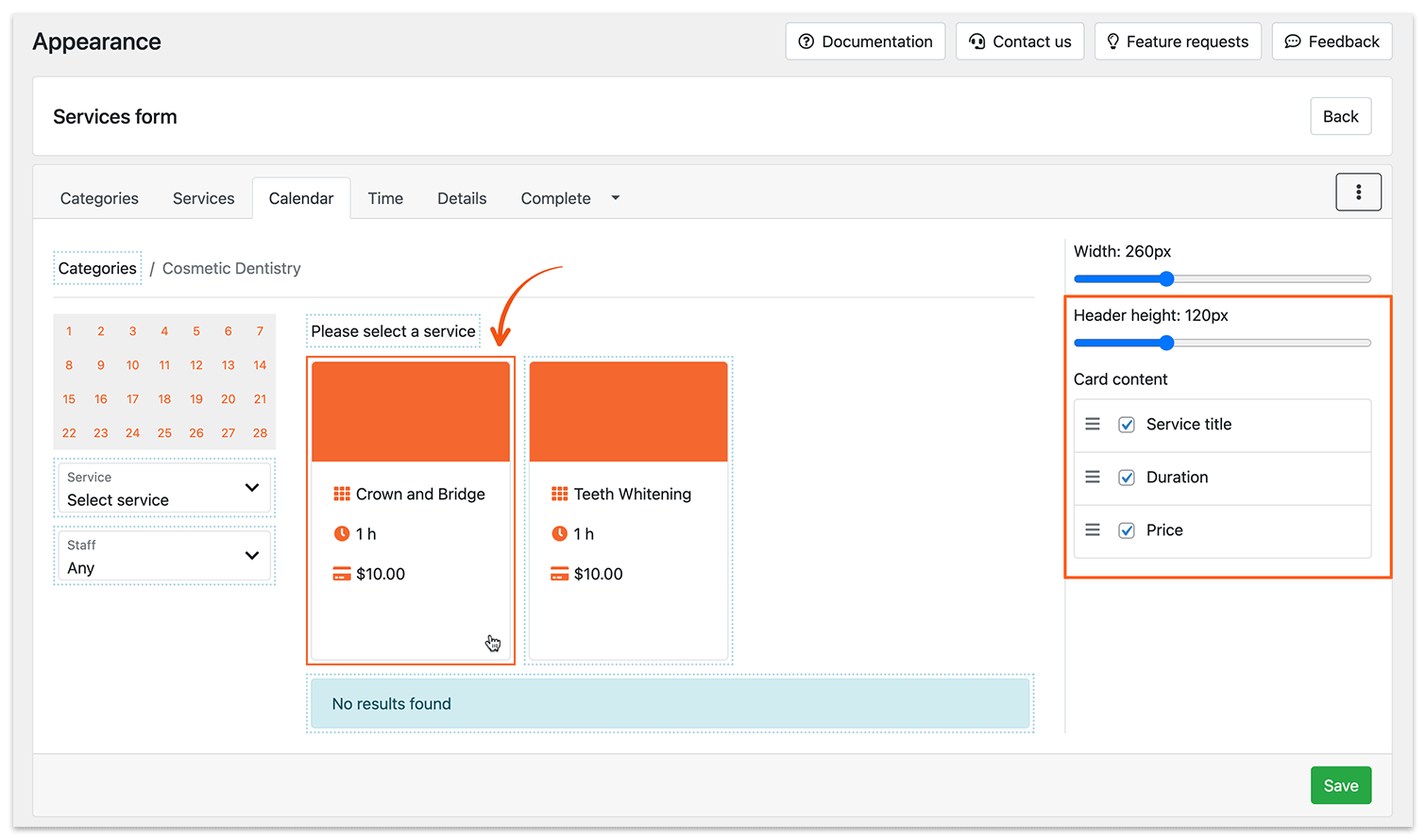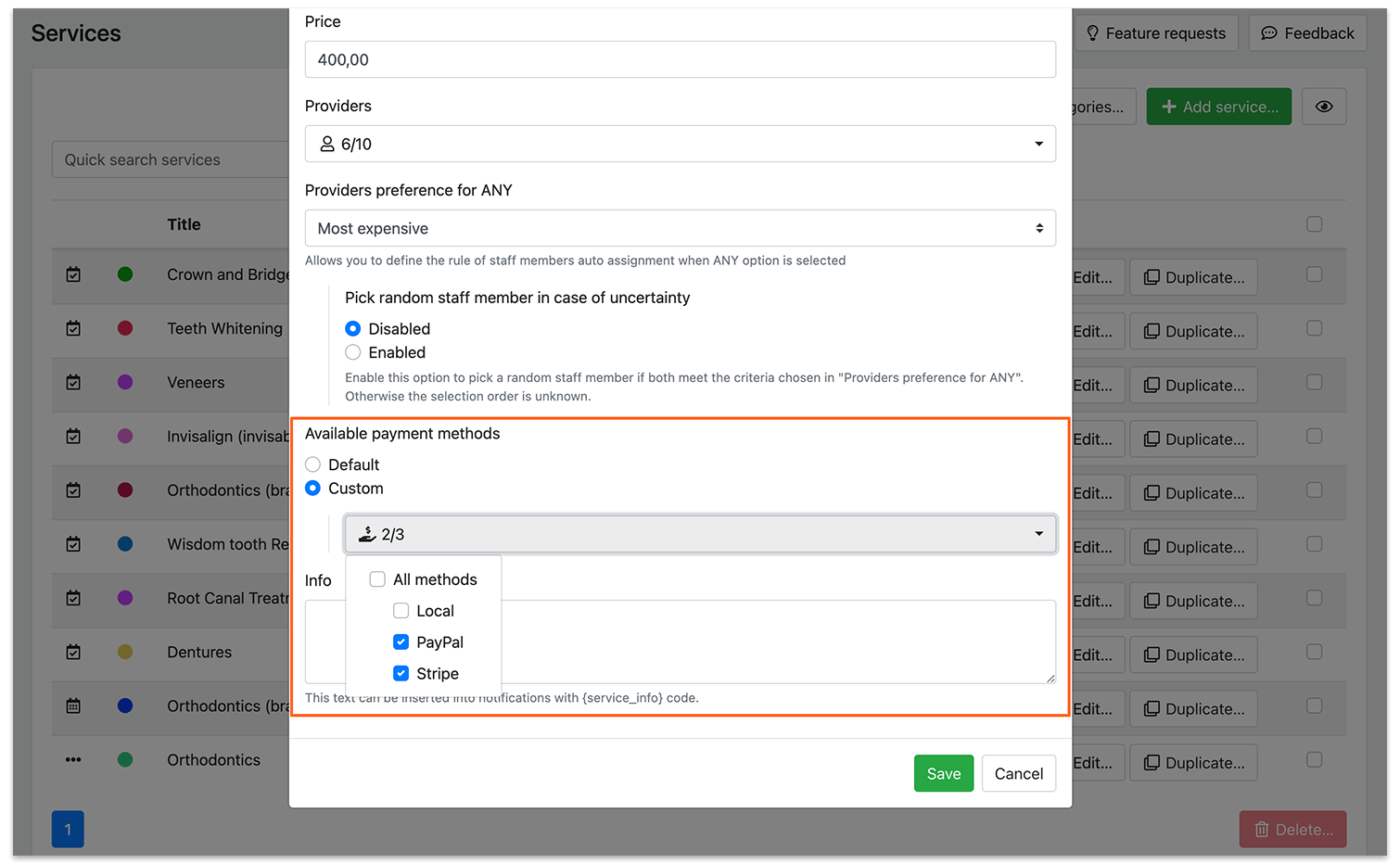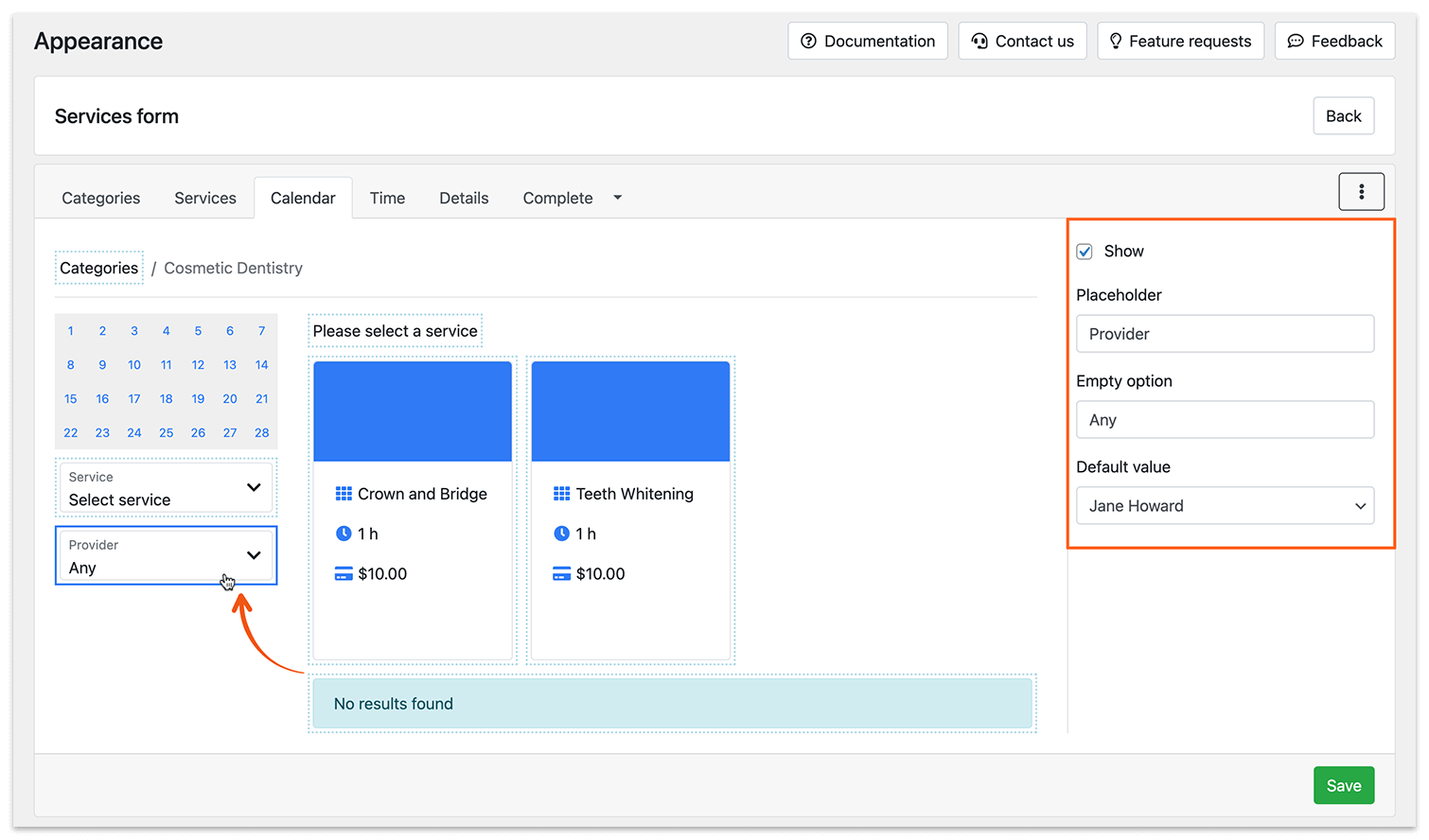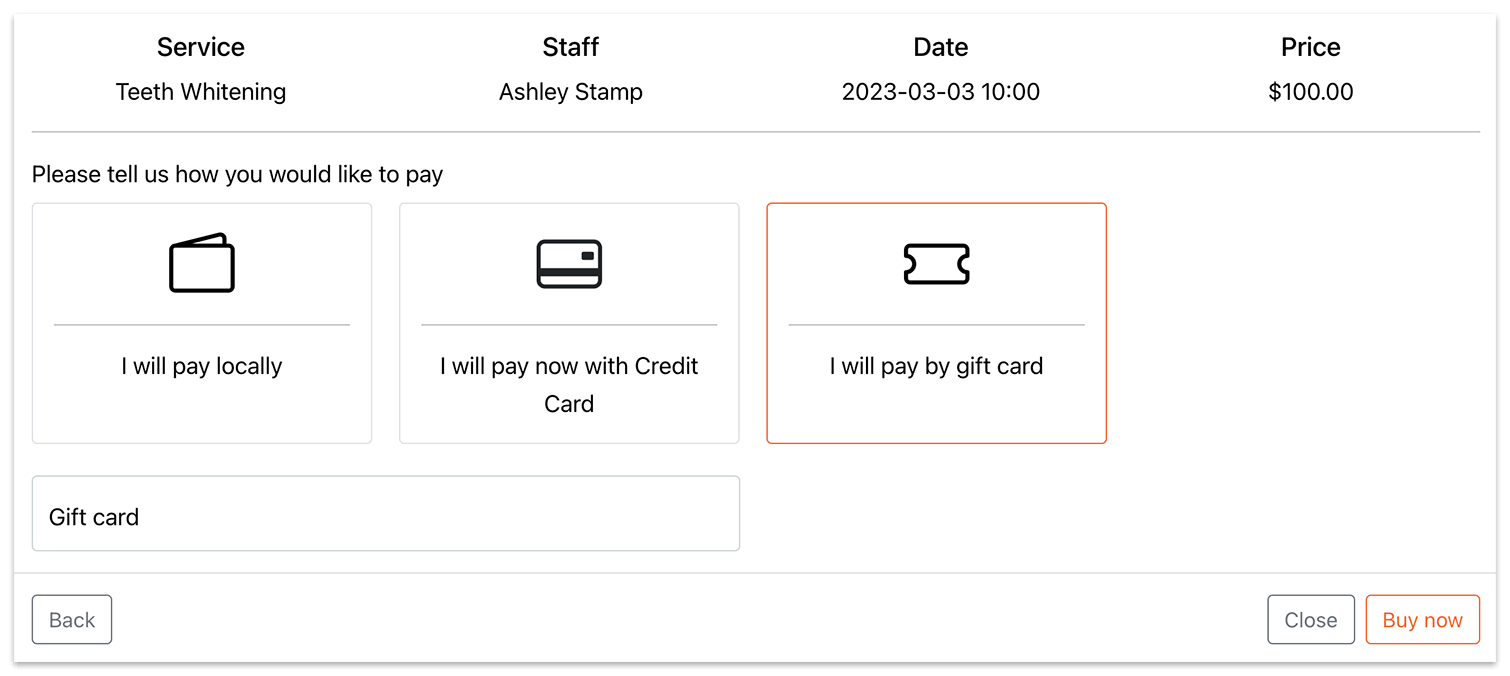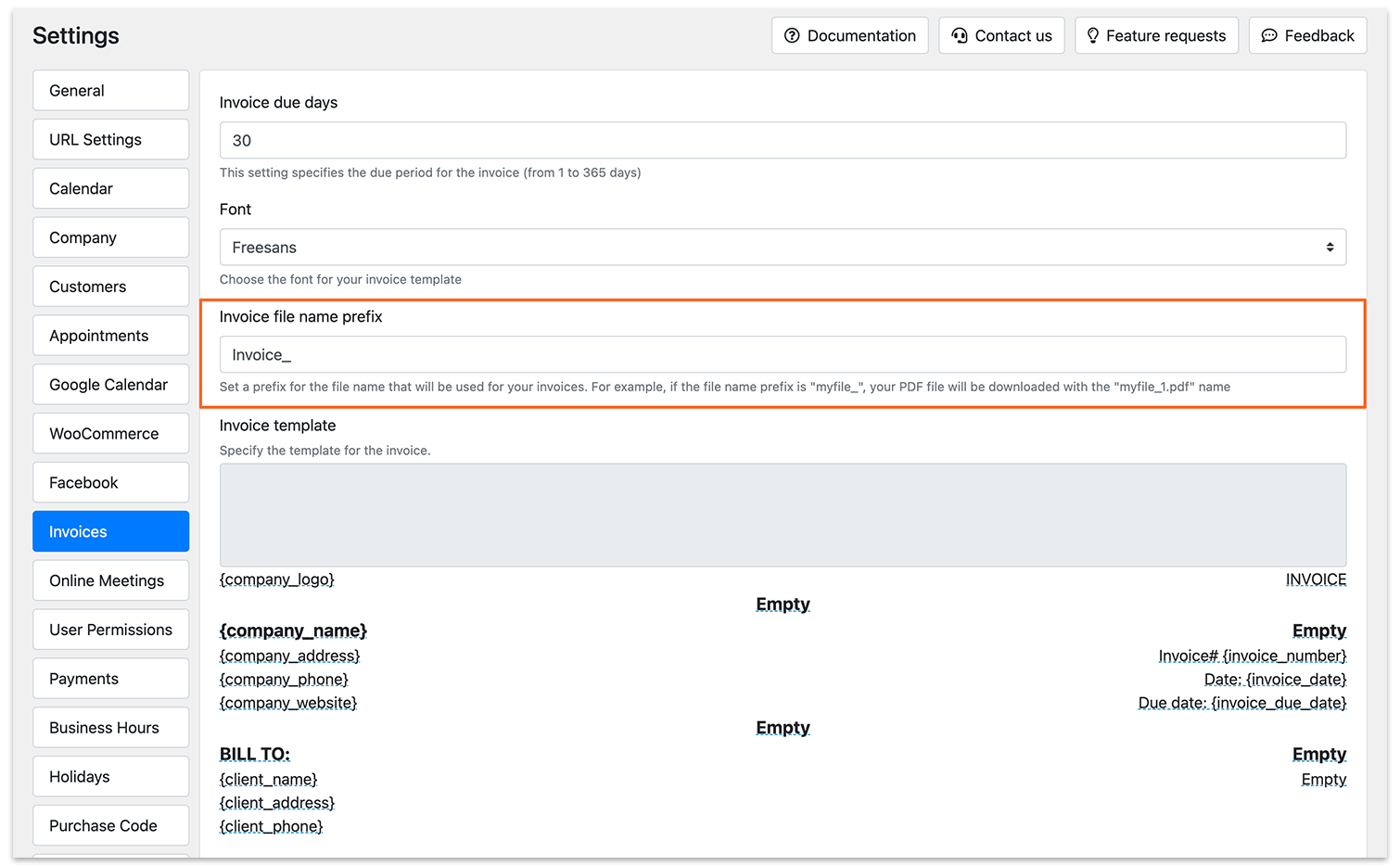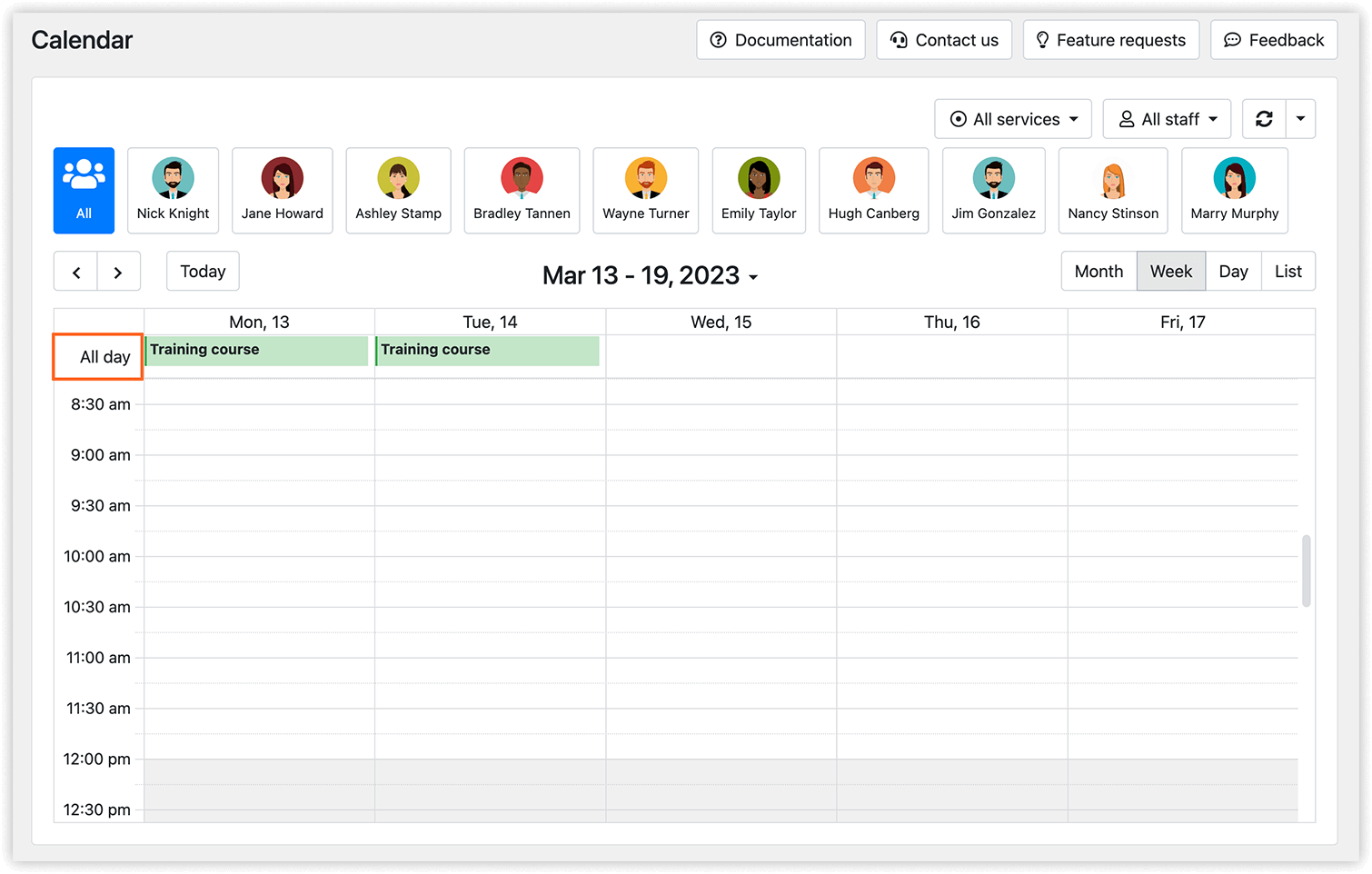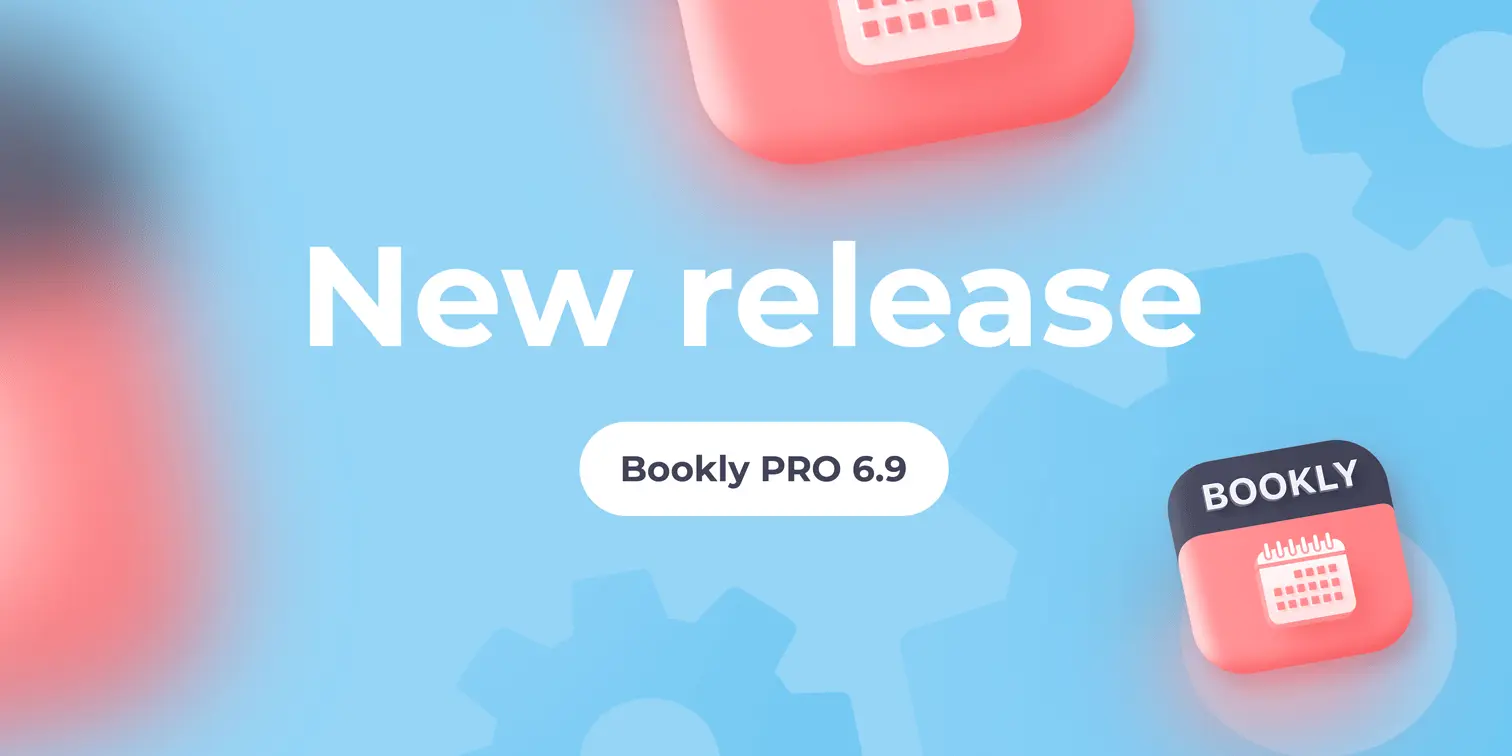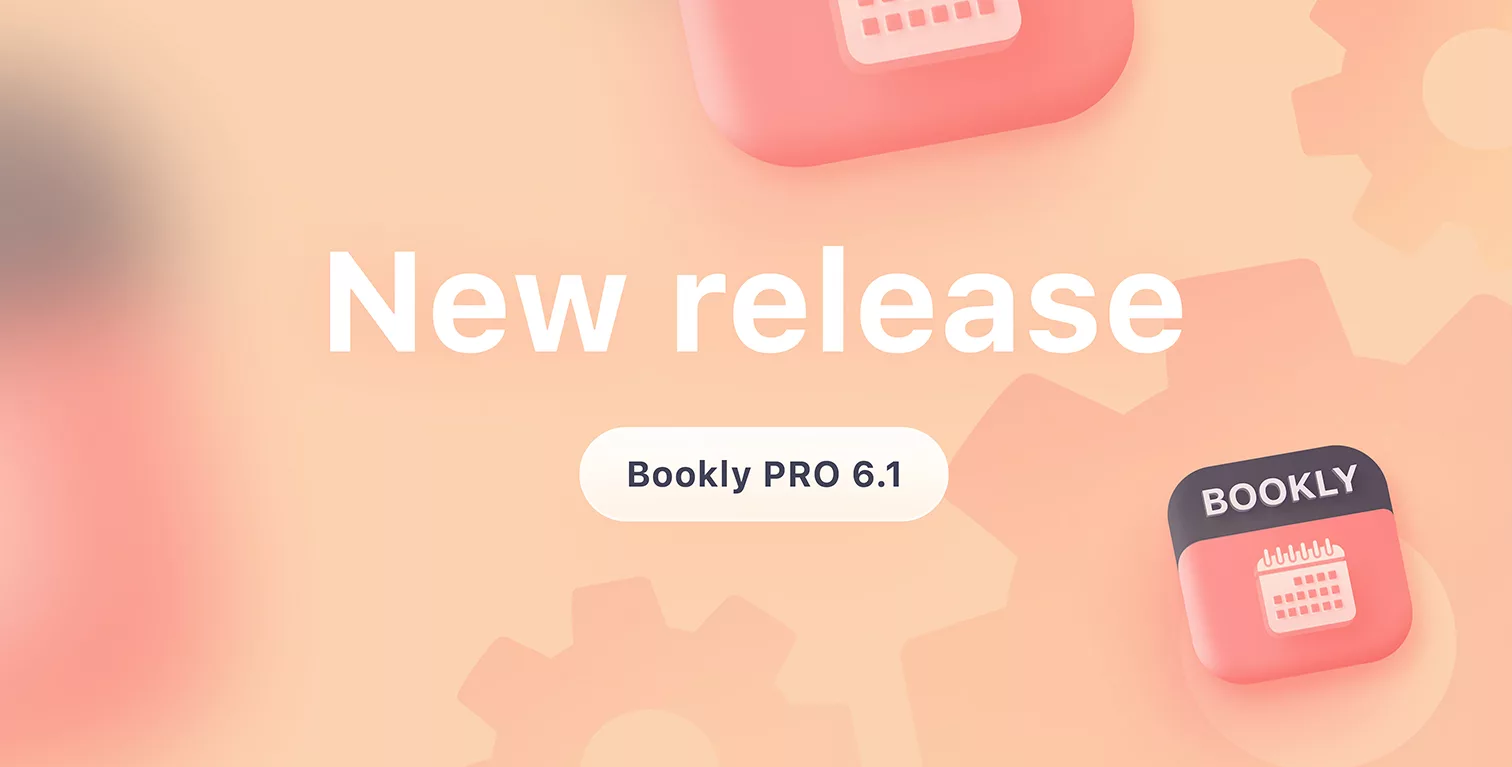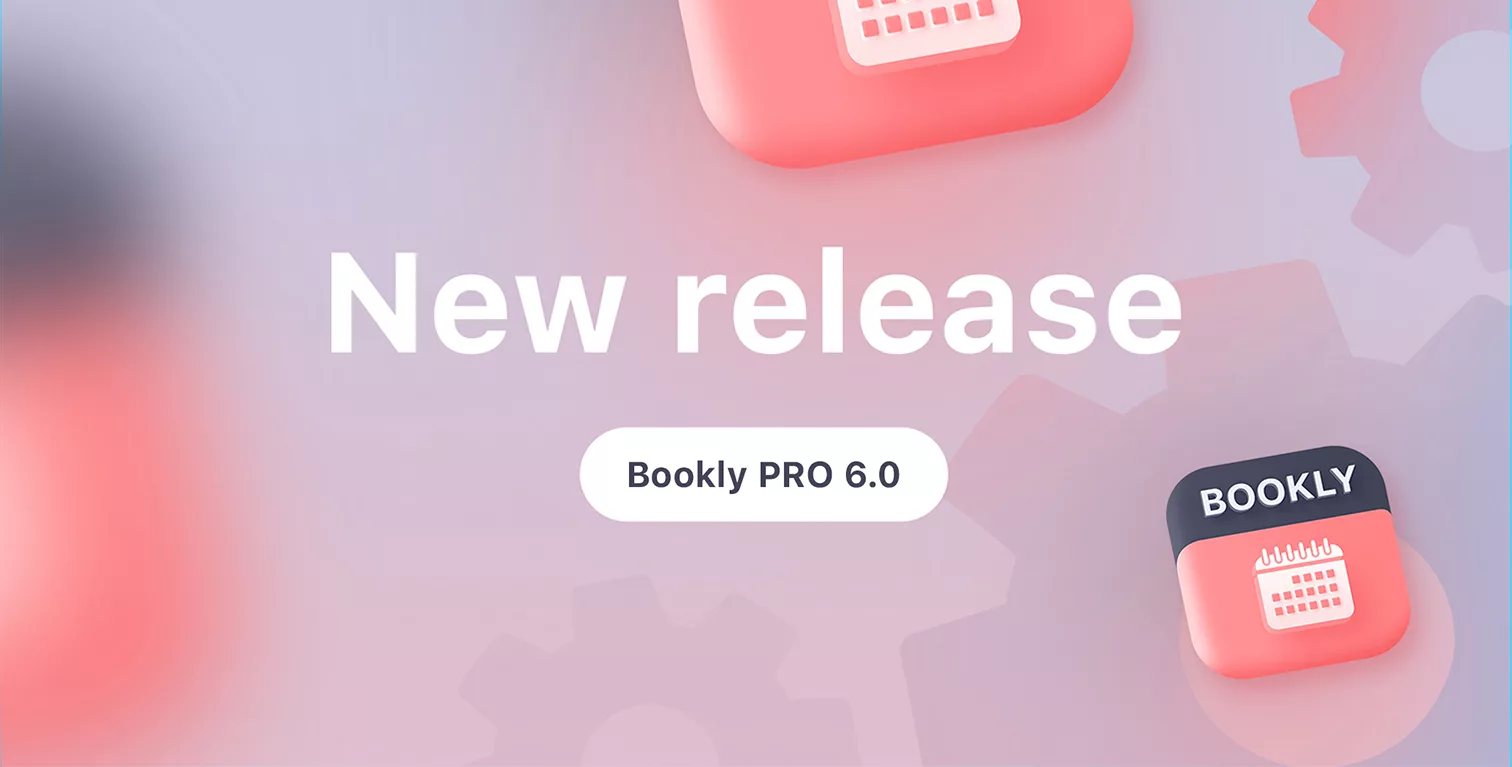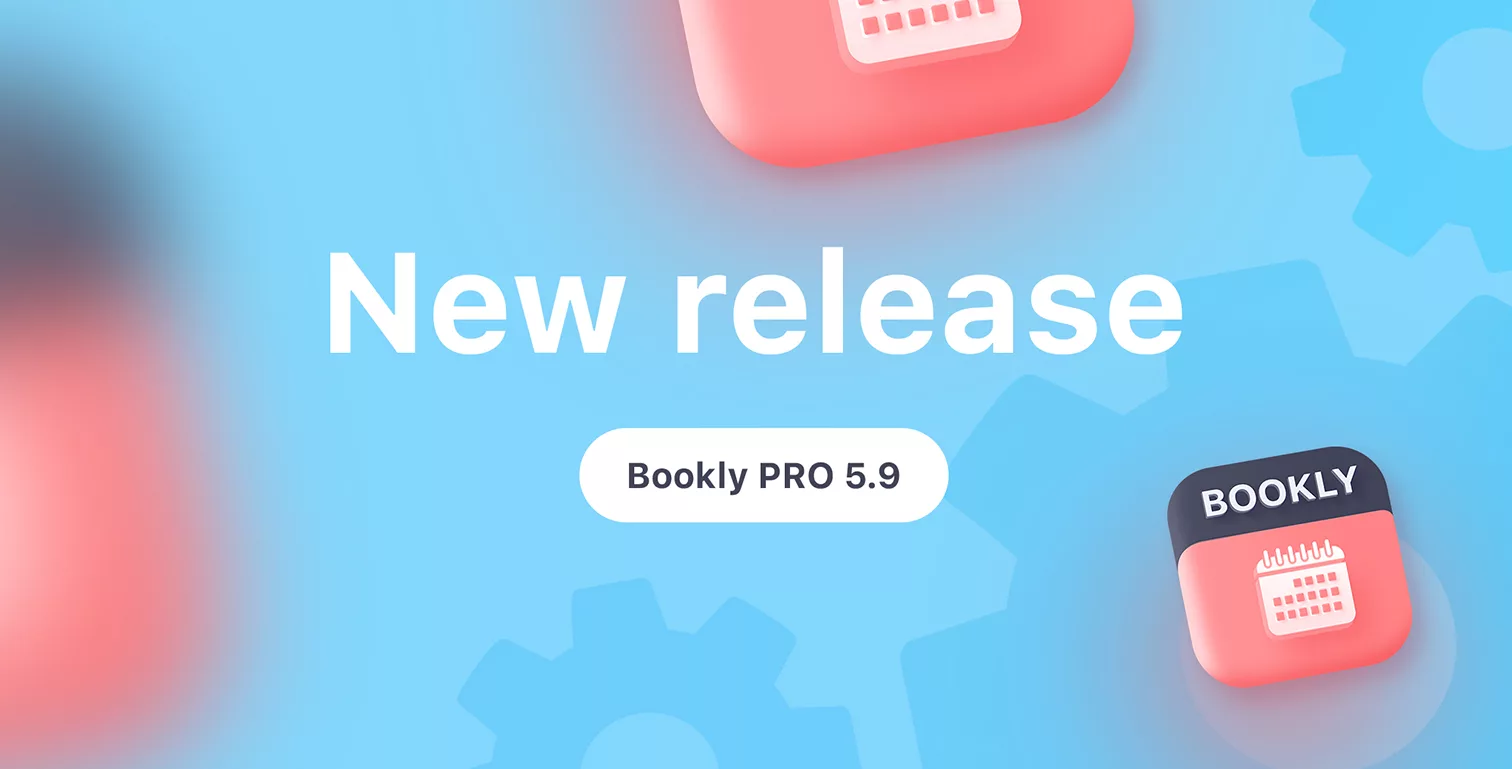
New version release. See what’s new in Bookly PRO 5.9.
For a better experience and increased flexibility, we continue to develop and enhance Bookly. With this update, you’ll get access to many new great features that help you build, manage and take advantage of your Bookly booking system.
We introduce integration with WhatsApp, a new Bookly Staff booking form, customizable content of the service card in the modern booking forms, available payment methods for services, the ability to set default values in the new forms, and more.
Here’s an overview of the new functionality included in the Bookly PRO version 5.9.
WhatsApp Notifications
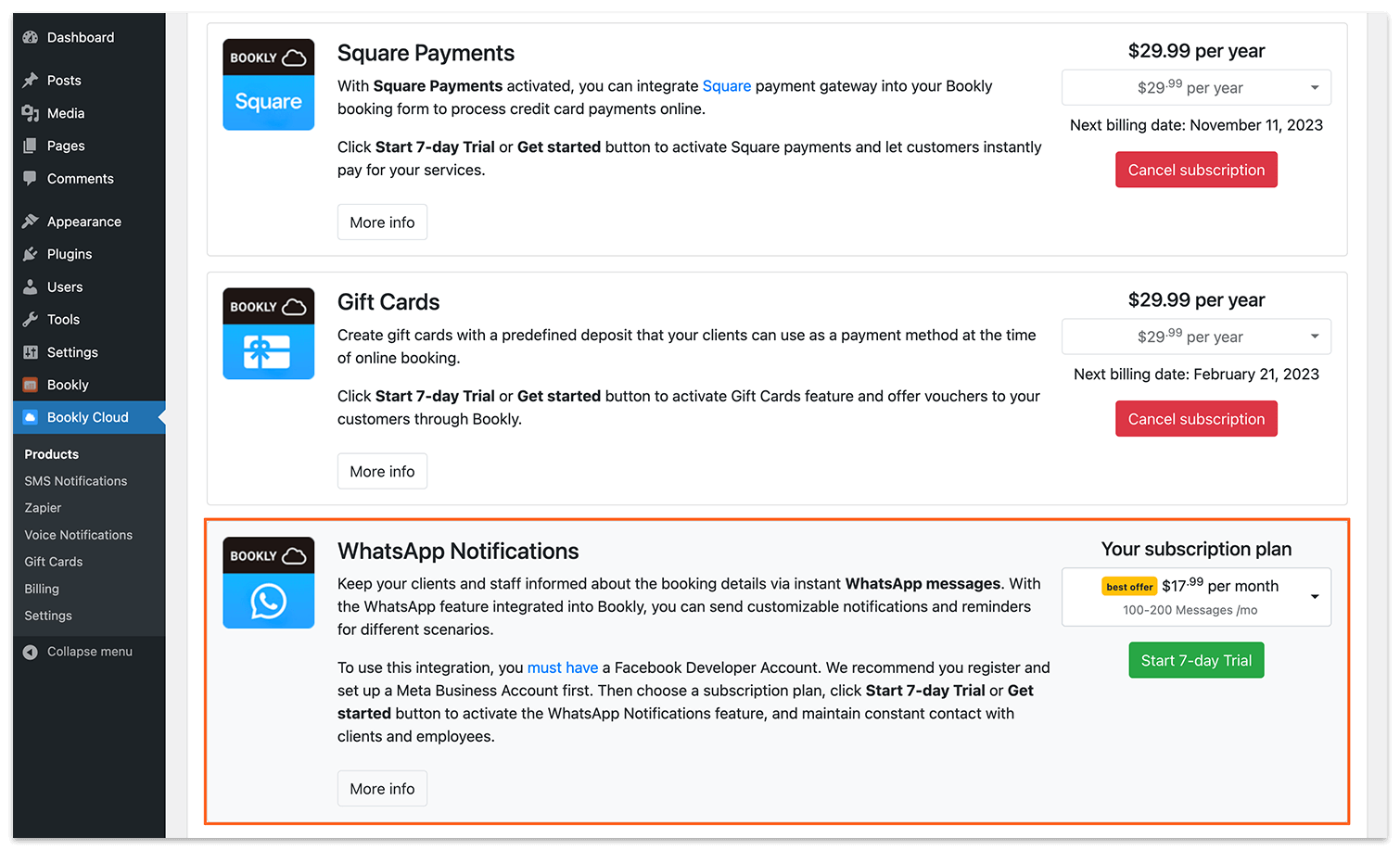
In addition to email, sms, and voice notifications, you can now send instant WhatsApp messages to your clients and staff about new and upcoming Bookly appointments. The message templates are fully customizable to meet different scenarios, and notification settings can be specifically configured based on the booking type, status, or service.
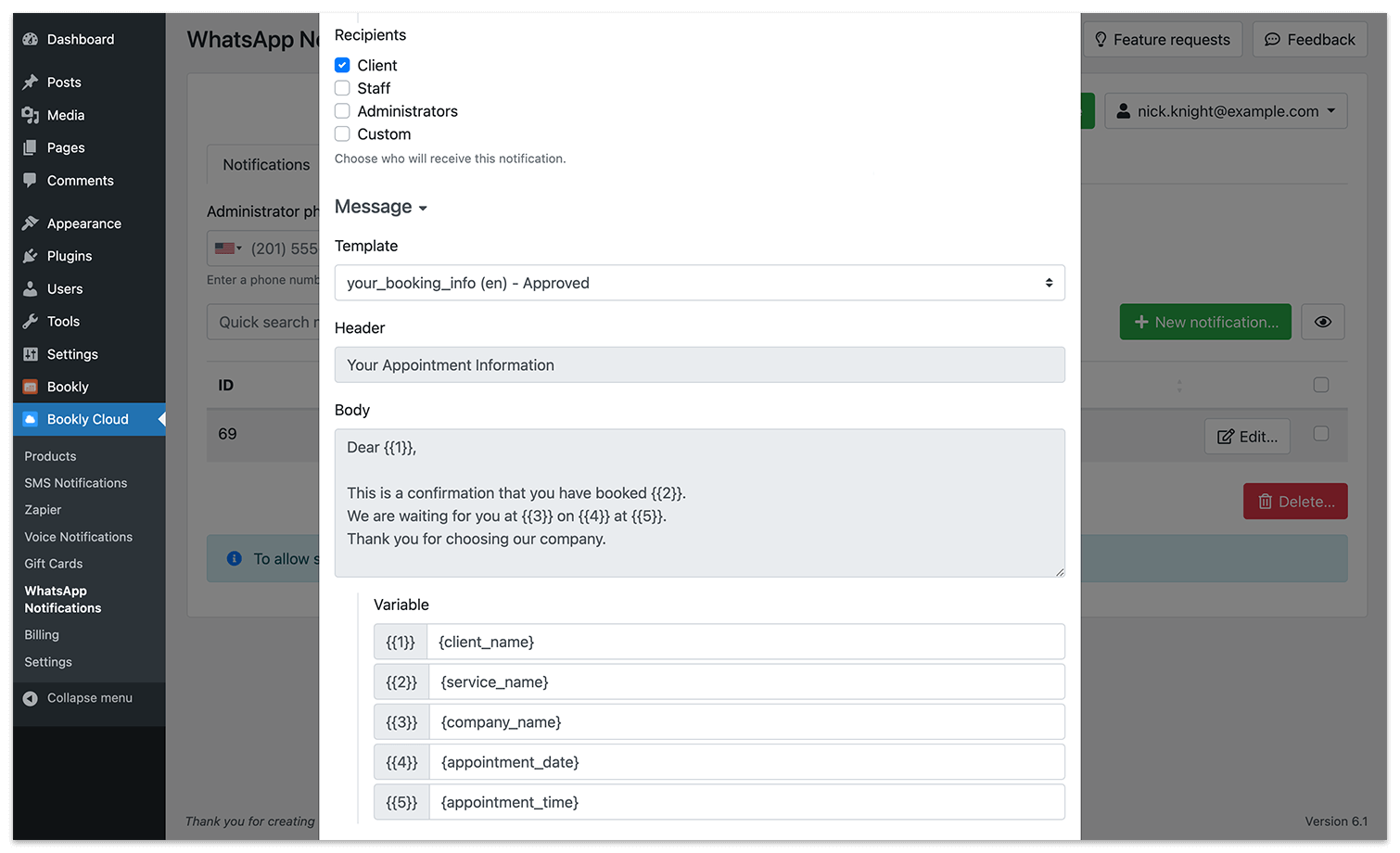
Enabling the WhatsApp Notifications feature will help you stay connected with clients and employees and avoid missed appointments.
Note: You can try the WhatsApp Notifications feature for free for 7 days to learn more and discover how it can work for you. After the trial period expires, you will be charged for the price of the selected subscription plan.
Read more here.
Bookly Staff form – catalog view
With the new type of the booking form appearance, customers can view the categories of staff members at the first step. When they click on the category, they will see staff cards that include an employee photo and description.
After selecting a particular employee, Bookly will display only the services that are associated with that employee.
You can set up a default staff form for all bookings or create custom booking forms with separate settings. The Staff forms may have several appearances with different shortcodes for each design, so you can use several forms on your site simultaneously.
Once you configure the look of the staff form in the Appearance section, navigate to the Pages/Posts and add it to your page like you usually do with all other Bookly shortcodes.
Customize the service card content in the modern Bookly booking forms
Now when you edit the Search, Services, or Staff booking forms, it is possible to configure additional settings at the Calendar step:
- Header height – the area where the service image is displayed
- Card content – select the properties you want to be viewable in a booking form
- Order of content – use drag & drop to place available options the way you wish
Read more about the Bookly booking form design here.
Set available payment methods for each service
Now you can set a custom payment method available for the particular service only. For example, you can disable a ‘Local payment’ option for your staff members’ services via Zoom, Google Meet, or other software for online meetings.
Or, disable online payments for those appointments where you want to get paid by cash only at the time of the visit.
This feature is available for compound, collaborative, and package services also.
Default values in the modern Bookly booking forms
Our customers have been widely using this feature in the classic step-by-step Bookly booking form. Now you can do the same in the Services, Search, and Staff forms. First, set predefined values for the staff, services, or location fields and then hide these fields in a booking form. This way, you’ll have a separate online booking form for your employee or service that can be used on personalized pages.
Read more about custom booking pages for staff members here and how to promote your services with Bookly here.
Square Payments and Gift Cards in the modern Bookly booking forms
Now both options are available in the new booking forms.
Invoice file name prefix
If you have the Bookly Invoices (Add-on) installed and activated, you can now set a prefix for the file name that will be used for your documents. For example, if the file name prefix is “myfile_”, your PDF file will be downloaded with the “myfile_1.pdf” name.
New style of displaying long events in the Bookly Calendar
If an appointment takes 1 day or longer, it will appear at the very top of the staff day schedule.
Other improvements in the Bookly PRO 5.9 include the following:
- Ability to enable ‘Send notifications’ option at the time of the gift card creation, so a customer is acknowledged about the voucher they can use for a booking
- New {client_locale} code in Email Notifications – the data will be taken from the client’s browser
You can see a complete list of the changes and bug fixes in our changelog.
Make sure to update Bookly core (free) plugin together with Bookly Pro (Add-on) and other Bookly items.
As usual, we love hearing your feedback because meeting your expectations is important to us!
We hope you enjoy continued updates in Bookly and will be grateful if you rate us 5 stars on WordPress or CodeCanyon.