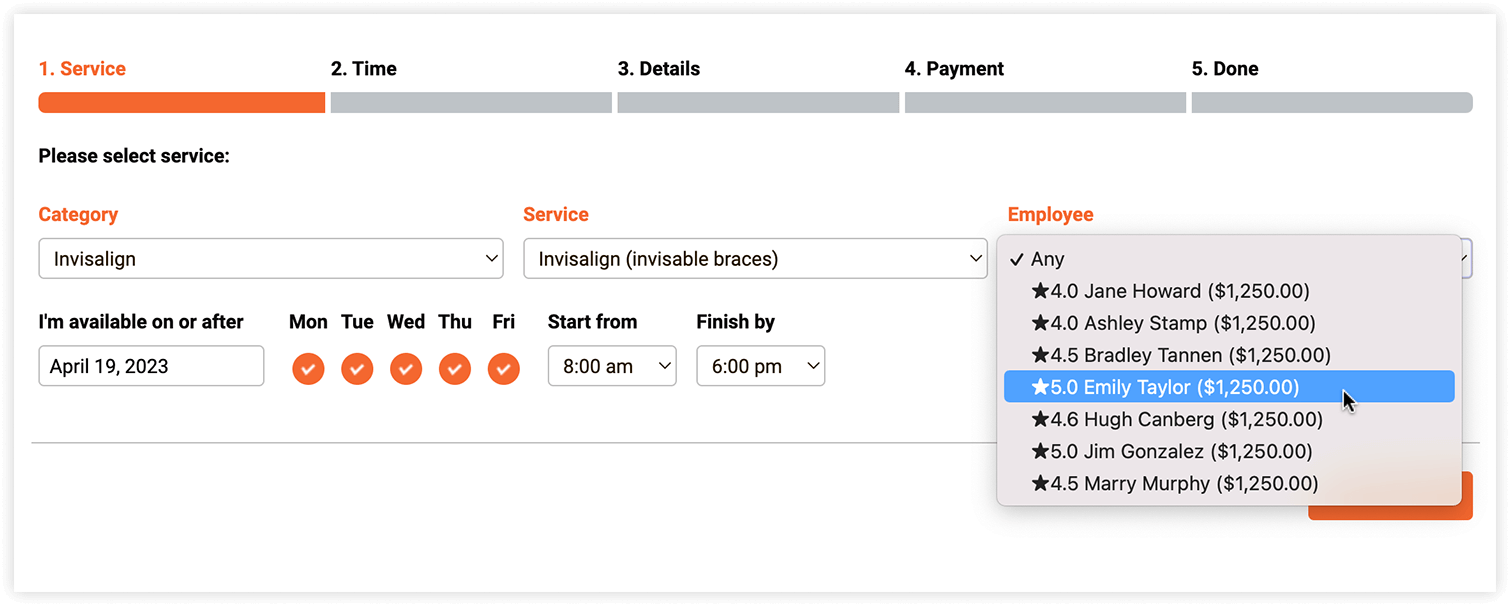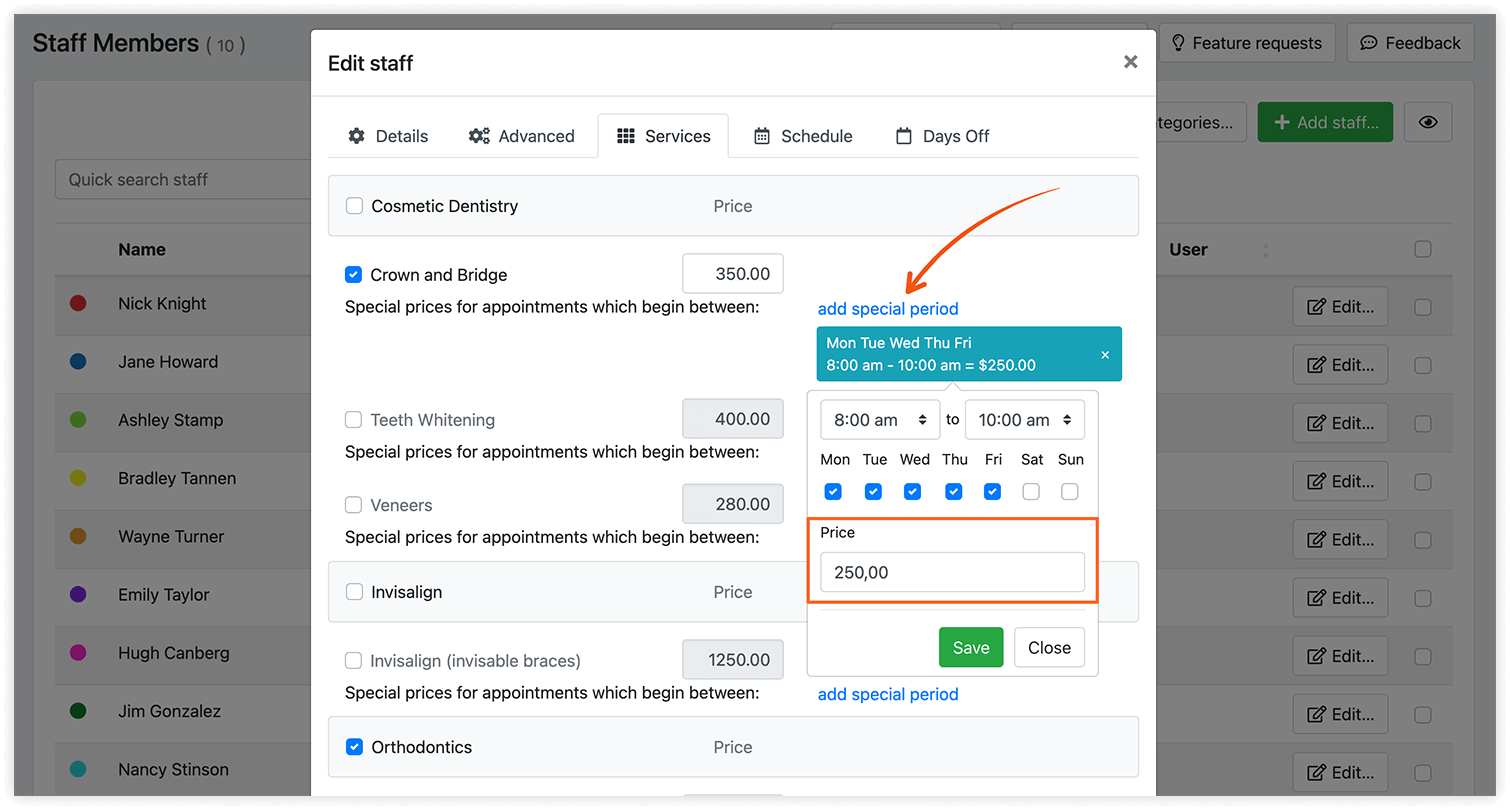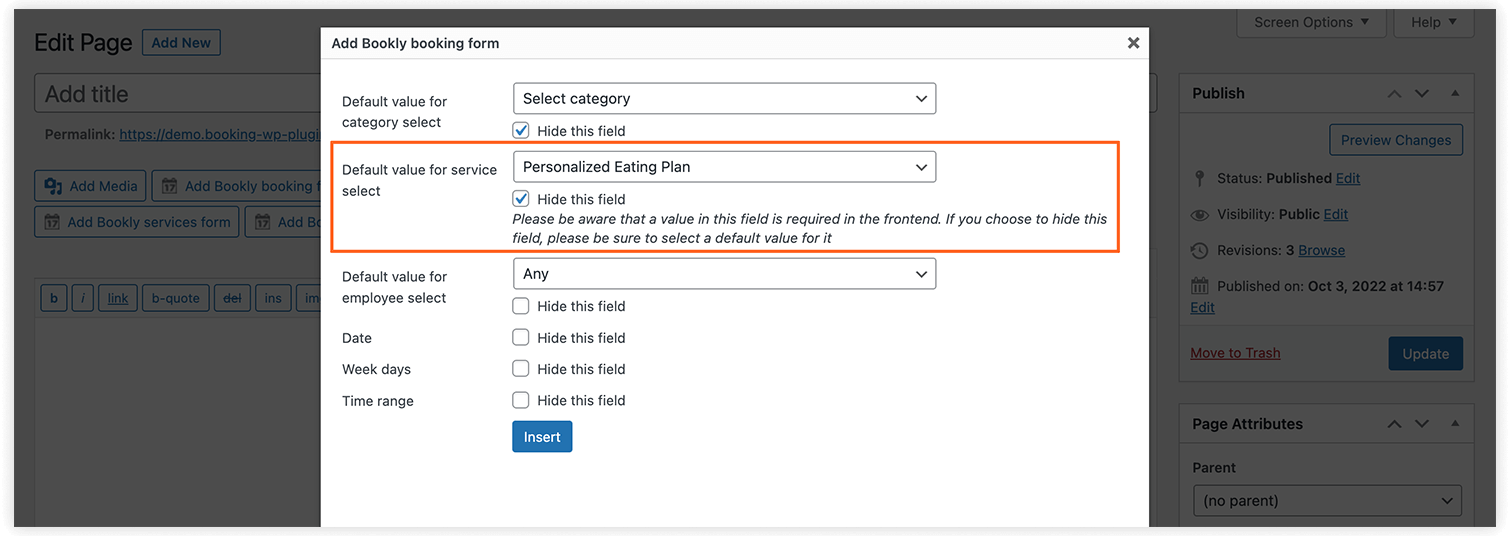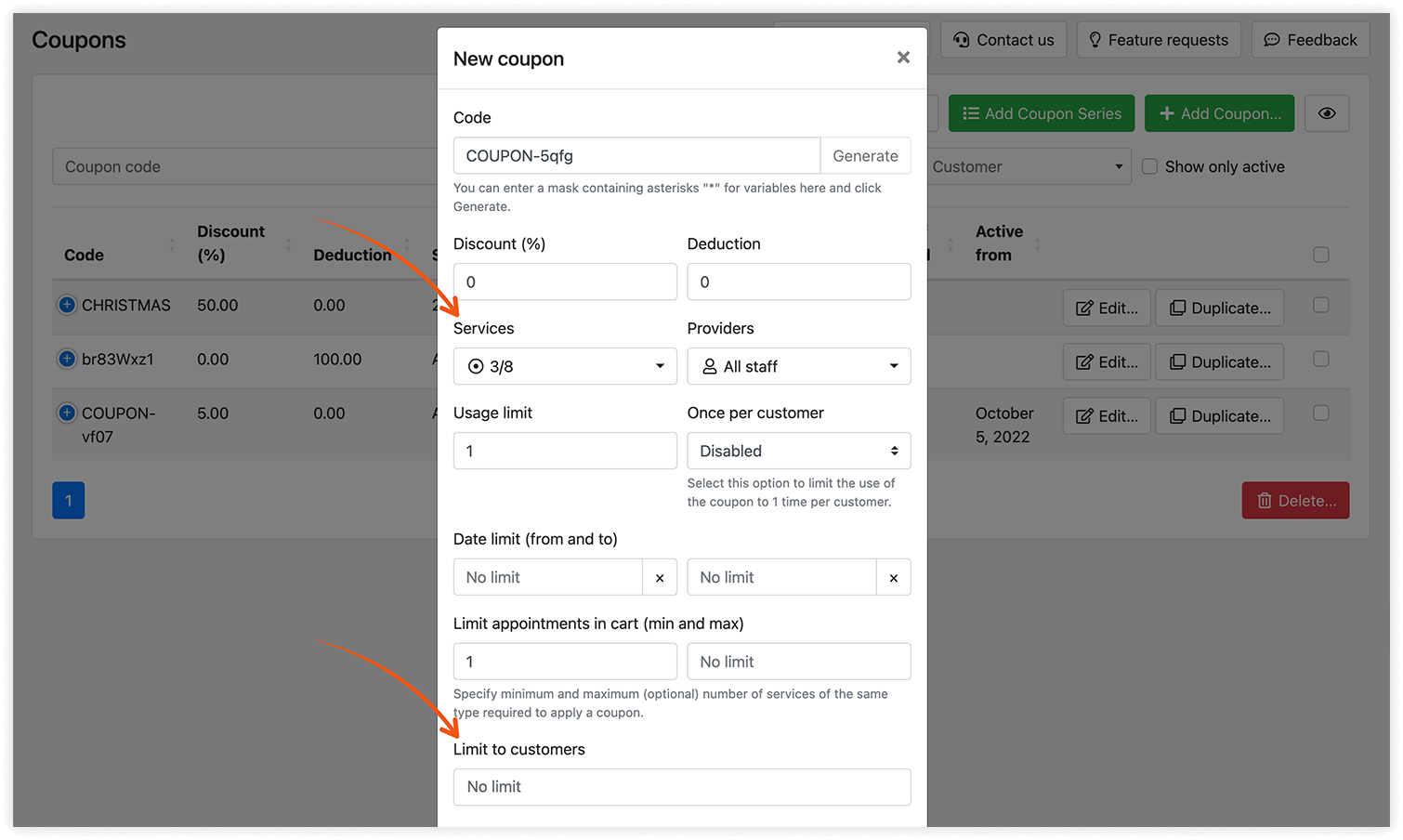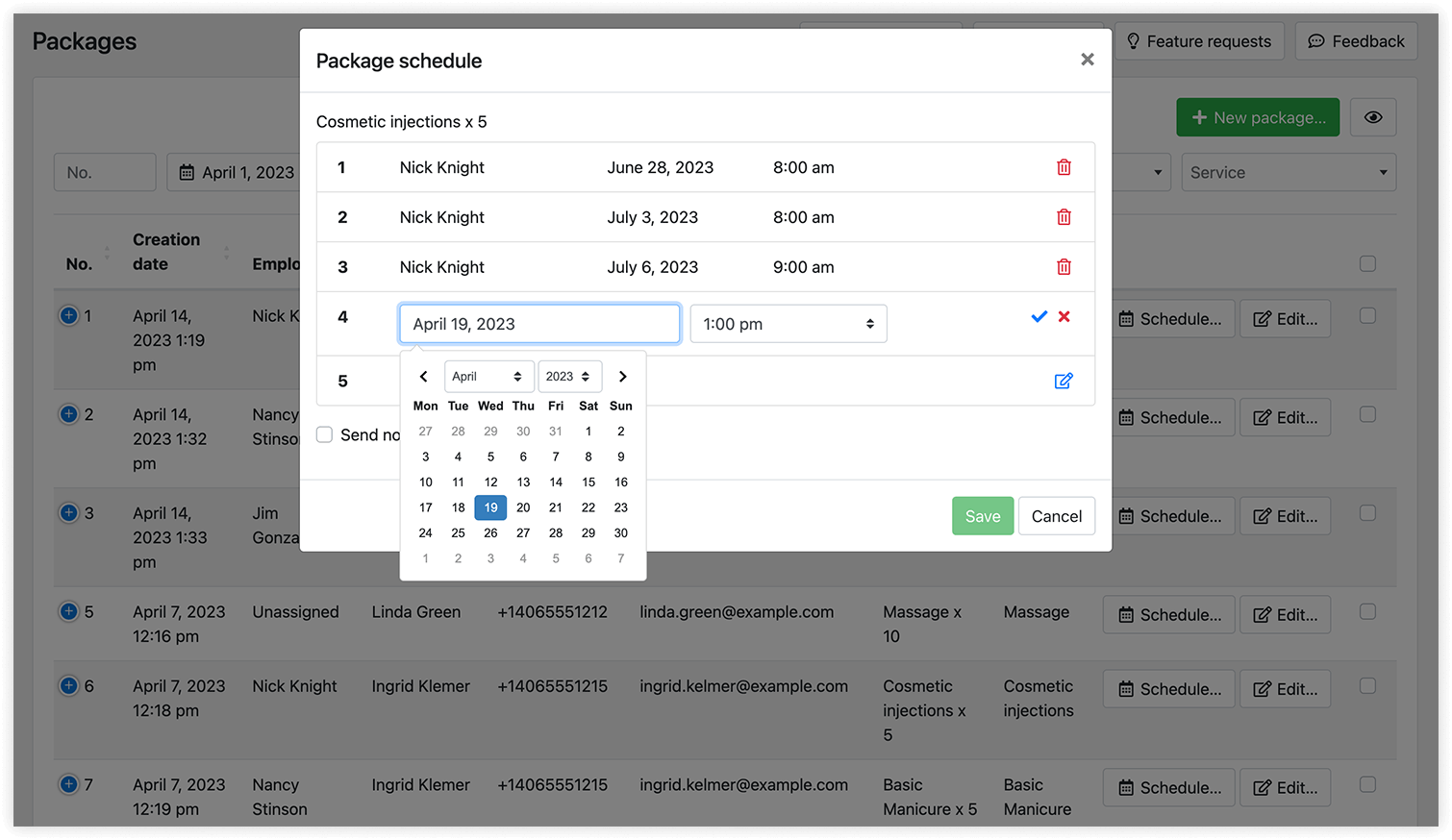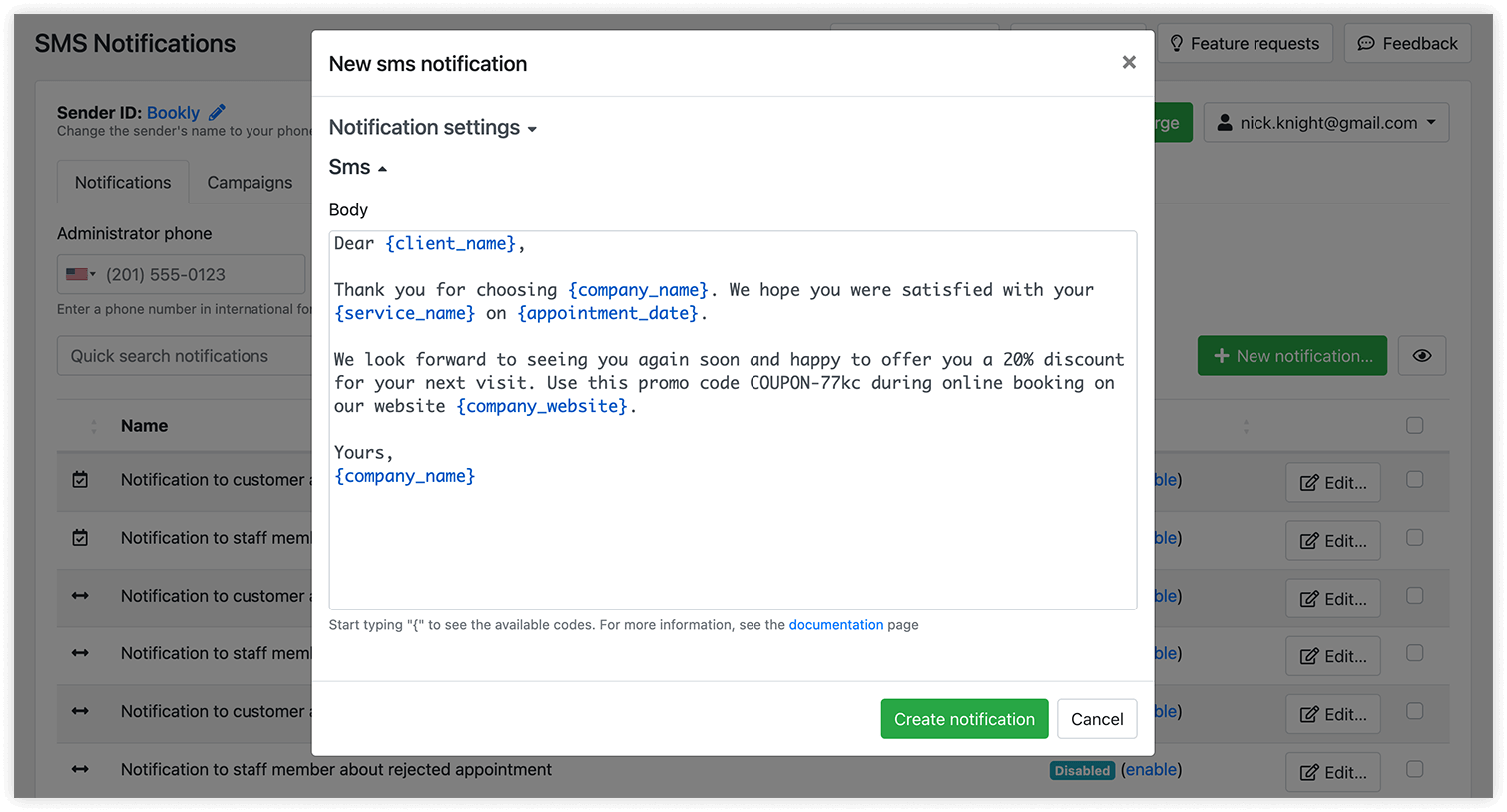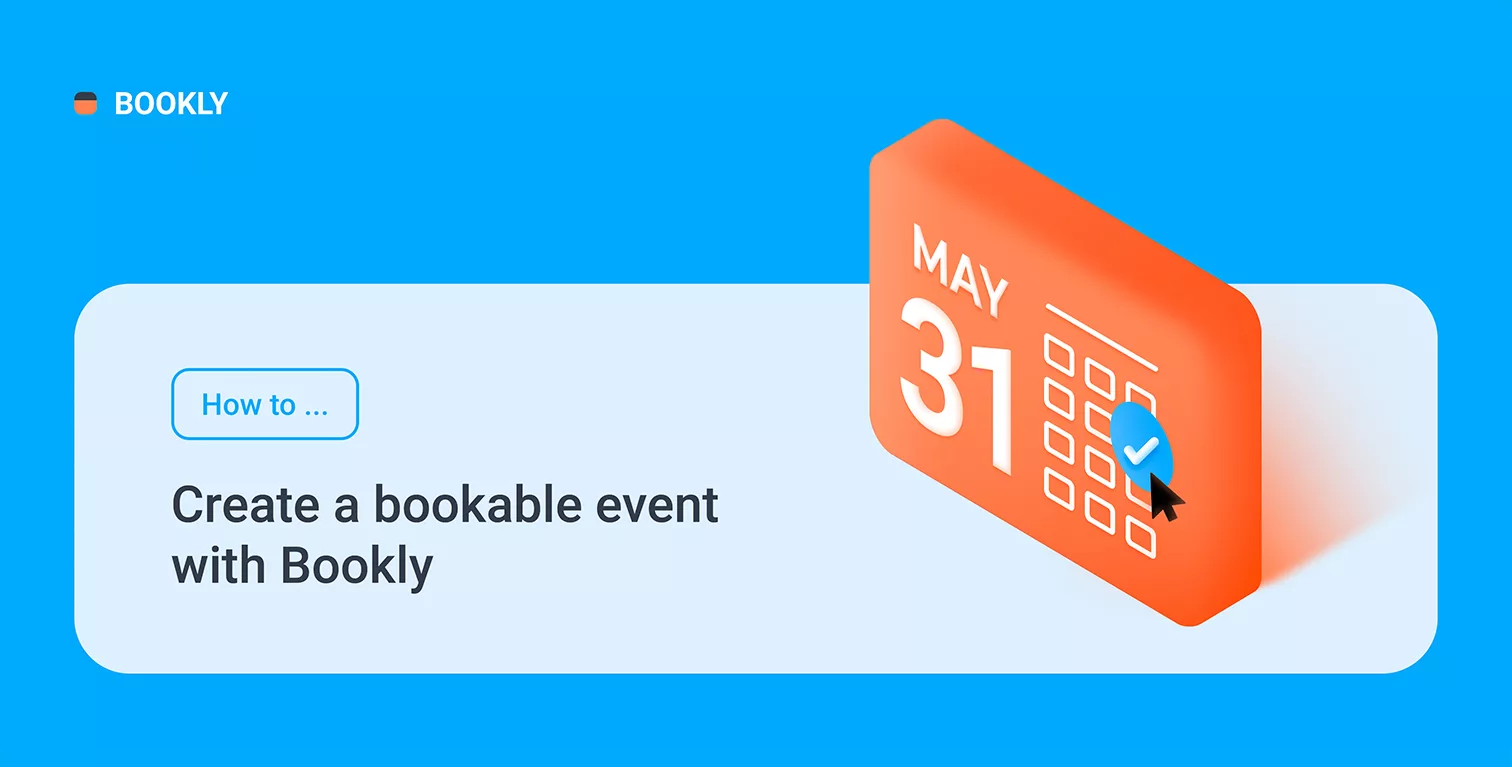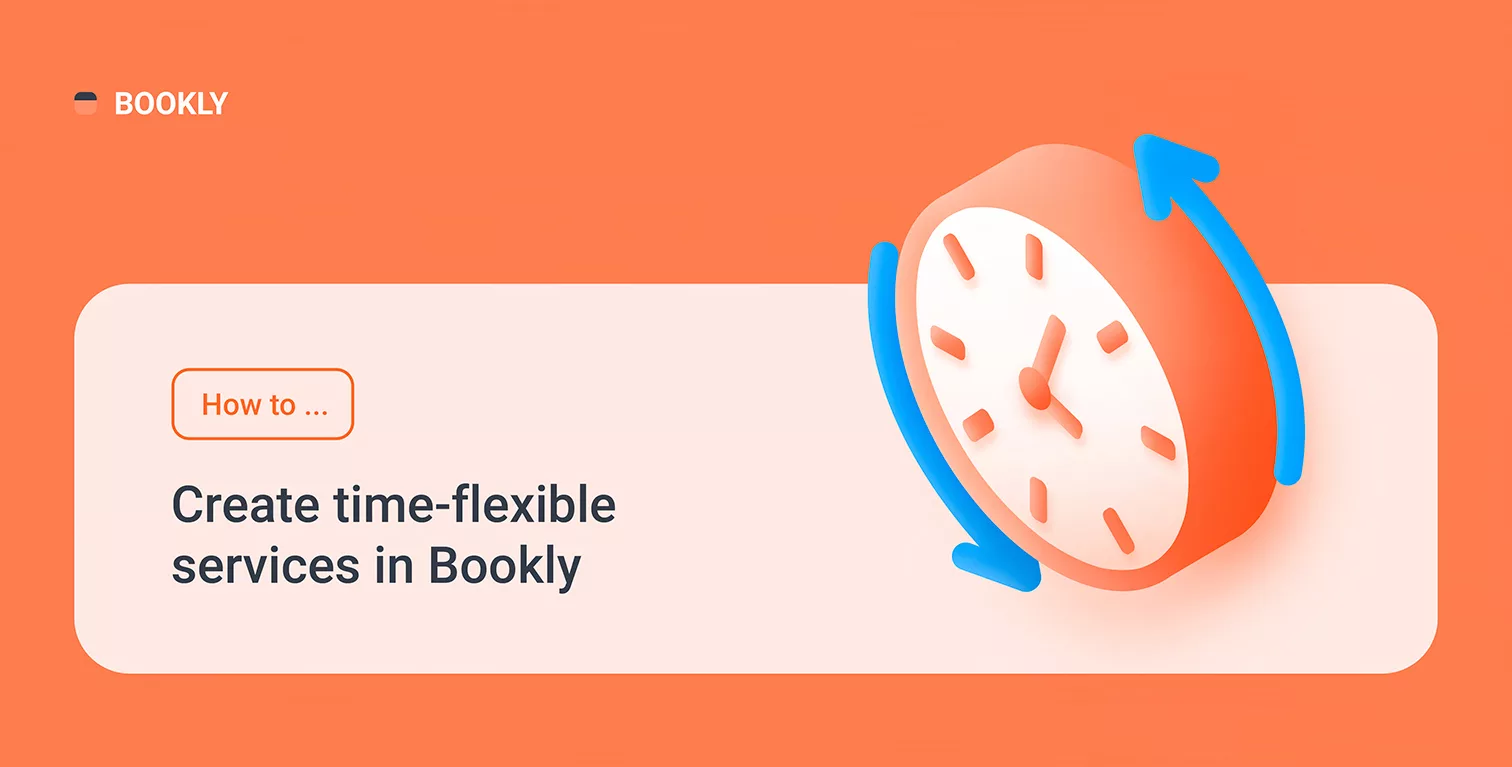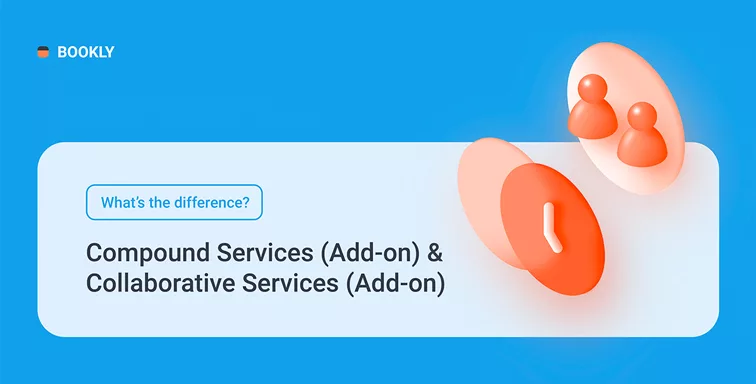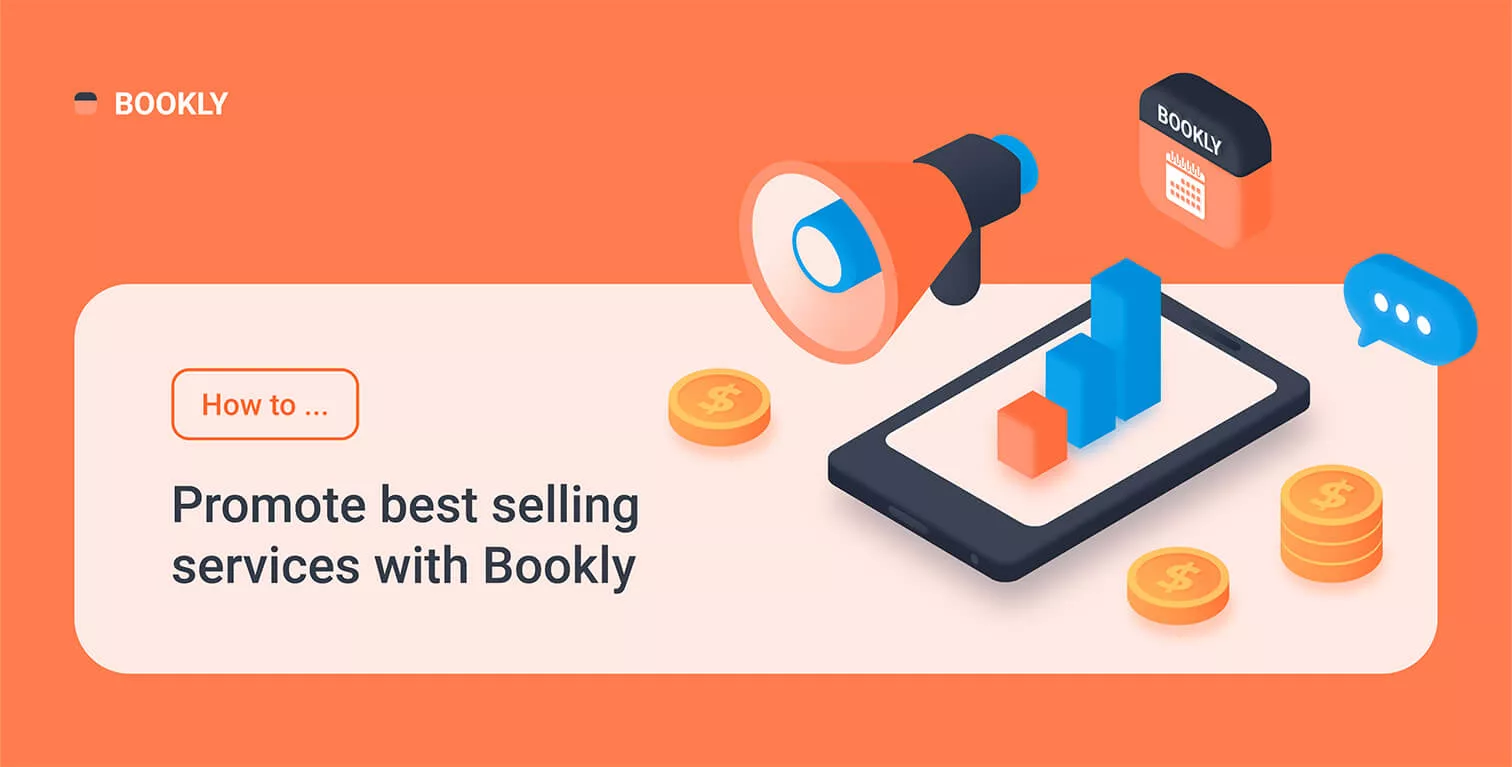
How to Promote Best Selling Services with Bookly
While Bookly is an appointment scheduling plugin that allows you to automate your online reservation system, some of its features can be used as a great way to gain customers’ interest in the services you want to promote.
From this article, you’ll find out which Bookly items and built-in features you can use to better sell your services.
Create a good service description & image
Describe all the benefits and features of the service, what effect does it have and the result your customers may expect. Insert the service description in the Info field on the service card. Then make sure to check the Show service info box in Appearance > Service tab.
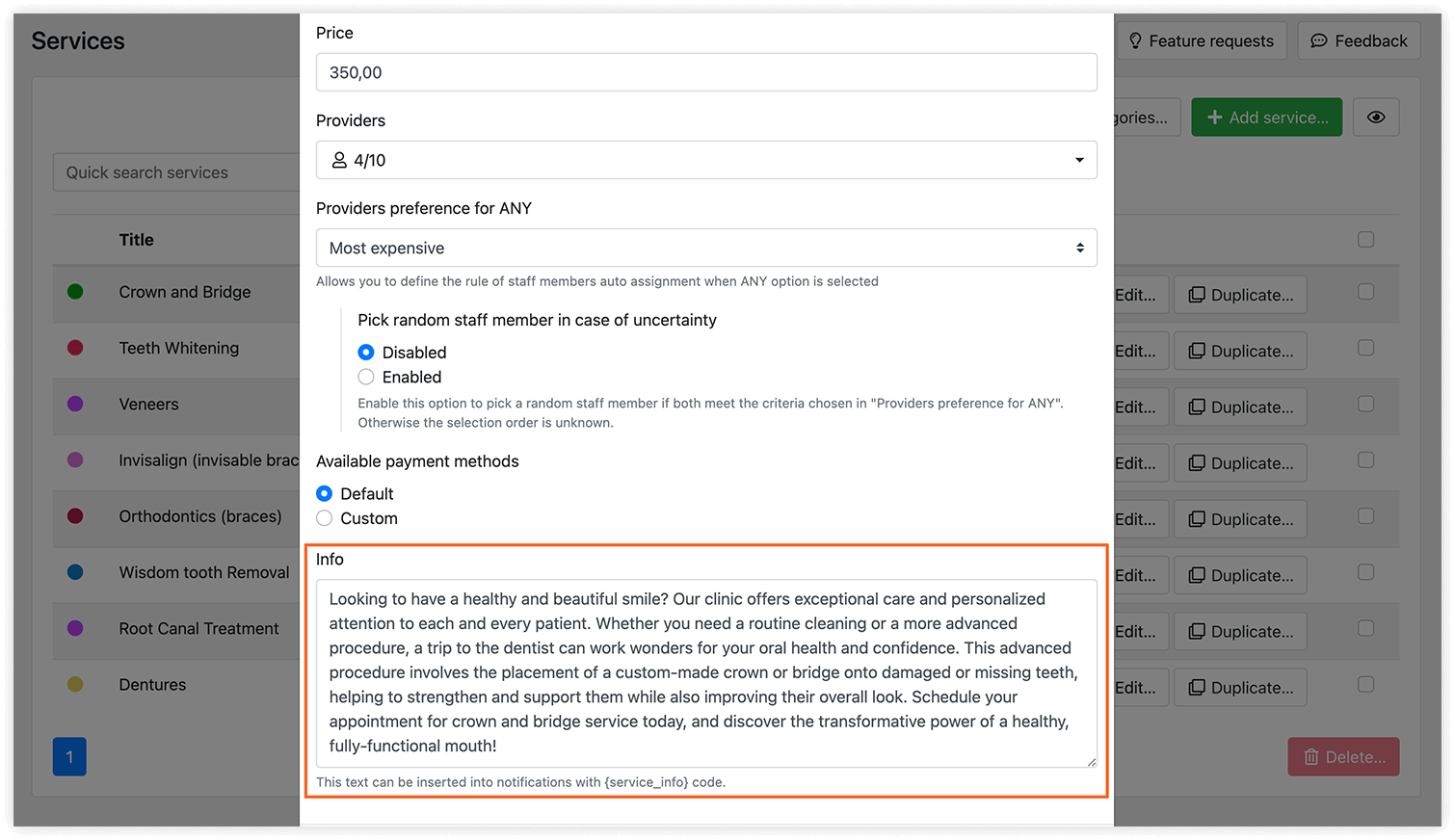
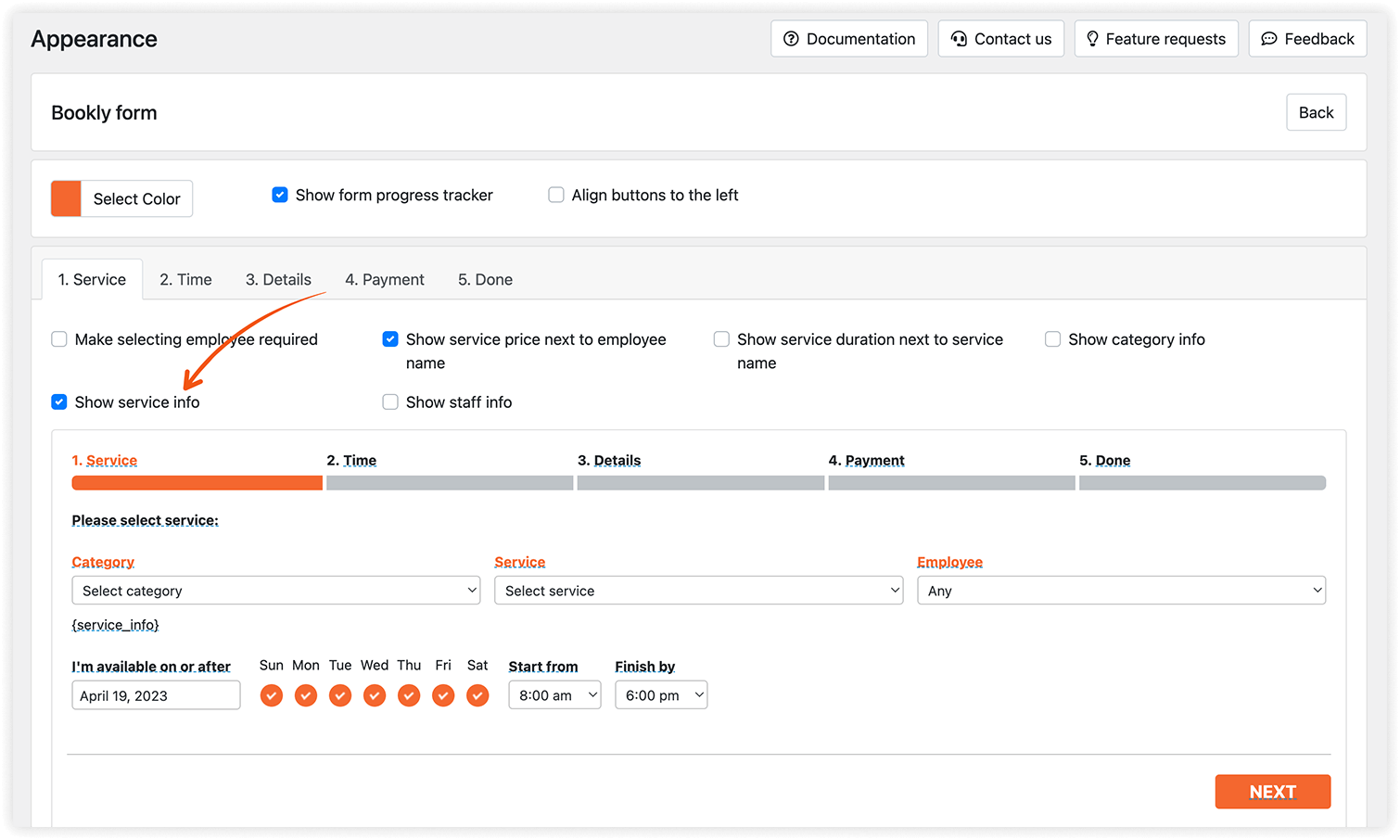
Information about the service will be visible to your customers immediately after they select it in the list of available Services. A photo or an image of the service can be displayed in your booking form using the {service_image} code in Appearance.
Show the rating of the staff member who provides the service
Seeing a high rating near the staff name will more likely attract your client’s attention to a specific service. With the Bookly Ratings (Add-on), you can gather customer feedback after each appointment, and your customers will know how professional your company is.
For more information, check our documentation and try the Bookly Ratings (Add-on) demo.
Offer discount during special hours
With the Bookly Special Hours (Add-on), you can offer special rates for your services depending on the hour of the day. Go to Staff Members > Edit > Services tab and set a special period during which the price for the service will be different.
For more information, check our documentation and try the Bookly Special Hours (Add-on) demo.
Create a separate webpage for service with predefined values in a booking form
You can create a service-specific booking page and share a link to it on social media or email campaigns. When adding the booking form to this page, hide the Service field, but set the default value for it (your service). On this page, your clients will be able to only book the service that you defined in the Default value for service select.
Offer coupons
Promo codes encourage both existing and new customers to book more with you. With the Bookly Coupons (Add-on) installed and activated you can create coupons for particular services, limit them to certain customers, set the period when they can be used, and more.
For more information, check our documentation and try the Bookly Coupons (Add-on) demo.
Offer package deals
If your clients book the same service regularly, let them purchase a package of appointments at a discounted price. Bookly Packages (Add-on) allows a staff member or administrator to create a new package deal with a validity period via the Bookly backend. Once created, all visits can be booked by the customer via a personal user account on your website.
For more information, check our documentation and try the Bookly Packages (Add-on) demo.
Set up Email & SMS notification after visit
Enable an automatic follow-up message to your clients to thank them for their visit, provide up-to-date information about your best or new services, and offer to re-book their appointment.
Bookly allows you to create a notification template with certain rules and attach it to all or specific services.
Read here how to customize personalized notifications in Bookly.
Bookly can provide you with the most valuable features to attract new customers and boost your bookings, so do not hesitate to try and add them to your Bookly online booking form. If you need help configuring Bookly on your website, feel free to submit a ticket to our support team.